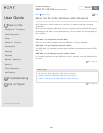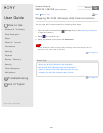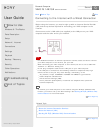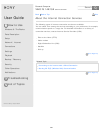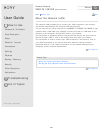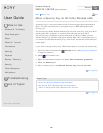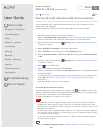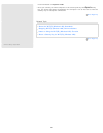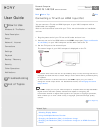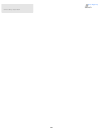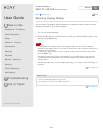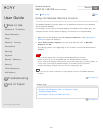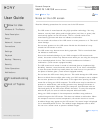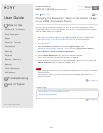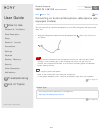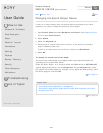User Guide
How to Use
Windows 8: The Basics
Parts Description
Setup
Network / Internet
Connections
Settings
Playback
Backup / Recovery
Security
Other Operations
Notifications
Troubleshooting
List of Topics
Print
Personal Computer
VAIO Fit 14E/15E SVF1421/SVF1521
Connecting a TV with an HDMI Input Port
You can connect a TV with an HDMI input port to your VAIO computer with an
HDMI cable (not supplied).
Refer to the manual that came with your TV for more information on installation
and use.
1. Plug the power cord of your TV into an AC outlet and turn it on.
2. Connect one end of an HDMI cable to the HDMI output port (Parts and Controls
on the Sides) on your VAIO computer and the other end to the TV.
3. Set the TV input to the external input.
The screen image of your VAIO computer is displayed on the TV.
Note
If a device driver other than the one provided by Sony is used, the image will not be
displayed and audio will not be heard. Always use the device driver provided by Sony
for updates.
To hear sound from a device connected to the HDMI output port, you need to
change the sound output device. For detailed instructions, see Changing the Sound
Output Device.
Hint
The HDMI output port on your VAIO computer is compliant with the High-bandwidth
Digital Content Protection (HDCP) standard and capable of encrypting the
transmission channel of digital video signals for the purpose of copyright protection,
which enables you to view a wide variety of copyright protected and high-quality
content.
Go to Page Top
Related Topic
Selecting Display Modes
Using the Multiple Monitors Function
Changing the Resolution (Size) of the Screen Image
Changing the Resolution (Size) of the Screen Image on an HDMI-Connected
Device
Back
Back to Top
268
Search