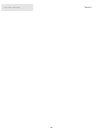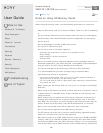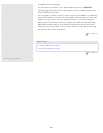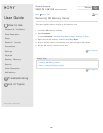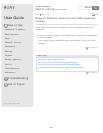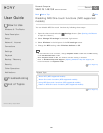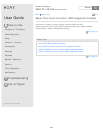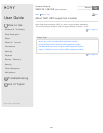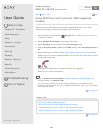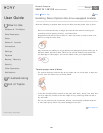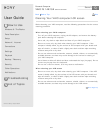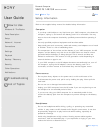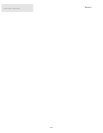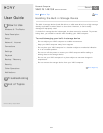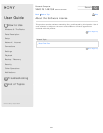User Guide
How to Use
Windows 8: The Basics
Parts Description
Setup
Network / Internet
Connections
Settings
Playback
Backup / Recovery
Security
Other Operations
Notifications
Troubleshooting
List of Topics
Print
Personal Computer
VAIO Fit 14E/15E SVF1421/SVF1521
Using NFC/One-touch functions (NFC supported
models)
Easily connect an NFC/One-touch functions supported device to your VAIO
computer by simply touching the computer with the device.
1. Open the charms and select the
Settings charm. (See Opening the Charms
to open the charms.)
2. Select Change PC settings in the lower right corner.
3. Select Wireless in the left pane of the PC settings screen.
4. Change Airplane mode to Off and the NFC setting under Wireless devices to
On.
5. When touching your VAIO computer (Parts and Controls on the Front) with an
NFC/One-touch functions supported device, ensure that the touch mark on each
device faces each other.
A message will appear the moment the device is recognized.
Follow the on-screen instructions.
Hint
Refer to Windows Help and Support (Opening Windows Help and Support) for
more information on Airplane mode.
You may need to change the device settings depending on the NFC/One-touch
functions supported device you use. For detailed information, refer to the manual that
came with your device.
Go to Page Top
Related Topic
About NFC (NFC supported models)
About One-touch functions (NFC supported models)
Disabling NFC/One-touch functions (NFC supported models)
Notes on NFC/One-touch functions (NFC supported models)
Go to Page Top
Back Back to Top
© 2013 Sony Corporation
368
Search