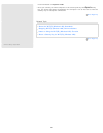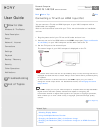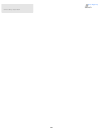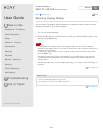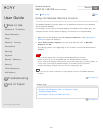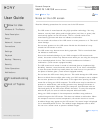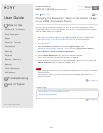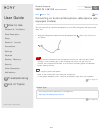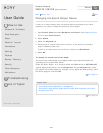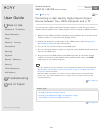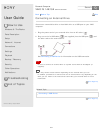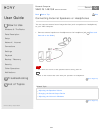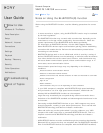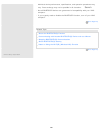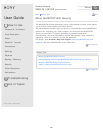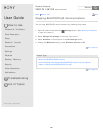User Guide
How to Use
Windows 8: The Basics
Parts Description
Setup
Network / Internet
Connections
Settings
Playback
Backup / Recovery
Security
Other Operations
Notifications
Troubleshooting
List of Topics
Print
Personal Computer
VAIO Fit 14E/15E SVF1421/SVF1521
Changing the Sound Output Device
If there is no sound coming from an external device connected to your VAIO
computer, you need to change the device for sound output.
1. Open Control Panel and select Hardware and Sound. (See Opening Control
Panel to open Control Panel.)
2. Select Sound.
3. Select the Playback tab.
4. Ensure there is a check mark next to the icon of the device you intend to
output computer sound from.
If there is no check mark next to the icon, select it and Set Default.
5. Select OK.
To change the sound rate and bit depth
The sound rate and bit depth of the digital audio output signal should be set
according to your digital audio device.
Follow the above steps 1 to 3, and then select the HDMI device or OPTICAL OUT
(optical digital audio output) icon and Properties. On the Advanced tab, select
the sample rate and bit depth (for example, 16 bit, 48000 Hz (DVD quality)) which
the device supports, and then OK.
Go to Page Top
Related Topic
Connecting External Speakers or Headphones
Connecting a High-Quality Digital Sound Output Device between Your VAIO
Computer and a TV
Go to Page Top
Back Back to Top
© 2013 Sony Corporation
275
Search