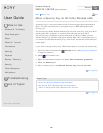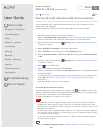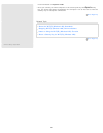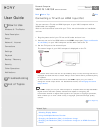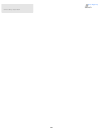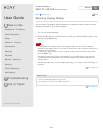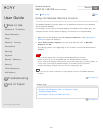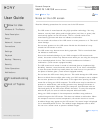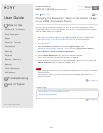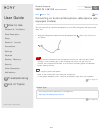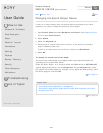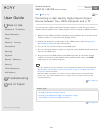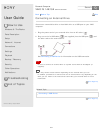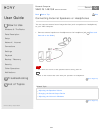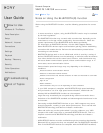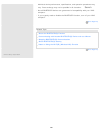User Guide
How to Use
Windows 8: The Basics
Parts Description
Setup
Network / Internet
Connections
Settings
Playback
Backup / Recovery
Security
Other Operations
Notifications
Troubleshooting
List of Topics
Print
Personal Computer
VAIO Fit 14E/15E SVF1421/SVF1521
Changing the Resolution (Size) of the Screen Image
on an HDMI-Connected Device
You can change the screen resolution or size of your VAIO computer’s screen
image displayed on an external display, such as a TV, connected to the computer
with an HDMI cable (not supplied).
1. Connect your VAIO computer to an HDMI equipped TV with an HDMI cable.
(See Connecting a TV with an HDMI Input Port for more information.)
2. Turn on the TV.
3. Start VAIO Control Center and select Image Quality. (See
Searching/Starting Apps, Settings, or Files to start VAIO Control Center.)
4. Select Details in External Display Resolution.
5. On the Select Resolution tab, select the desired resolution.
After a few seconds, the selected resolution is applied.
6. If the computer image does not fit the displayable region of the TV, select the
Adjust Resolution tab to adjust the display size.
Note
Some resolution options may not be available, depending on the model or the HDMI-
connected device.
The function to adjust the screen resolution may be disabled depending on the
selected resolution.
Go to Page Top
Related Topic
Connecting a TV with an HDMI Input Port
Selecting Display Modes
Go to Page Top
Back Back to Top
© 2013 Sony Corporation
273
Search