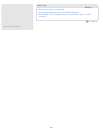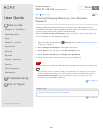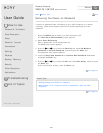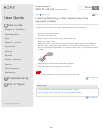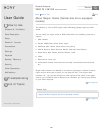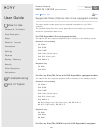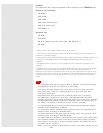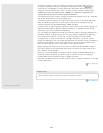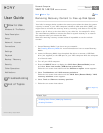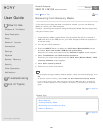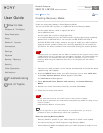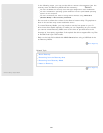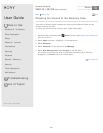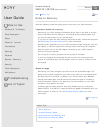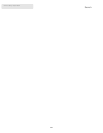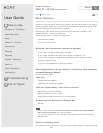User Guide
How to Use
Windows 8: The Basics
Parts Description
Setup
Network / Internet
Connections
Settings
Playback
Backup / Recovery
Security
Other Operations
Notifications
Troubleshooting
List of Topics
Print
Personal Computer
VAIO Fit 14E/15E SVF1421/SVF1521
Removing Recovery Content to Free up Disk Space
Your built-in storage device contains the recovery area where the data for system
recovery is stored. If your VAIO computer includes a solid state drive (SSD), you
might want to minimize the recovery area by removing such data to free up disk
space on the C: drive (or the last drive in your drive list, for example D: drive).
You need Recovery Media to remove the data for system recovery or to recover
the computer after you remove the data.
Note that removing recovery content makes it impossible to use the refresh
function.
1. Create Recovery Media if you have not yet created it.
See Creating Recovery Media for more information on how to create Recovery
Media.
2. Insert the Recovery Media into the optical disc drive or connect a USB flash
drive (not supplied) to the USB port on your VAIO computer while the computer
is in Normal mode.
3. Turn off your VAIO computer.
4. Press the ASSIST button to display the VAIO Care (Rescue Mode) screen
and select Start from media (USB device/optical disc).
Follow the on-screen instructions until the Choose an option screen appears.
5. Select Troubleshoot and VAIO recovery solutions.
Follow the on-screen instructions until the VAIO Care (Rescue Mode): VAIO
recovery solutions screen appears.
6. Select Tools and Remove recovery partition.
7. Follow the on-screen instructions.
Go to Page Top
Related Topic
Creating Other Drives (Modifying Partitions)
Creating Partitions
Go to Page Top
Back Back to Top
© 2013 Sony Corporation
327
Search