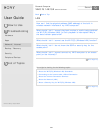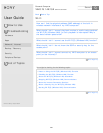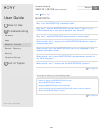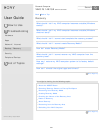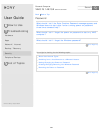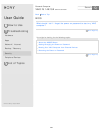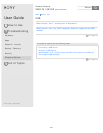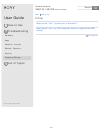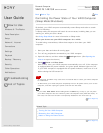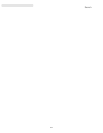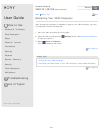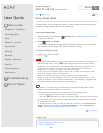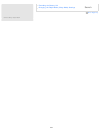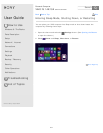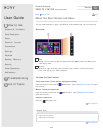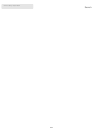User Guide
How to Use
Windows 8: The Basics
Parts Description
Setup
Network / Internet
Connections
Settings
Playback
Backup / Recovery
Security
Other Operations
Notifications
Troubleshooting
List of Topics
Print
Personal Computer
VAIO Fit 14E/15E SVF1421/SVF1521
Controlling the Power State of Your VAIO Computer
(Sleep Mode/Shutdown)
By default, your VAIO computer automatically enters Sleep mode after a certain
period of inactivity.
In Sleep mode, the computer will retain its current state, including data you are
working on, while you take a break.
See Using Sleep Mode for more information on Sleep mode.
When you do not use your VAIO computer for a while
To avoid losing unsaved data, follow these steps to shut down your VAIO
computer.
1. Save your data and close all running apps.
2. Turn off any peripherals connected to your VAIO computer.
3. Open the charms, and then select the
Settings charm. (See Opening the
Charms to open the charms.)
4. Select
Power and Shut down.
After a short time, your VAIO computer automatically turns off. If the computer
is equipped with the power indicator, the green power indicator light turns off.
If your VAIO computer is equipped with the power indicator, make sure it is off
before closing the LCD screen lid.
Note
An improper shutdown may cause loss of unsaved data or cause your VAIO computer
to malfunction.
To disconnect your VAIO computer completely from an AC power source, turn off the
computer, and then unplug the power cord from the AC outlet.
Hint
If you select Shut down while holding down the Shift key in step 4, you can place
your VAIO computer into the minimum power consumption state (ACPI S5 mode). In
this case, the fast boot function is temporarily disabled on the next start-up.
Go to Page Top
Related Topic
Turning On Your VAIO Computer
Restarting Your VAIO Computer
Notes on Using the Power Source
Go to Page Top
Back Back to Top
© 2013 Sony Corporation
212
Search