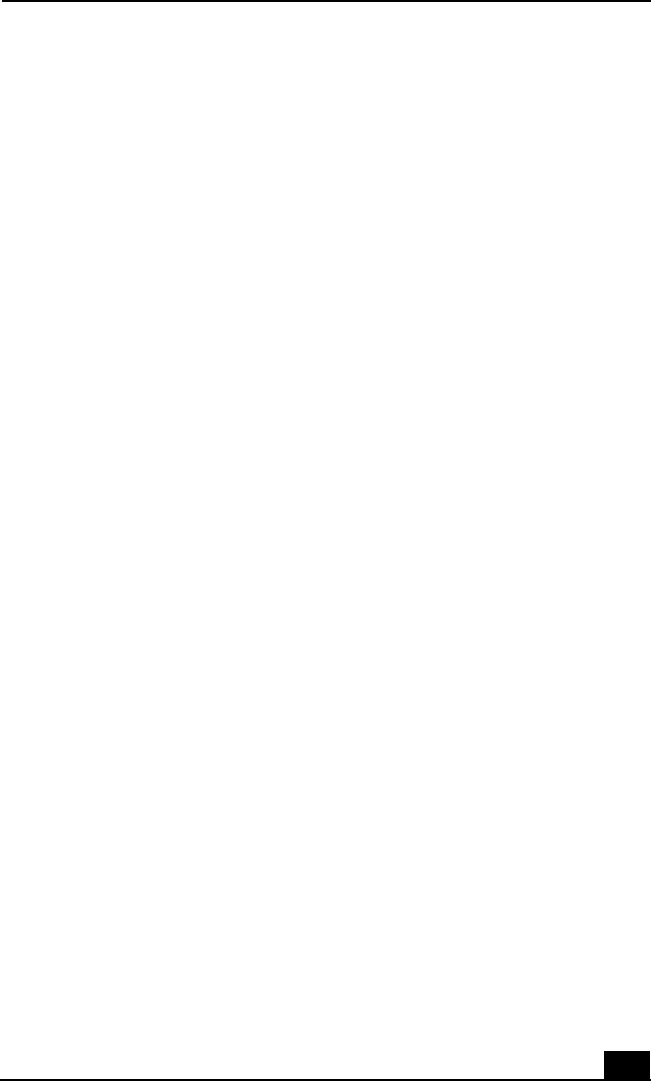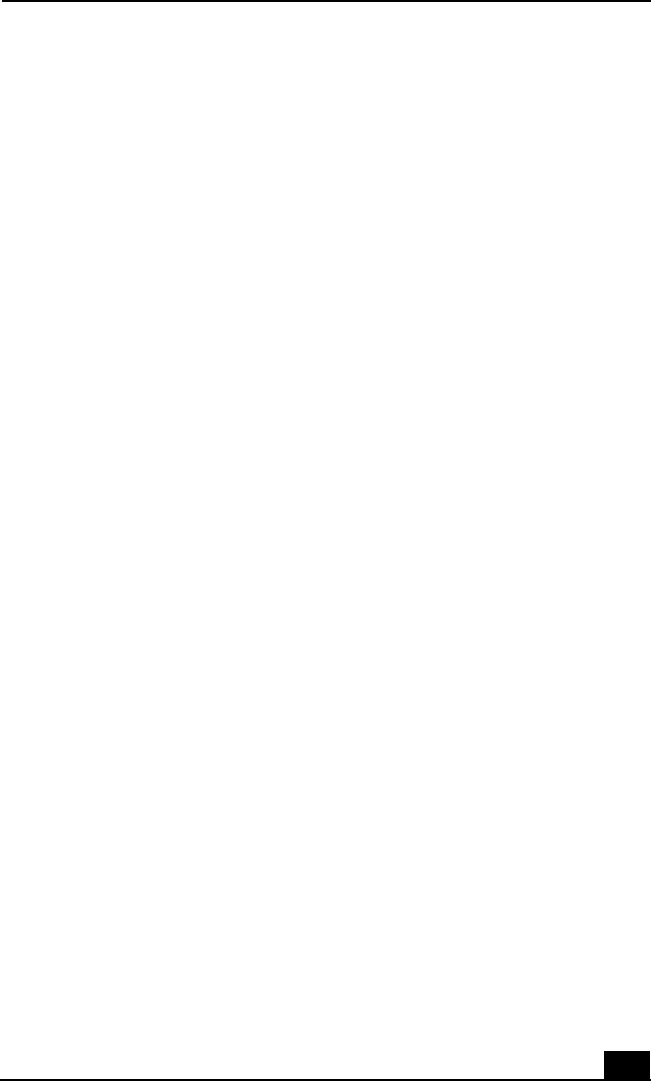
PictureGear
107
PictureGear
PictureGear software is a digital image management application that allows you
to see all the images stored in any directory on your notebook. Thumbnail views
provide quick reminders of your pictures. Brighten, contrast, enhance, resize,
crop, and color-correct your pictures. Create panoramic views, animations,
screen savers, wallpaper, still pictures from MPEG, and even html photo albums.
Managing your pictures
Use the collection feature to manage your pictures.
1 Click the Folder tab and browse to locate your pictures.
2 Select the pictures you want to have in a collection.
3 From Collection menu, select Create New Collection.
4 Enter a name for the collection and then click OK.
Creating a photo album
1 Select the pictures you want to use to make an album.
2 From the Utilities menu, select Album Maker.
3 Choose the type of Album you want and click OK.
4 Now add more pictures, frames, text, and effects.
5 When you are finished, select Create Album in File menu or click the Create
Albumicononthetoolbar.
6 Designate the folder where you want to save the Album.
7 Enter the Target Album name, select Thumbnails and click OK.
8 The new album can be viewed using most internet browsers.
Using Panorama Maker
Panorama Maker stitches a group of still images into a 360 degree panoramic
picture. The source images should be the same size and overlap 20 percent.
How to stitch a panoramic picture: