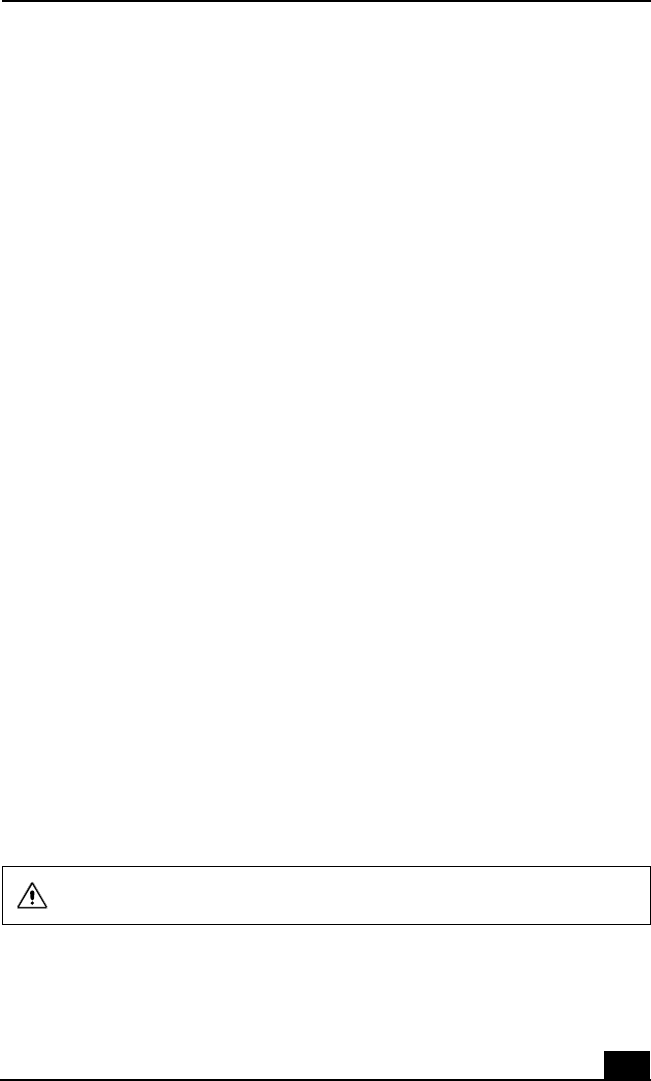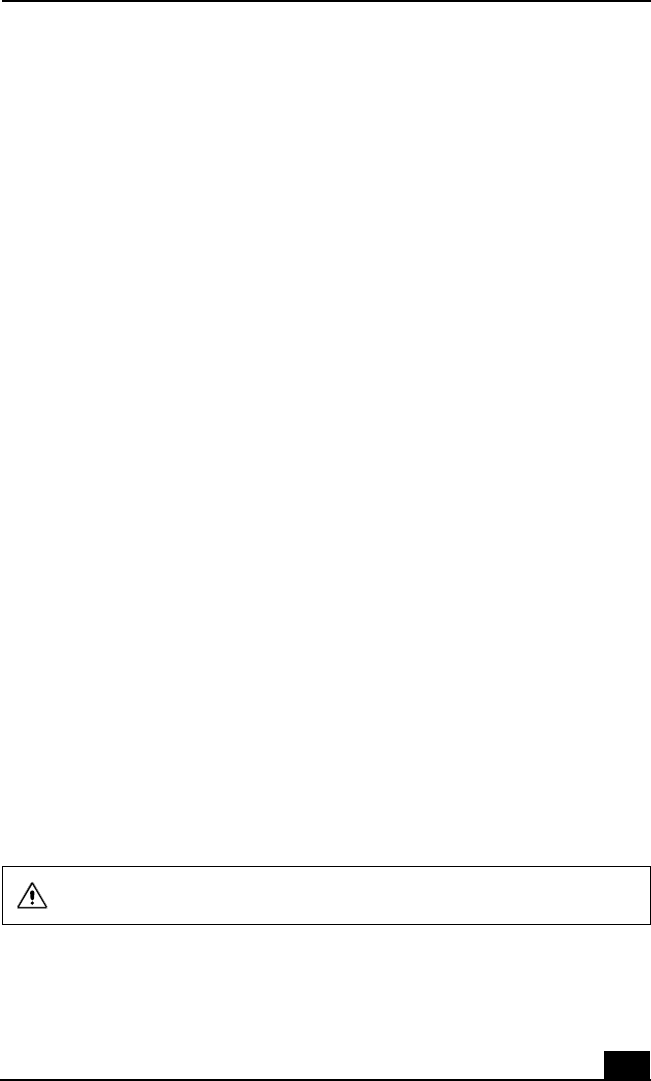
Troubleshooting
131
My notebook starts, but the message “Operating system not found” appears and
Windows does not start.
❑ Make sure there is no floppy disk in the floppy disk drive (non-bootable).
❑ If a non-bootable floppy disk is in the drive, proceed as follows:
1 Turn off the notebook, then remove the floppy disk.
2 Restart the notebook and confirm that Windows starts properly.
❑ If Windows still does not start, follow the steps below to initialize the BIOS:
1 Remove any floppy disk from the floppy disk drive.
2 Turn off the notebook.
3 Remove any peripheral devices connected to the notebook.
4 Turn on the notebook.
5 Press the F2 key when the Sony logo appears, to access the BIOS setup
menu.
6 Press the directional arrow keys to select the Exit menu.
7 Press the arrow keys to select “Get Default Values” then press Enter.
The message “Load default configuration now?” appears.
8 Select Yes, then press Enter.
9 Use the directional arrow keys to select “Exit” (Save Changes), then
press Enter. The message “Save configuration changes and exit now?”
appears.
10 Select Yes, then press Enter. The notebook restarts.
If your notebook continues to display the message “Operating system not found,”
and Windows does not start, use your supplied System Recovery CD to restore
the software titles shipped with your notebook. See “Using the System Recovery
CD(s)” for more information.
The System Recovery CD restores your notebook to its original state, so user
data and applications will be lost.