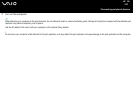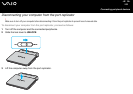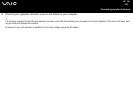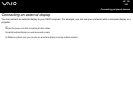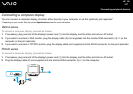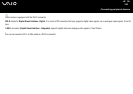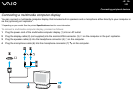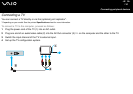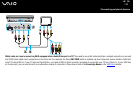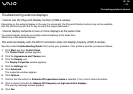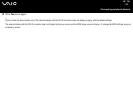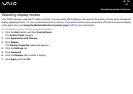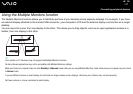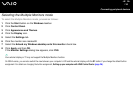111
nN
Connecting peripheral devices
✍
See the manual supplied with your peripheral for more information on installation and use.
If you insert a DVD in your DVD-ROM drive to watch a video on your TV, the <Fn>+<F7> key combination might not activate the function to toggle between your
LCD and TV.
Solution:
1. Eject your DVD from your computer.
2. Once the DVD is ejected, toggle between your LCD and your TV with the combination <Fn>+<F7>.
Your image appears now on both the LCD and the TV. Re-insert your DVD to launch your DVD software.
If the display resolution of your computer is more than 1024 x 768 pixels, a part of the image cannot be displayed on your TV. The hidden area on your TV can
be seen by moving the cursor on your computer. If you want to display the full image, change the display resolution of your computer to 1024 x 768 pixels or lower.
To connect a TV to the port replicator, proceed as follows: (VGN-A series)
1 Attach the port replicator to your computer.
2 Plug one end of an audio/video cable (1) into the Audio out (R - L) and Video out connectors (2) on the port replicator and the
other into the Audio (R - L) and Video connectors on the TV.
3 Plug one end of an S-Video cable (3) into the S-Video out connector (4) on the port replicator and the other into the S-Video
connector on the TV.
4 Switch the input channel of the TV to external input.
5 Set up the TV configuration system.