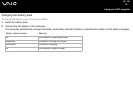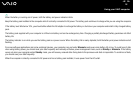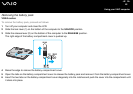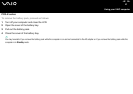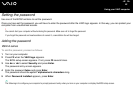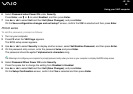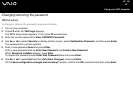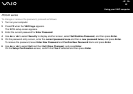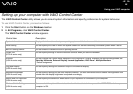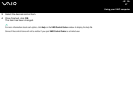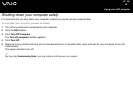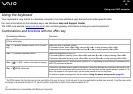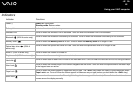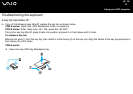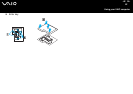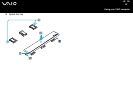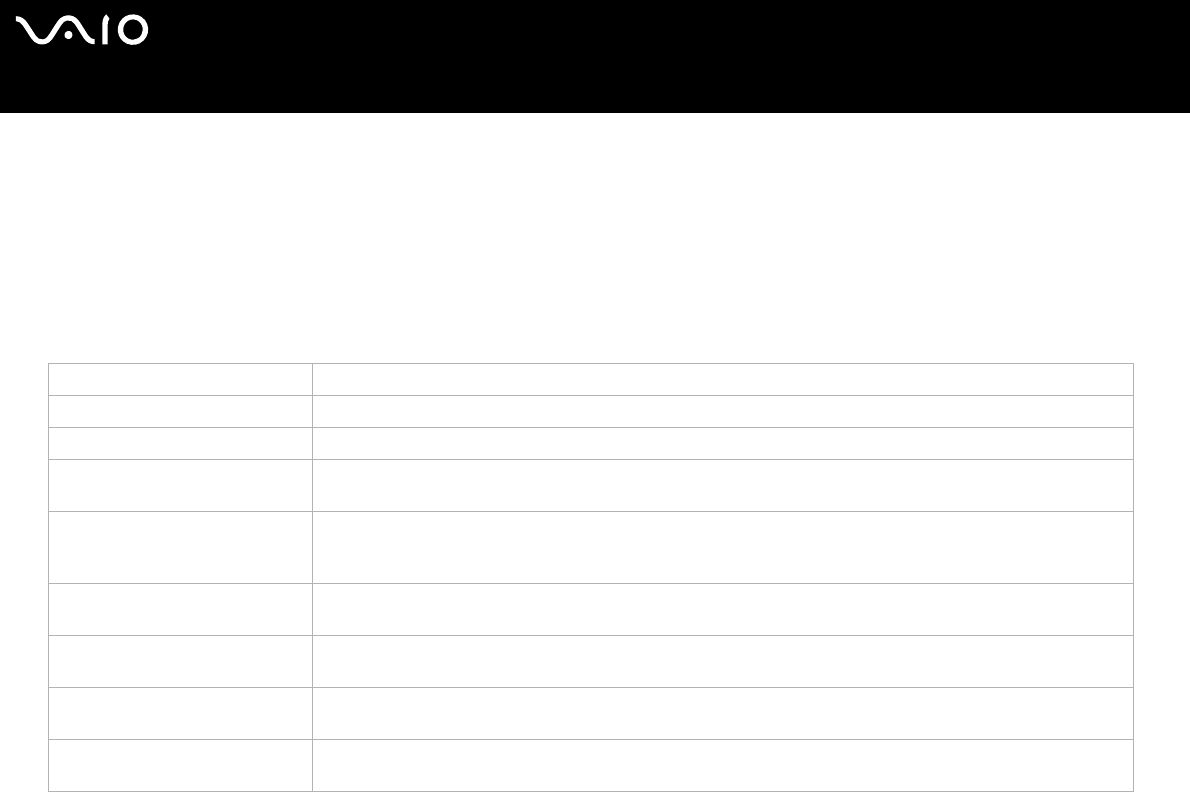
26
nN
Using your VAIO computer
Setting up your computer with VAIO Control Center
The VAIO Control Center utility allows you to consult system information and specify preferences for system behaviour.
To use VAIO Control Center, proceed as follows:
1 Click the Start button on the Windows taskbar.
2 In All Programs, click VAIO Control Center.
The VAIO Control Center window appears.
Control item Description
System Information Displays the information about your operating system and the hardware architecture.
Initial Setting You can specify the order in which the system checks for devices containing a bootable system when it starts.
Built-in Pointing Device You can enable or disable the built-in pointing device.
Printer Port
(PCG-K series only)
You can specify settings to resolve resource conflicts when you add the hardware.
S Button
(VGN-A series only)
You can change the Control items assigned to the computer's S button. Available pre-defined assignments are:
Stand by, Hibernate, External Display, Launch Application, VAIO Zone*, Multiple Monitors
* Default assignment
Plug and Display
(VGN-A series only)
You can specify settings for automatic output to the external display.
Automatic Brightness
(VGN-A series only)
You can specify settings for the auto luminance sensor. The auto luminance sensor senses the brightness from
outside then the display brightness is adjusted accordingly.
Station and Port replicator
(VGN-A series only)
You can specify the behaviour when station or port replicator is connected to your computer.
Wireless Switch Settings
(VGN-A series only)
You can select the option of the wireless function that is activated when you set the WIRELESS switch on your
computer to ON.