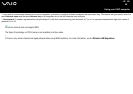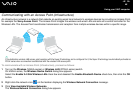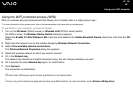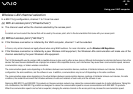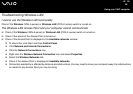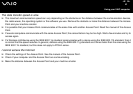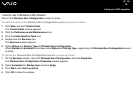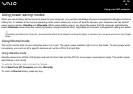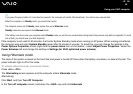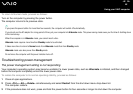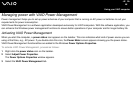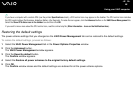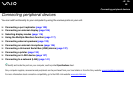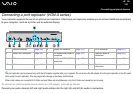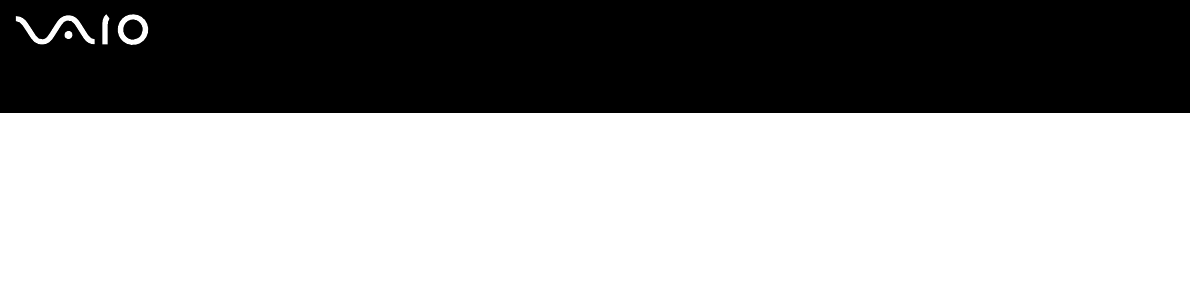
93
nN
Using your VAIO computer
Using power saving modes
When you use a battery as the source of power for your computer, you can take advantage of power management settings to conserve
battery life. In addition to the normal operating mode, which allows you to turn off specific devices, your computer has two distinct
power saving modes: Standby and Hibernate. When using battery power, you should be aware that the computer automatically
enters Hibernate mode when the remaining battery charge becomes short, regardless of the power management setting you select.
✍
If the battery level falls below 10 percent, you should either attach the AC adapter to recharge the battery or shut down your computer and insert a fully charged
battery.
Using Normal mode
This is the normal state of your computer when it is in use. The green power indicator light is on in this mode. To save power while
not working, you can turn off a specific device such as the LCD or the hard disk.
Using Standby mode
Standby mode turns off the LCD screen and sets the hard disk and the CPU to a low power consumption mode. The umber power
light flashes in this mode.
To activate Standby mode, proceed as follows:
Go to Start/Turn Off Computer and click Stand By.
To return to Normal mode, press any key.