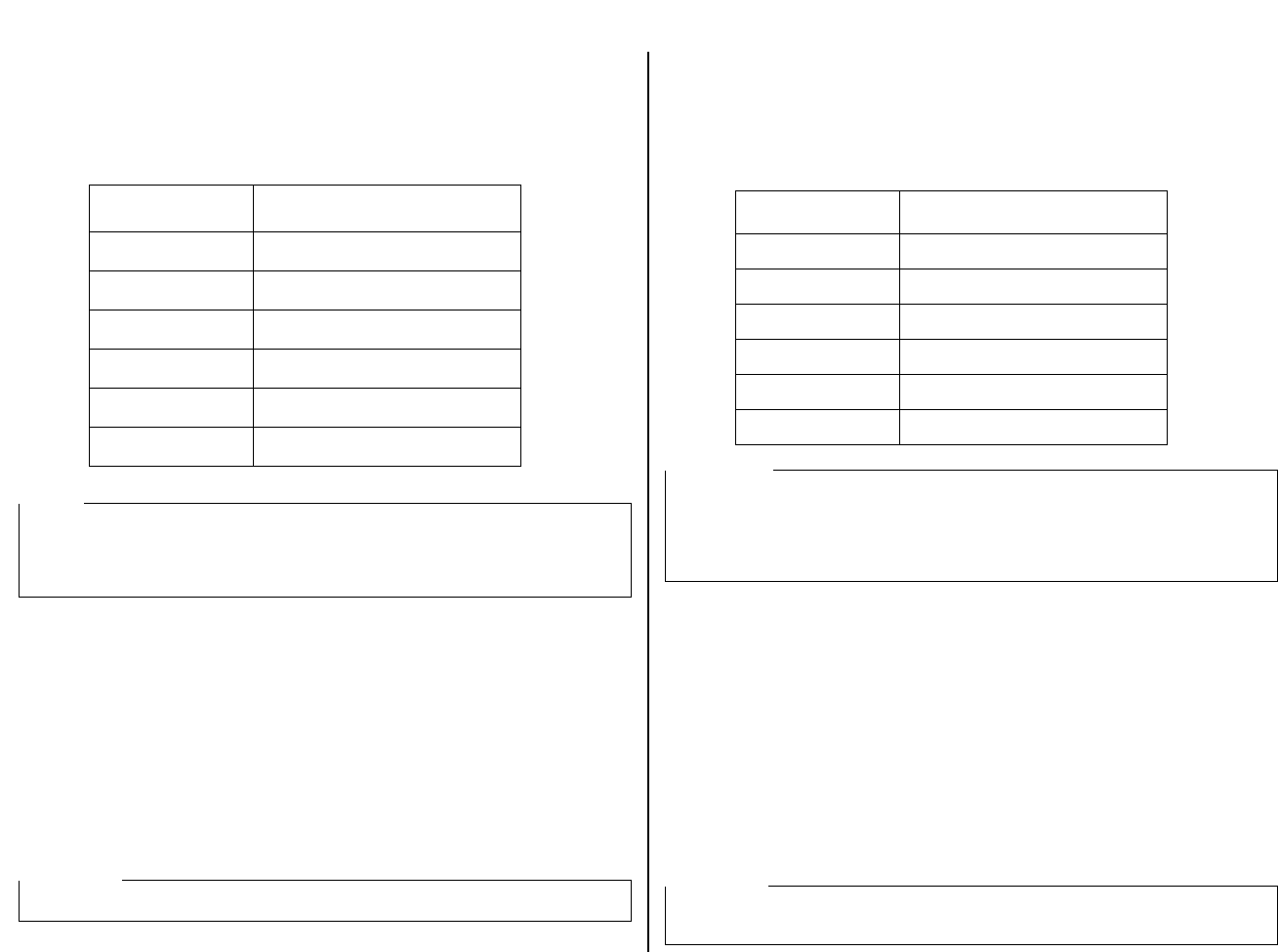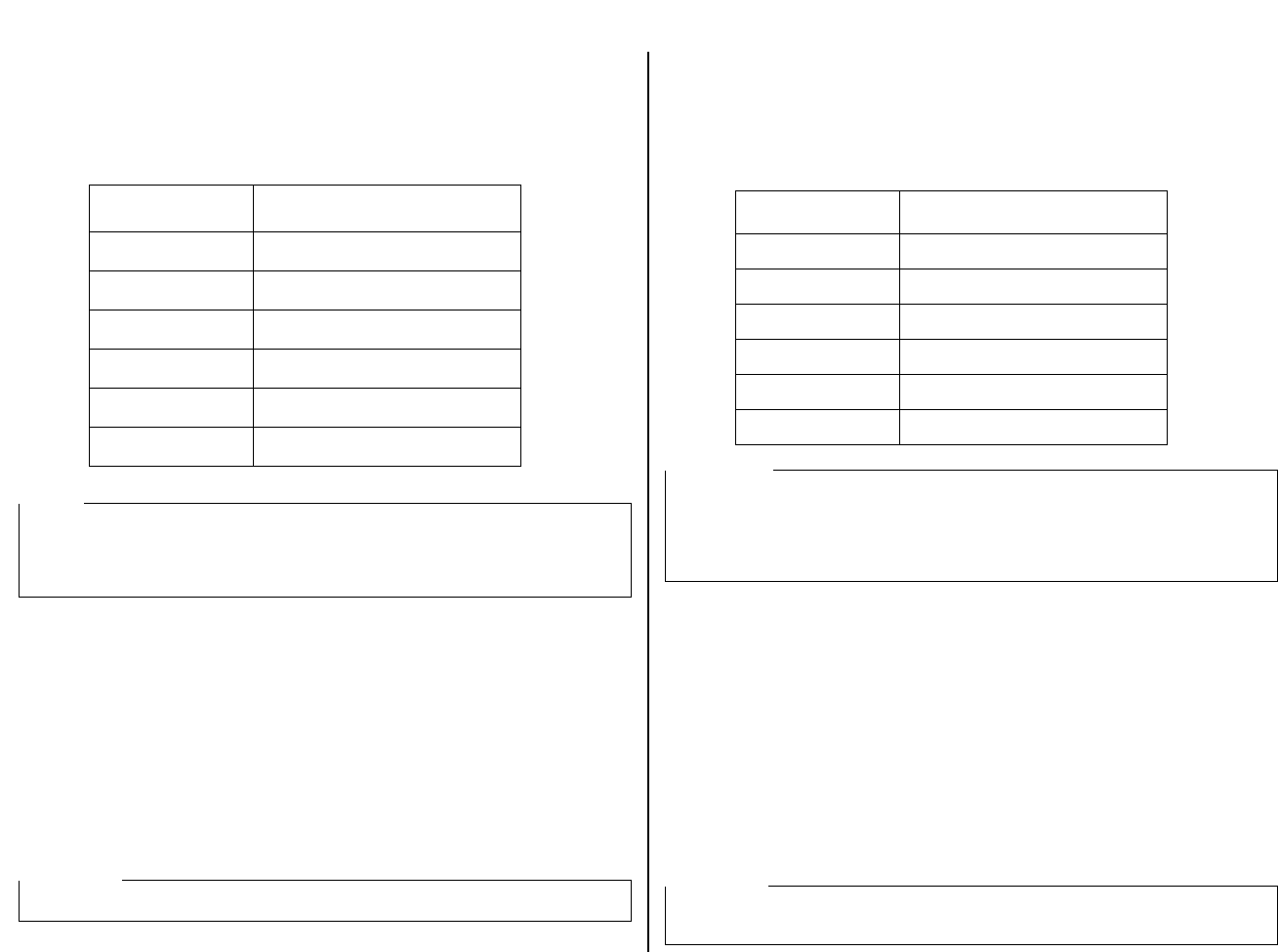
27
Selecting a font
❏ Make sure the printer is off-line (ON LINE indicator is not lit).
❏ Press FONT to change the font selection. An indicator lights to the left of the
name of the font that is currently selected. HS-Draft is selected when all font
indicators on the LC-4521 are off.
Entering the Font Lock Mode
When the printer is in the Font Lock Mode, the font settings you make on the control
panel are used even if your software tries to override the font. Use the following
procedure to enter the Font Lock Mode.
❏ Turn off the printer.
❏ While holding down FONT, turn printer power on.
The printer is now in the Font Lock Mode. You could enter the Font Lock Mode and
Pitch Lock Mode (page29) at the same time by holding down both FONT and
PITCH when you turn on printer power.
To exit the Font Lock Mode, simply turn the printer off.
Lit Indicator Font
DRAFT Draft
ROMAN Roman
ROMAN + COURIER Sanserif
COURIER Courier
COURIER + ORATOR Prestige
ORATOR Orator
Note:
The font setting you make with the above procedure can be changed if the software
you are using overrides the setting on the control panel. You can prevent this by
using the following procedure to put the printer into the Font Lock Mode when you
turn it on.
Important!
Font lock will not function if you are using Windows Truetype fonts.
Sélection d’une police de caractères
❏ Assurez-vous que l’imprimante est hors ligne (voyant ON LINE éteint).
❏ Appuyez sur la touche FONT pour changer de police de caractères. Un voyant
s’allume à gauche du nom de la police de caractères sélectionnée. Lorsque tous
les voyants de police du LC-4521 sont éteints, la police HS-Draft est
sélectionnée.
Passage en mode Blocage de police
Lorsque l’imprimante se trouve en mode Blocage de police, les réglages de police
que vous effectuez sur le panneau de commande sont utilisés, même si votre logiciel
essaie de neutraliser la police de caractères en question. Utilisez la procédure
suivante pour passer en mode Blocage de police.
❏ Eteignez l’imprimante.
❏ Tout en tenant enfoncée la touche FONT, allumez l’imprimante.
L’imprimante se trouve maintenant en mode Blocage de police. Vous avez la
possibilité de passer en mode Blocage de police ainsi qu’en mode Blocage de pas
(page 29) en même temps, en tenant enfoncées les touches FONT et PITCH lorsque
vous allumez l’imprimante.
Pour sortir du mode Blocage de police, il vous suffit d’éteindre l’imprimante.
Voyant allumé Police
DRAFT Draft
ROMAN Roman
ROMAN + COURIER Sanserif
COURIER Courier
COURIER + ORATOR Prestige
ORATOR Orator
Remarque:
Vous avez la possibilité de changer le réglage de police effectué au moyen de la
procédure ci-dessus si le logiciel que vous utilisez neutralise le réglage sur le
panneau de commande. Vous pouvez empêcher cette action en utilisant la procédure
suivante pour mettre l’imprimante en mode Blocage de police lorsque vous
l’allumez.
Important!
Le Blocage de police ne fonctionnera pas si vous utilisez des polices Truetype de
Windows.