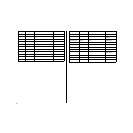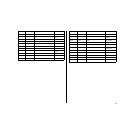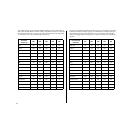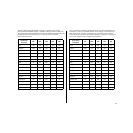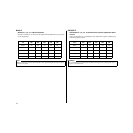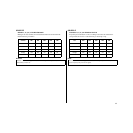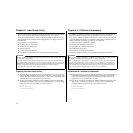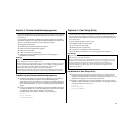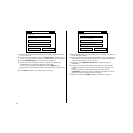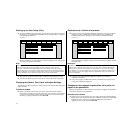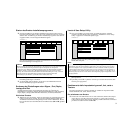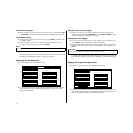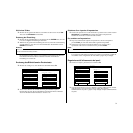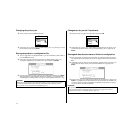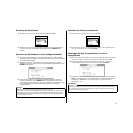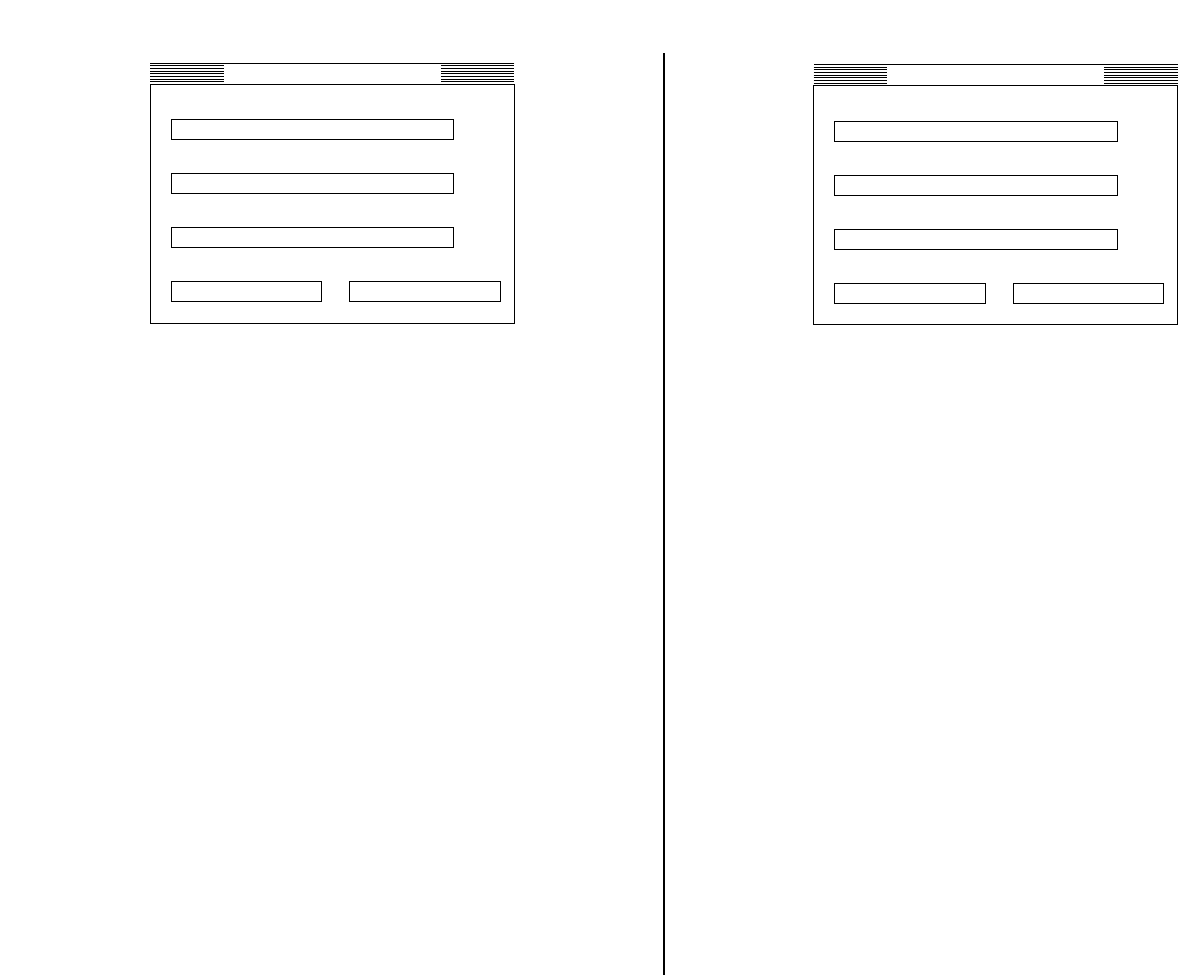
69
❏ Pull down the list of available languages under Language: and double-click the
one you want to use.
❏ Pull down the list of available printers under Printer Type: and double-click on
the one you want to use. For this printer you should select LC-4511 or LC-4521.
❏ Click the Install Directory: box to change it into an input box.
❏ Input the drive name and directory where you want the User Setup Utility
installed. Make sure to include the full path to the directory.
You can use your computer’s left and right arrow keys, Delete key, and
backspace key to move around the input box and make changes to the text inside
it.
❏ Click Install to install the User Setup Utility and start it up.
English
Language:
LC-4511
Printer Type:
c:\star
Install Directory:
F1=Install F2=Cancel
Setting for Install
❏ Faites apparaître la liste des langues disponible sous Langage: et cliquez deux
fois sur la langue souhaitée.
❏ Faites apparaître la liste des imprimantes disponibles à Type d’imprimante: et
cliquez deux fois sur l’imprimante à utiliser. Dans ce cas de cette imprimante.
Vous devez sélectionner LC-4511 ou LC-4521.
❏ Cliquez sur la case Répertoire d’Install: pour changer de répertoire
d’installation.
❏ Entrez le nom du lecteur et le répertoire dans lequel vous voulez installer
l’utilitaire d’impression. Assurez-zous que le chemin et le répertoire soient
corrects.
Vous pouvez utiliser les touches fléchées gauche et droite, la touche
d’effacement et la touche de recul de l’ordinateur pour déplacer le curseur
dans la case d’entrée et modifier le texte à l’intérieur.
❏ Cliquez sur Install pour installer l’utilitaire d’impression et le lancer.
Français
Langage:
LC-4511
Type d’imprimante:
c:\star
Répertoire d’Install:
F1=Installer F2=Abandonner
Options Installation