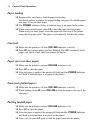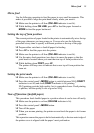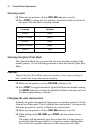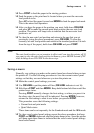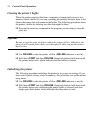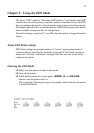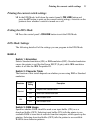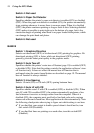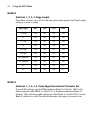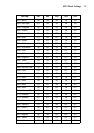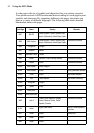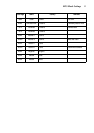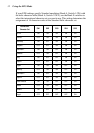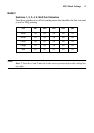26 Using the EDS Mode
Switch 4: Not used
Switch 5: Paper Out Detector
Specifies whether the printer’s paper out detector is enabled (ON) or disabled
(OFF). When the paper out detector is enabled (ON), the printer automatically
stops printing whenever it senses there is no more paper. When it is disabled
(OFF), the printer continues printing as long as there is data. Selecting disabled
(OFF) makes it possible to print right up to the bottom of a page, but it also
creates the danger of printing when there is no paper loaded in the printer, which
can damage the print head and platen.
Switch 6: Not used
BANK B
Switch 1: Graphics Direction
Selects uni-directional (OFF) or bi-directional (ON) printing for graphics. Bi-
directional printing (ON) is faster, while uni-directional (OFF) printing
generally provides better print quality in the graphics mode.
Switch 2: Auto Tear-off
Specifies whether the printer’s auto tear-off feature (page 19) is enabled (OFF)
or disabled (ON). Note that this setting controls the application software’s tear-
off function only. It does not affect the manual tear-off function that is
performed using the control panel buttons as described on page 19. The manual
tear-off function is always enabled.
Switch 3: Line Spacing
Selects 1/6-inch (ON) or 1/8-inch (OFF) spacing between lines.
Switch 4: Auto LF with CR
Specifies whether auto LF with CR is enabled (OFF) or disabled (ON). When
auto LF with CR is enabled (OFF), the printer automatically performs a line
feed whenever it receives a carriage return from the computer. When it is
disabled (ON), the computer must send both a line feed code and a carriage
return code at the end of each line. Most applications do this automatically. Note
the following checkpoints when trying to figure out which setting to use here:
✓ If you find that your output is double-spaced when it should not be, turn
this switch ON (Disabled).
✓ If you find that lines are printing over each other, turn this switch OFF
(Enabled).