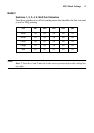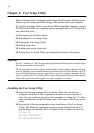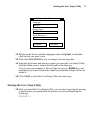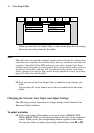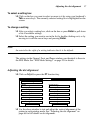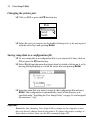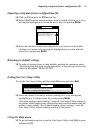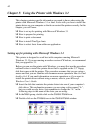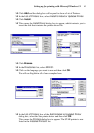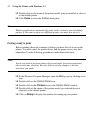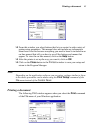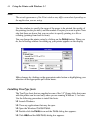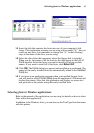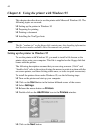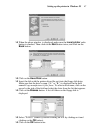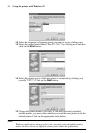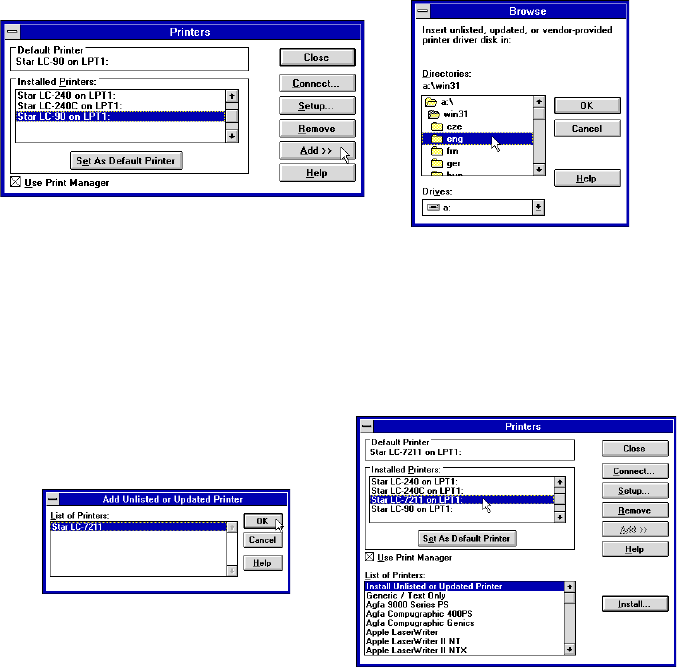
Setting up for printing with Microsoft Windows 3.1 41
❏ Click Add and the dialog box will expand to show a List of Printers.
❏ In the List of Printers: box, select Install Unlisted or Updated Printer.
❏ Click Install.
❏ This causes the Install Driver dialog box to appear, which instructs you to
insert the disk that contains the printer driver file.
❏ Click Browse.
❏ In the Directories: list, select WIN 31.
❏ Click on the language you want to use and then click OK.
We will use English in all of our examples here.
❏ In the List of Printers: box of the Add Unlisted or Updated Printer
dialog box, select the Star printer driver and then click OK.
This causes the Printers dialog box to appear. The STAR printer is now
listed in the Installed Printers: list.