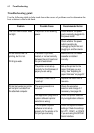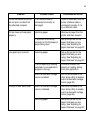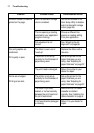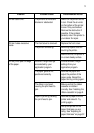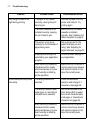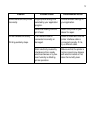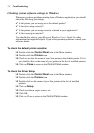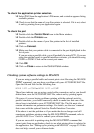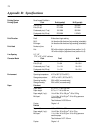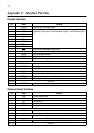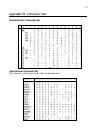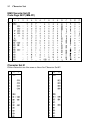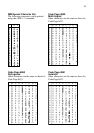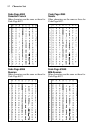75
To check the application printer selection
❏ Select Print from the application’s File menu, and a window appears listing
available printers.
❏ Check to see that the name of your Star printer is selected. If it is not, select
it and try printing from your application again.
To check the port
❏ Double-click the Control Panel icon in the Main window.
❏ Double-click the Printers icon.
❏ Double-click on the name of your Star printer in the list of installed
printers.
❏ Click on Connect.
❏ Make sure that your printer cable is connected to the port highlighted in the
list of ports.
If you are using a parallel cable, you will probably be using LPT1. If you are
using the optional serial-to-parallel interface converter, you should be using
COM1 or COM2. Click on the correct port name.
❏ Click OK.
❏ Click on Close to return to the Control Panel window.
Checking system software settings in MS-DOS
If you are using a parallel cable and cannot print a text file using the MS-DOS
PRINT command, you may have a problem with your AUTOEXEC.BAT file.
Open the file and look for the following line:
MODE LPT1:=COM1 or MODE LPT1:=COM2
These lines indicate you are using a serial cable connection, and so you should
delete them, save the AUTOEXEC.BAT file, reboot and try printing again.
Of course, if you are having problems printing with the optional serial-to-
parallel converter, you should conversely check to make sure that one of the
above lines is included in your AUTOEXEC.BAT file. The file must also
contain information on parameter settings. For details, see the user’s manual
that comes with the optional Serial-to-Parallel Interface Converter.
If the above is not the problem or if you make the above changes and still
experience problems printing using the MS-DOS PRINT command, refer to
your MS-DOS Users’ Guide or consult your software dealer.
If you are successful in printing using the MS-DOS PRINT command but
cannot print from an application, check to see what printer driver is selected in
the application. See “Setting up for printing with MS-DOS” on page 55. If this
does not help, consult your software dealer.