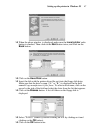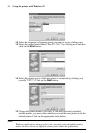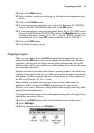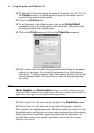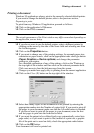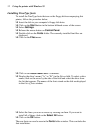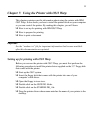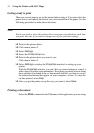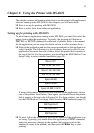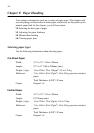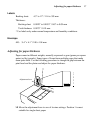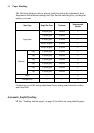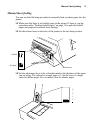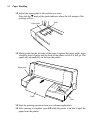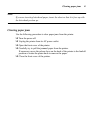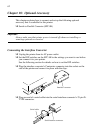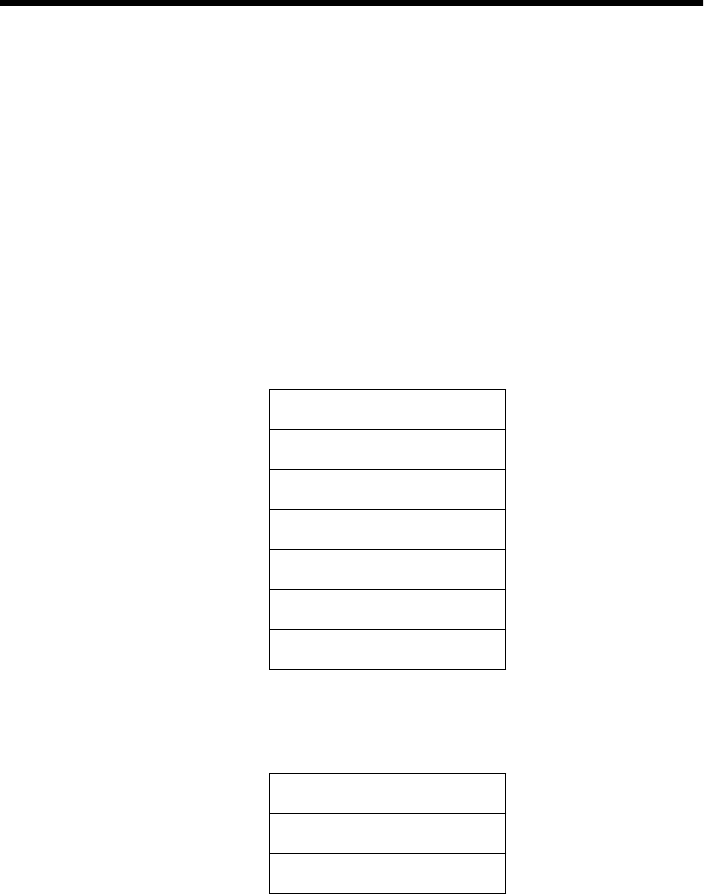
55
Chapter 8: Using the Printer with MS-DOS
This chapter contains information about how to use the printer with applications
software running under MS-DOS. In this chapter, you will learn about:
❏ How to set up for printing with MS-DOS
❏ How to select fonts from within an application
Setting up for printing with MS-DOS
To print from an application running under MS-DOS, you must first select the
printer from within the application. Typically, the program will feature an
INSTALL or SETUP command for selection of printers. Refer to the manual
for the application you are using for details on how to select a printer for it.
❏ Start up the application and use the correct procedure for that application to
select a printer. The following is a list of printers that can be used. If your
application lists more than one of these, select the printer that is nearest to
the top of this list. For these printers, you should use the EDS Mode or User
Setup Utility to select standard emulation (page 25).
If none of the printers listed above are available in the application, choose
one of the printers listed below. Once again, you should choose the printer
that is nearest to the top in the following list. For these printers, you should
use the EDS Mode or User Setup Utility to select IBM emulation (page 25).
❏ To print, follow the instructions given in the manual of the application you
are using. Typically, you would select the application’s PRINT command,
make any necessary changes in the window that appears (such as the
number of copies to be printed), and then press the Enter key to start
printing.
Star LC-7211
Star LC-90 / NX-1010
Star LC-100 / NX-1040
Star LC-10 / NX-1000
Epson EX-800
Epson FX-850
Epson LX-850 / LX-810
IBM Proprinter III
IBM Proprinter II
IBM Proprinter