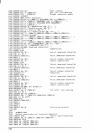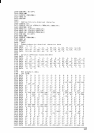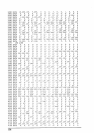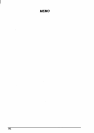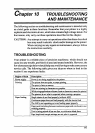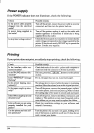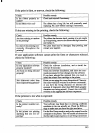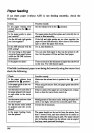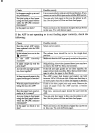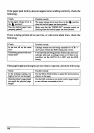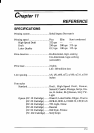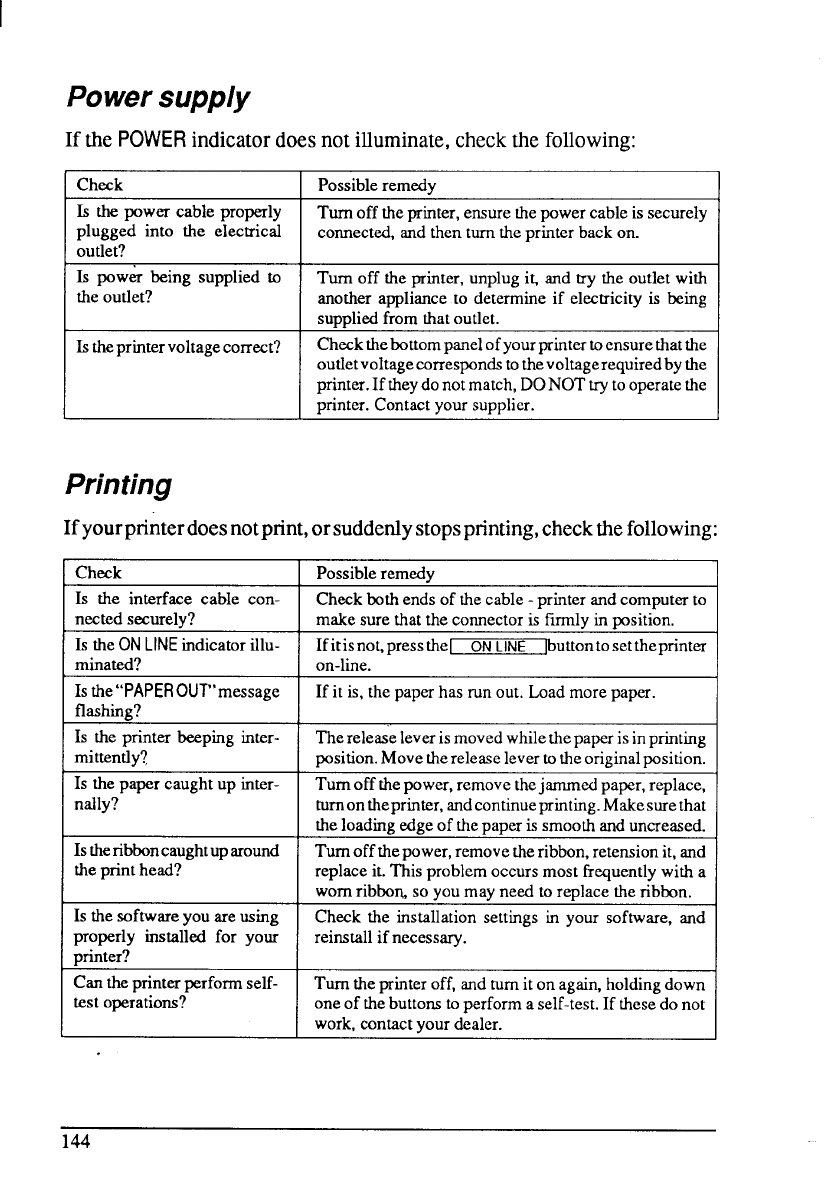
Powersupply
If the POWERindicatordoesnotilluminate,checkthefollowing:
Check Possible remedy
Is the power cable properly
Turn off the printer, ensure the power cable is securely
plugged into the electrical
comected, and then turn the printer back on.
outlet?
Is pow& being supplied to
Turn off the printer, unplug i~ and try the outlet with
the outlet?
another appliance to determine if electricity is being
supplied from that outlet.
Is Lheprintervoltage correct?
Check thebottom panel ofyourprinter toensure that the
outletvoltage corresponds tothevoltagerequiredby the
printer. If theydo not match, DONOT try to operate the
printer. Contact your supplier.
Printing
Ifyourprinterdoesnotpnnt,orsuddenlystopsprinting,checkthefollowing:
Check Possible remedy
Is the interface cable con-
Check hth ends of the cable - printer and computer to
nected securely?
make sure that the connector is firmly in position.
Is the ON
LINEindicator illu-
IfitisnoLpressthel
ON LINE
Jbuttontosetthe printer
minated?
on-line.
Is the’’PAPEROUT’’message If it is, the paper has run out. Load more paper.
flashing?
Is the printer beeping intcr-
The release lever is moved while the paper is inprinting
mittently~ position. Move the release lever to the original position.
Is the paper caught up inter-
Turn off the power, remove thejammed paper, replace,
nally? tumon theprinter, andcontinueprinting. Make sure that
the loading edge of the paper is smooth and uncreased.
Isthenbboncaughtup around
Turn off the power, remove the ribbon, retension it, and
the print head?
replace it. This problem occurs most frequently with a
worn ribbo~ so you may need to replace the ribbon.
Is the software you are using
Check the installation settings in your software, and
properly installed for your
reinstall if necessary.
printer?
Can the printer perform self-
Turn the printer off, and rum it on again, holding down
test operations?
one of the buttons to perform a self-test. If these do not
work, contact your dealer.
144