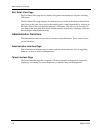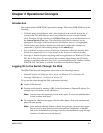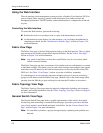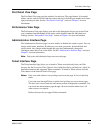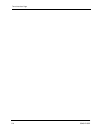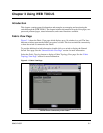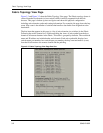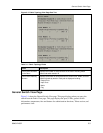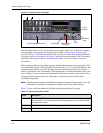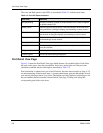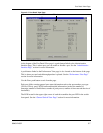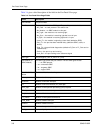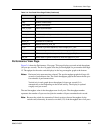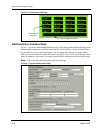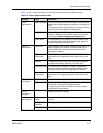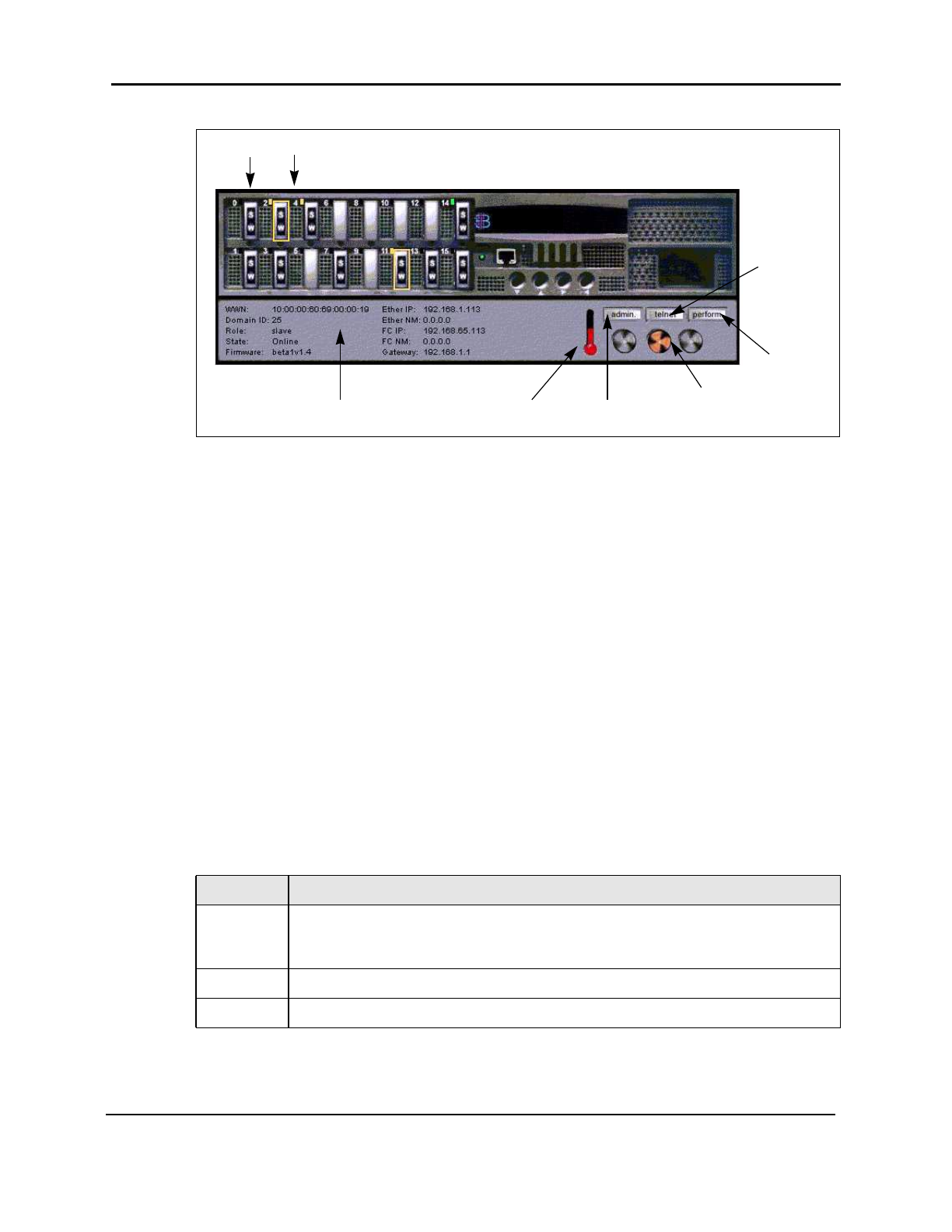
General Switch View Page
3-4 8946121602
Figure 3-4 General Switch View Page
The admin button links to the system administration pages where you can disable or enable a
port depending on the appropriate authentication. See the “Administrative Interface Page”
section and Table 3-5 for more information. The performance button links to the Performance
View page. See the “Performance View Page” section for more information. The Telnet button
launches a Telnet session. See the “Telnet Interface Page” section in Chapter 2 for more
information.
Under normal conditions, the graphic displays animated thermometers and spinning fans. The
color and blinking speed of the port LEDs are updated every 1 to 2.5 seconds depending on the
operating system and browser used. Warning messages automatically display in a pop-up
window if problems occur. For example, if the temperature exceeds the maximum value, a fan
stops rotating or a port state becomes problematic. Push buttons located on the bottom of the
warning message popup window are connected to a separate browser providing basic
troubleshooting guides.
Note: The thermometer displays the highest temperature from the last data sample. Click the
thermometer to display the temperature readings from all five switch sensors.
Table 3-2 gives a brief description of the fields in the General Switch View page.
Table 3-2 General Information Fields
Field Description
WWN The switch’s WWN is a unique numeric identifier for each switch and it is assigned by
the manufacturer. A numbering scheme administrated globally assures that this WWN
is unique to this switch.
Domain ID The domain ID 0 to 31. This number uniquely identifies the switch in a Fabric.
State The switch state. Possible values include Online, Offline, Testing and Faulty.
Ports
LEDs
Administrative
Functions
Telnet
Session
Performance
View
Fans
Temperature
General Switch Information