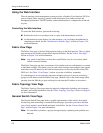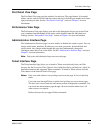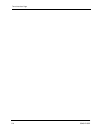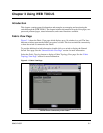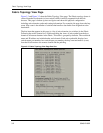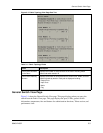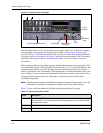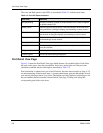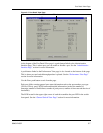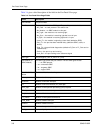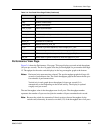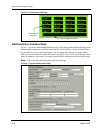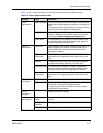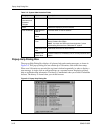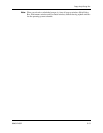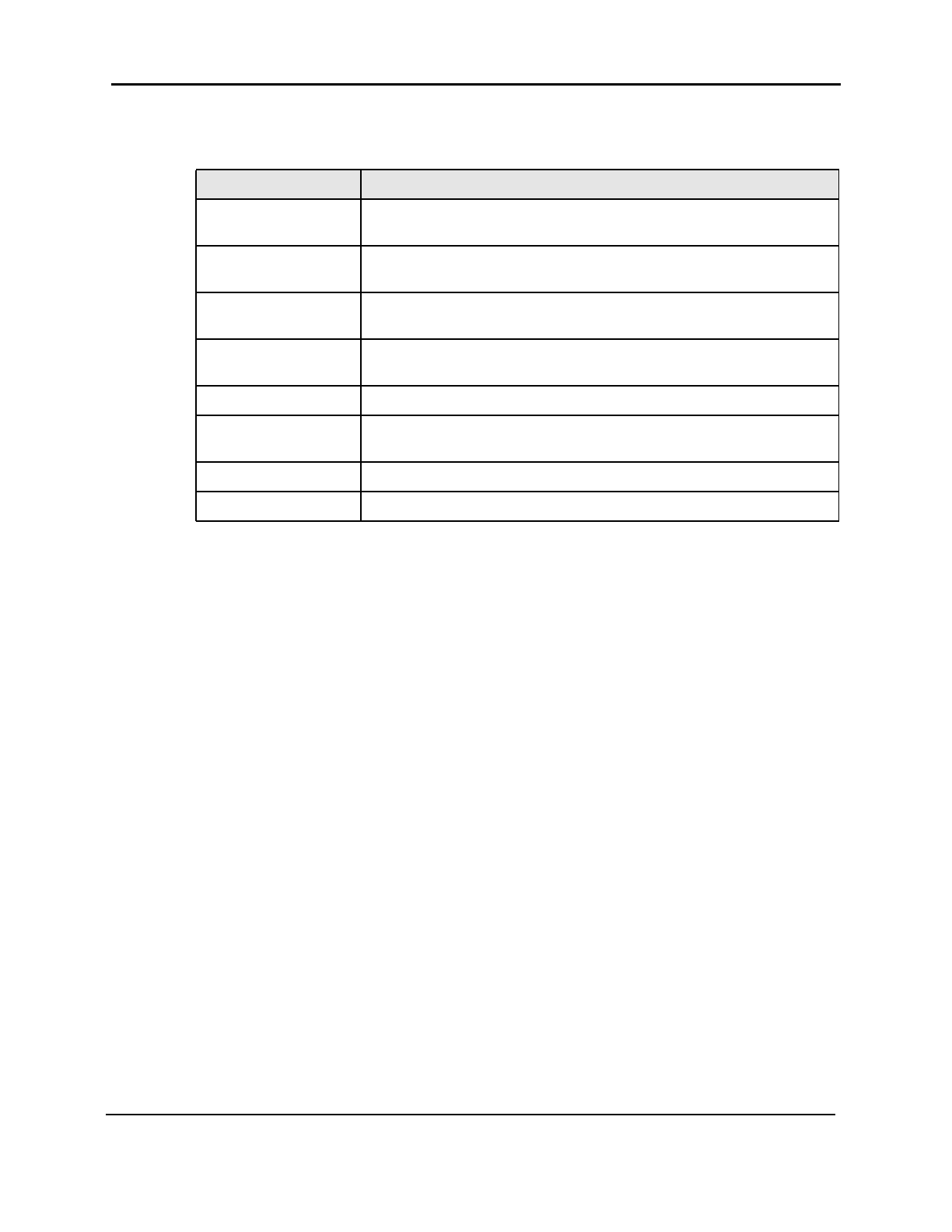
Port Detail View Page
3-6 8946121602
The color and flash speed of each LED, as described in Table 3-3, indicates port status.
Port Detail View Page
Figure 3-5 shows the Port Detail View page which features 16 cascaded folders. Each folder
has a tab on the top to show the port number. It also has a status light to tell the port state
(disabled or enabled with the same light as described in Table 3-3).
Port information is updated once per second. However, the time interval maybe as long as 2.5
seconds depending on the browser used. A system administrator gains the knowledge of each
port state by glancing at those 16 or 8 tabs. The default top folder displayed on this page is for
the port number checked from the General Switch View page. Clicking a tab brings the
corresponding port folder to the front.
Table 3-3 Port LED Status Indicators
Port LEDs Definition
No light showing No light (no module, no cable) for media interface LEDs. Power not applied
for power indicator LED.
Steady yellow Receiving light, but not yet online. If the port transitions to this state while
being monitored, a dialog box displays recommending a course of action.
Slow yellow Disabled (result of diagnostics or portDisable command). Flashes every
two seconds. A dialog box displays recommending a course of action.
Fast yellow Error, fault with port. Flashes every 1/2 second. A dialog box displays
recommending a course of action.
Steady green Online (connected with device over cable).
Slow green Online, but segmented (loopback cable or incompatible switch). Flashes
every two seconds.
Fast green Internal loopback (diagnostic). Flashes every 1/2 second.
Flickering green Online and frames flowing through port.