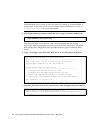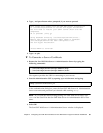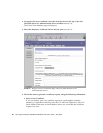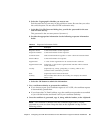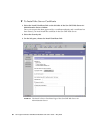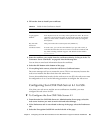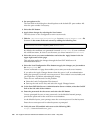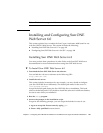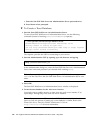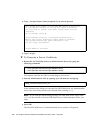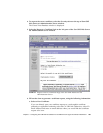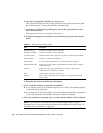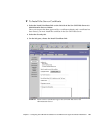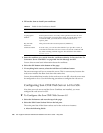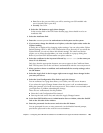102 Sun Crypto Accelerator 4000 Board Installation and User’s Guide • May 2003
c. Enter the Sun ONE Web Server 6.0 Administration Server password twice.
d. Press Return when prompted.
▼ To Create a Trust Database
1. Start the Sun ONE Web Server 6.0 Administration Server.
To start a Sun ONE Web Server 6.0 Administration Server, use the following
command (instead of running startconsole as setup requests):
The response provides the URL for connecting to your servers.
2. Start the Administration GUI by opening up a web browser and typing:
In the authentication dialog box, enter the Sun ONE Web Server 6.0 Administration
Server user name and password you selected while running setup.
Note – If you used the default settings during Sun ONE Web Server setup, enter
admin for the User ID or the Sun ONE Web Server 6.0 Administration Server user
name.
3. Select OK.
The Sun ONE Web Server 6.0 Administration Server window is displayed.
4. Create the trust database for the web server instance.
You might want to enable security on more than one web server instance. If so,
repeat Step 1 through Step 4 for each web server instance.
Note – If you want to run SSL on the Sun ONE Web Server 6.0 Administration
Server as well, the process of setting up a trust database is similar. Refer to the
iPlanet Web Server, Enterprise Edition Administrator’s Guide at
http://docs.sun.com for more information.
# /usr/iplanet/servers/https-admserv/start
SunONE-WebServer-Enterprise/6.0SP1 B08/20/2001 00:58
warning: daemon is running as super-user
[LS ls1] http://hostname.domain/port 8888 ready to accept requests
startup: server started successfully
http://hostname.domain:admin_port