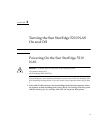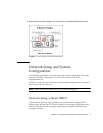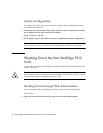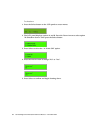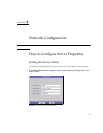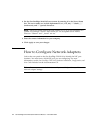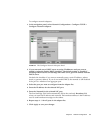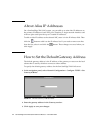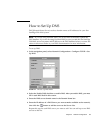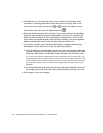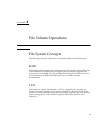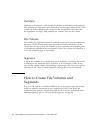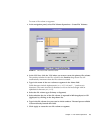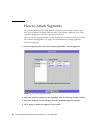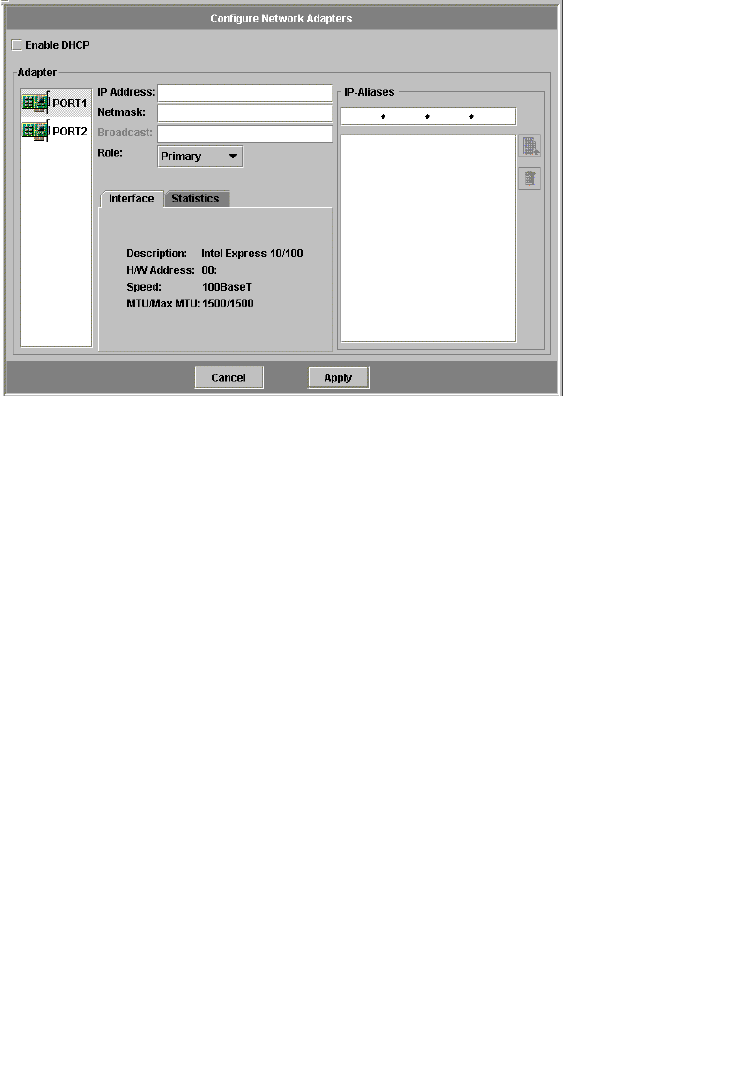
Chapter 3 Network Configuration 13
To configure network adapters:
1. In the navigation panel, select Network Configuration > Configure TCP/IP >
Configure Network Adapters.
FIGURE 3-2 The Configure Network Adapters Panel
2. If your network uses a DHCP server to assign IP addresses and you want to
enable it, select the Enable DHCP checkbox. The default setting is “Enabled.”
Enabling DHCP lets the Sun StorEdge 5210 NAS server get an IP address from the
DHCP server.
Uncheck this checkbox if you want to manually enter a static IP address, subnet
mask, or gateway address. If you do not enable DHCP, the netmask is still disabled
if the port is a member of an aggregate port.
3. Select the port you want to configure from the Adapter list.
4. Enter the IP address for the selected NIC port.
5. Enter the Netmask for the selected NIC port.
The Sun StorEdge 5210 NAS automatically fills in the read-only Broadcast field
when you enter the IP address and netmask. The broadcast address is the IP address
used to send broadcast messages to the subnet.
6. Repeat steps 3 - 5 for all ports in the adapter list.
7. Click Apply to save your changes.