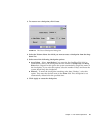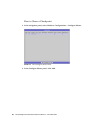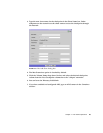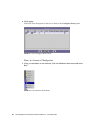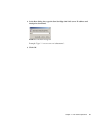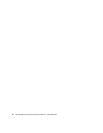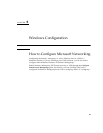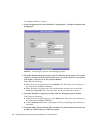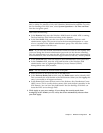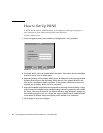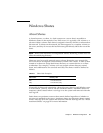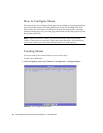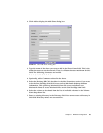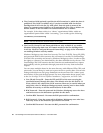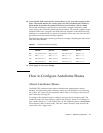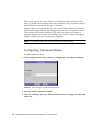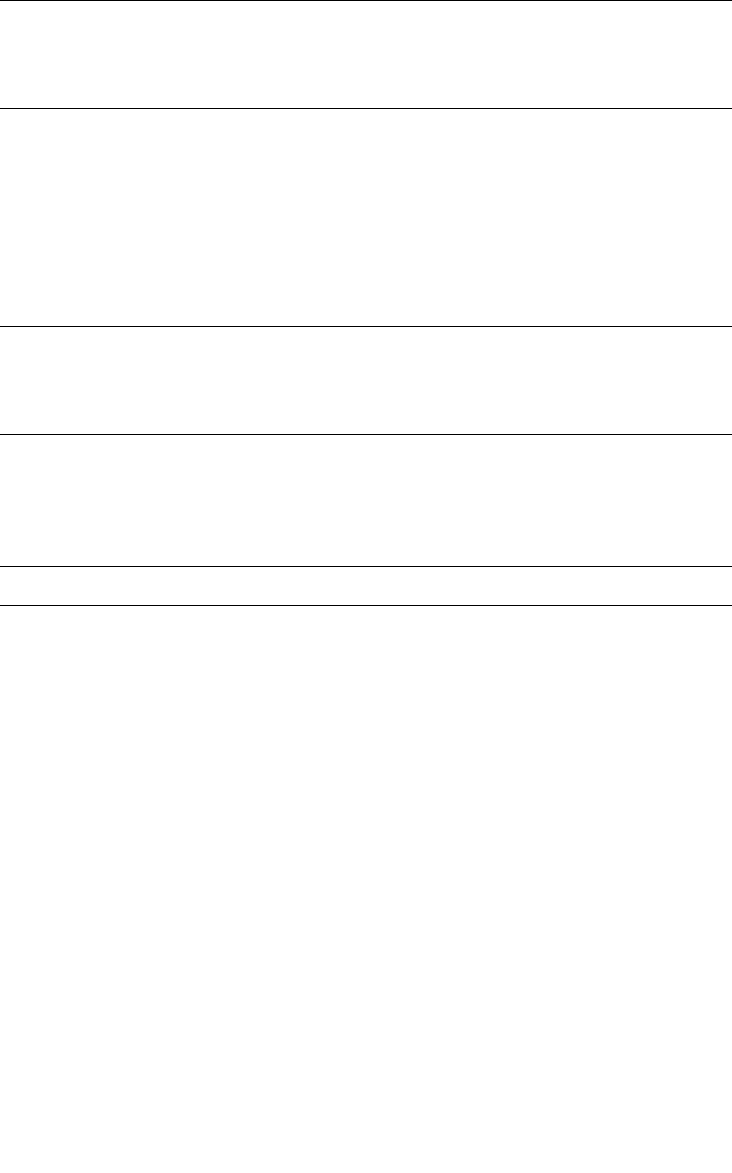
Chapter 5 Windows Configuration 35
Note – Prior to enabling ADS, you must verify that the Sun StorEdge 5210 NAS
time is within five minutes of any ADS Windows 2000 domain controller. To verify
the Sun StorEdge 5210 NAS time, select System Operations > Set Time and Date
from the navigation panel.
Then enter the following:
■ In the Domain field, enter the Windows 2000 Domain in which ADS is running.
The Sun StorEdge 5210 NAS must belong to this domain.
■ In the User Name field, enter the user name of a Windows 2000 user with
administrative rights. This person must be the domain administrator or a user
who is a member of the domain administrators group. The ADS client verifies
secure ADS updates with this user.
Note – If you enter the domain administrator name here and the ADS update fails,
you must change the domain administrator password (on the domain controller).
Only the administrator user must do this, and he can reuse the same password. For
more information, refer to the Microsoft Support Services Web site, Article Q248808.
■ In the Password field, enter the Windows 2000 administrative user's password.
■ In the Container field, enter the ADS path location of the Windows 2000
administrative user in Lightweight Directory Access Protocol (LDAP)
distinguished name (DN) notation.
Note – Do not include the domain name in the path.
■ Enter the name of the local ADS site in the Site field.
■ In the Kerberos Realm Info section, enter the Realm name used to identify ADS.
This is normally the ADS domain or the DNS domain. When you click Apply, this
entry is converted to all upper-case letters.
■ In the Server field, enter the host name of the Kerberos Key Distribution Center
(KDC) server. This is usually the host name of the main domain controller in the
ADS domain. You can leave this field blank if the Sun StorEdge 5210 NAS can
locate the KDC server through DNS.
5. Click Apply to save your settings. If you change the security mode from
workgroup to NT domain, or vice versa, the server automatically reboots when
you click Apply.