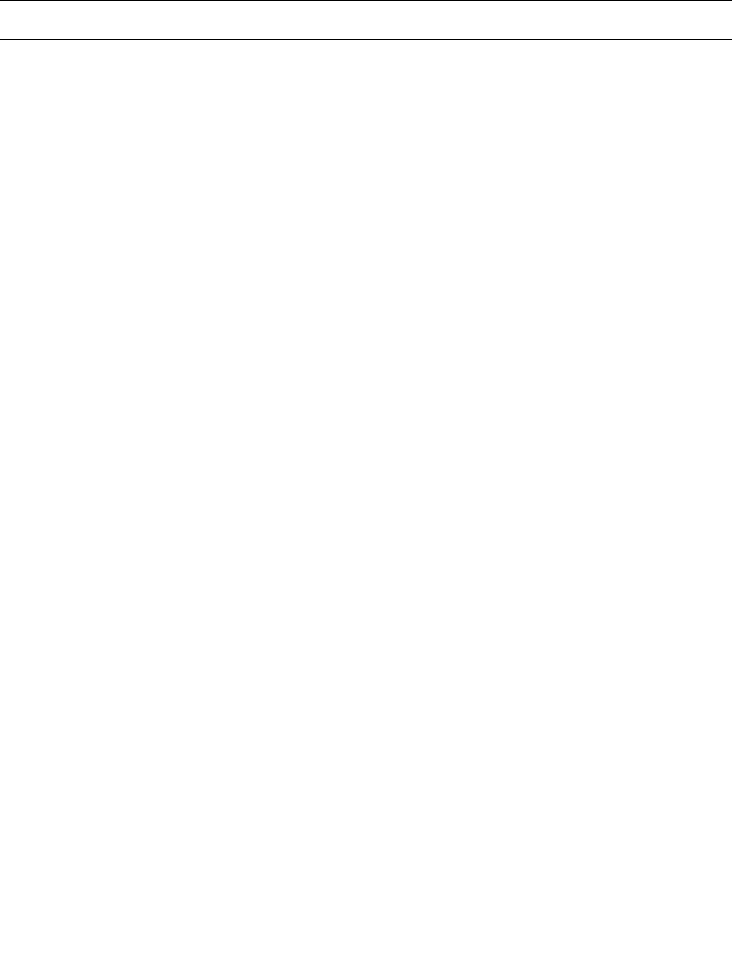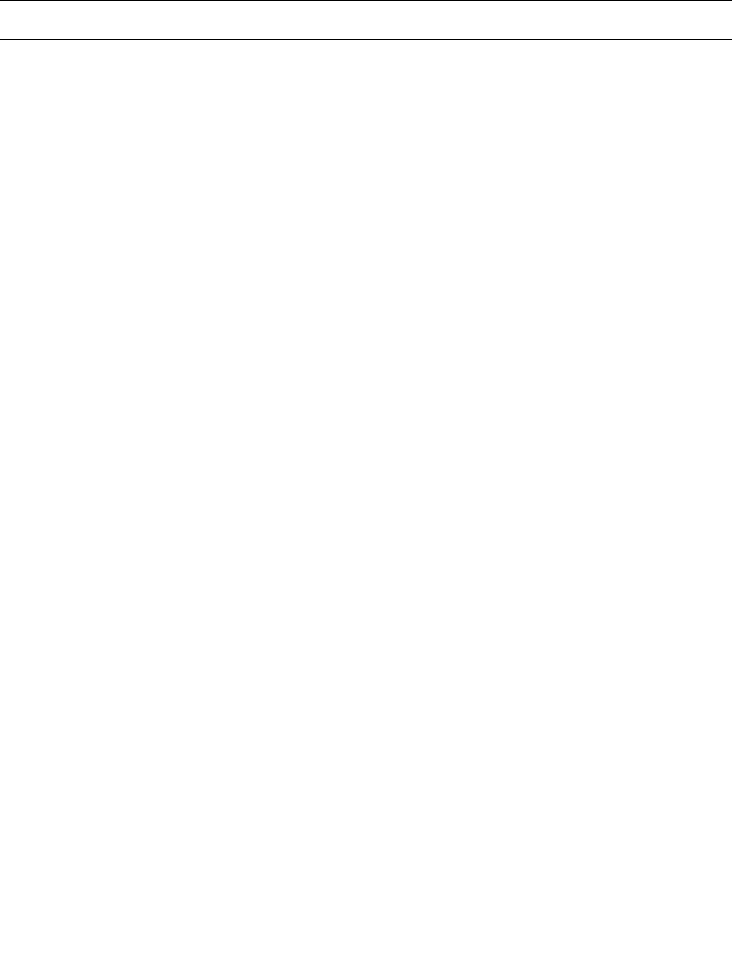
40 Sun StorEdge 5210 NAS Quick Reference Manual • November 2004
8. The Container field (optional) specifies the ADS container in which the share is
published. This field is available only if you have enabled ADS for the Sun
StorEdge 5210 NAS in the Set Up ADS panel. Enter the path in terms of the
share’s cn (common name) folder or ou (organizational unit). The cn folders are
default folders in the root folder. All other containers are ou folders.
For example, if the share resides in a “shares” organizational folder within an
organizational parent folder called “accounting,” you would type the following:
ou=shares,ou=accounting
Note – Do not include the domain name in the path.
9. The User ID, Group ID, and Password fields are only available if you enable
Windows Workgroup mode (not NT Domain mode) on the Sun StorEdge 5210
NAS. See “How to Configure Microsoft Networking” on page 33 for information
on enabling Windows security models.
Windows Workgroup uses share-level security. The User ID (UID), Group ID (GID),
and password fields in this screen are the sole means of security for Sun StorEdge
5210 NAS file ownership and access by Windows Workgroup users. In other words,
the rights to a directory are determined by the share definition not by the user. The
Sun StorEdge 5210 NAS assumes that the client has not authenticated any request
and explicitly asks for permission through passwords for every share-connection
request.
You can create multiple shares for the same directory with different UIDs, GIDs, and
passwords. You can then give each user a password for a specific share. You can also
manage individual user and group limitations on the amount of file volume space
and number of files used through quotas. For more information about quotas, refer
to the Sun StorEdge 5210 NAS Software Installation, Configuration, and User Guide.
a. User ID and Group ID – Enter the UID and GID of the user accessing the
specified directory through this share. The default value for this field is “0”
(zero), which is the value of the UNIX root user. However, be careful when you
assign this value. In Windows Workgroup mode, entering zero in these fields
disables all security on all files and directories in that share.
b. R/W Password – Enter the password for Windows Workgroup users who have
read/write access to the directories specified for this share.
c. Confirm R/W Password – Re-enter the R/W password for confirmation.
d. R/O Password – Enter the password for Windows Workgroup users who have
read-only access to the directories specified for this share.
e. Confirm R/O Password – Re-enter the R/O password for confirmation.