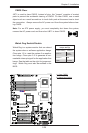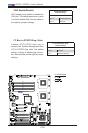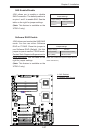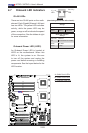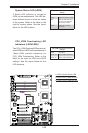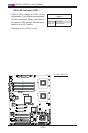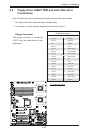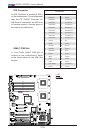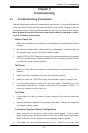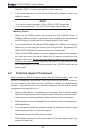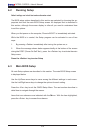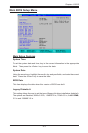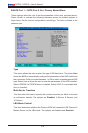3-1
Chapter 3: Troubleshooting
Chapter 3
Troubleshooting
3-1 Troubleshooting Procedures
Use the following procedures to troubleshoot your system. If you have followed all
of the procedures below and still need assistance, refer to the ‘Technical Support
Procedures’ and/or ‘Returning Merchandise for Service’ section(s) in this chapter.
Note: Always disconnect the power cord before adding, changing or install-
ing any hardware components.
Before Power On
Make sure that there are no short circuits between the motherboard and the 1.
chassis.
Disconnect all ribbon/wire cables from the motherboard, including those for 2.
the keyboard and mouse. Remove all add-on cards.
Install a CPU in CPU Socket and connect the chassis speaker and the power 3.
LED to the motherboard. (Make sure that the CPU is properly seated. Be sure
to check all jumper settings as well.)
No Power
Make sure that there are no short circuits between the motherboard and the 1.
chassis.
Make sure that all jumpers are set to their default positions. 2.
Make sure that the 115V/230V switch on the power supply is properly set.3.
Turn the power switch on and off to test the system. The battery on your 4.
motherboard may be old. Check to verify that it still supplies ~3VDC. If it
does not, replace it with a new one.
No Video
If the power is on but you have no video, remove all the add-on cards and 1.
cables.
Use the speaker to determine if any beep codes exist. Refer to the Appendix 2.
for details on beep codes.
LosingtheSystem’sSetupConguration
Make sure that you are using a high quality power supply. A poor quality 1.
power supply may cause the system to lose the CMOS setup information.
Refer to Section 1-6 for details on recommended power supplies.
The battery on your motherboard may be old. Check to verify that it still 2.