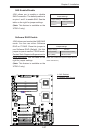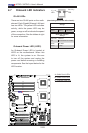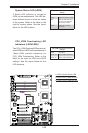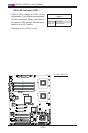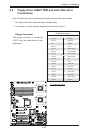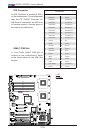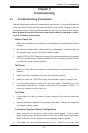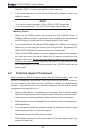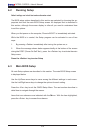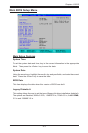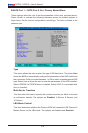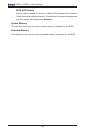3-3
Chapter 3: Troubleshooting
System conguration•
An example of a Technical Support form is on our web site at http://www.•
supermicro.com/support/contact.cfm/.
Distributors: For immediate assistance, please have your account number •
ready when placing a call to our technical support department. We can be
reached by e-mail at support@supermicro.com or by fax at: (408) 503-8000,
option 2.
3-3 Frequently Asked Questions
Question: What are the various types of memory that my motherboard can
support?
Answer: The X7DCL-3/X7DCL-i has six 240-pin DIMM slots that support Single-
Rank, Registered ECC DDR2 667/533 SDRAM modules. It is strongly recom-
mended that you do not mix memory modules of different speeds and sizes. (See
Chapter 2 for detailed Information.)
Question: Why does Microsoft Windows XP (SP2) and Windows Vista show
less memory than what is physically installed?
Answer: Microsoft implemented a design change in Windows XP with Service
Pack 2 (SP2) and Windows Vista. This change is specic to the Physical Address
Extension (PAE) mode behavior which improves driver compatibility. For more in-
formation, please read the following article at Microsoft’s Knowledge Base website
at: http://support.microsoft.com/kb/888137.
Question: How do I update my BIOS?
Answer: It is recommended that you do not upgrade your BIOS if you are not
experiencing any problems with your system. Updated BIOS les are located on
our web site at http://www.supermicro.com/support/bios/. Please check our BIOS
warning message and the information on how to update your BIOS on our web
site. Select your motherboard model and download the BIOS le to your computer.
Also, check the current BIOS revision and make sure that it is newer than your
BIOS before downloading. You can choose from the zip le and the .exe le. If
you choose the zip BIOS le, please unzip the BIOS le onto a bootable device or
a USB pen. Run the batch le using the format ash.bat lename.rom from your
bootable device or USB pen to ash the BIOS. Then, your system will automati-
cally reboot. If you choose the .exe le, please run the .exe le under Windows to
create the BIOS ash oppy disk. Insert the oppy disk into the system you wish
to ash the BIOS. Then, bootup the system to the oppy disk. The BIOS utility will
automatically ash the BIOS without any prompts. Please note that this process
may take a few minutes to complete. Do not be concerned if the screen is paused
for a few minutes.