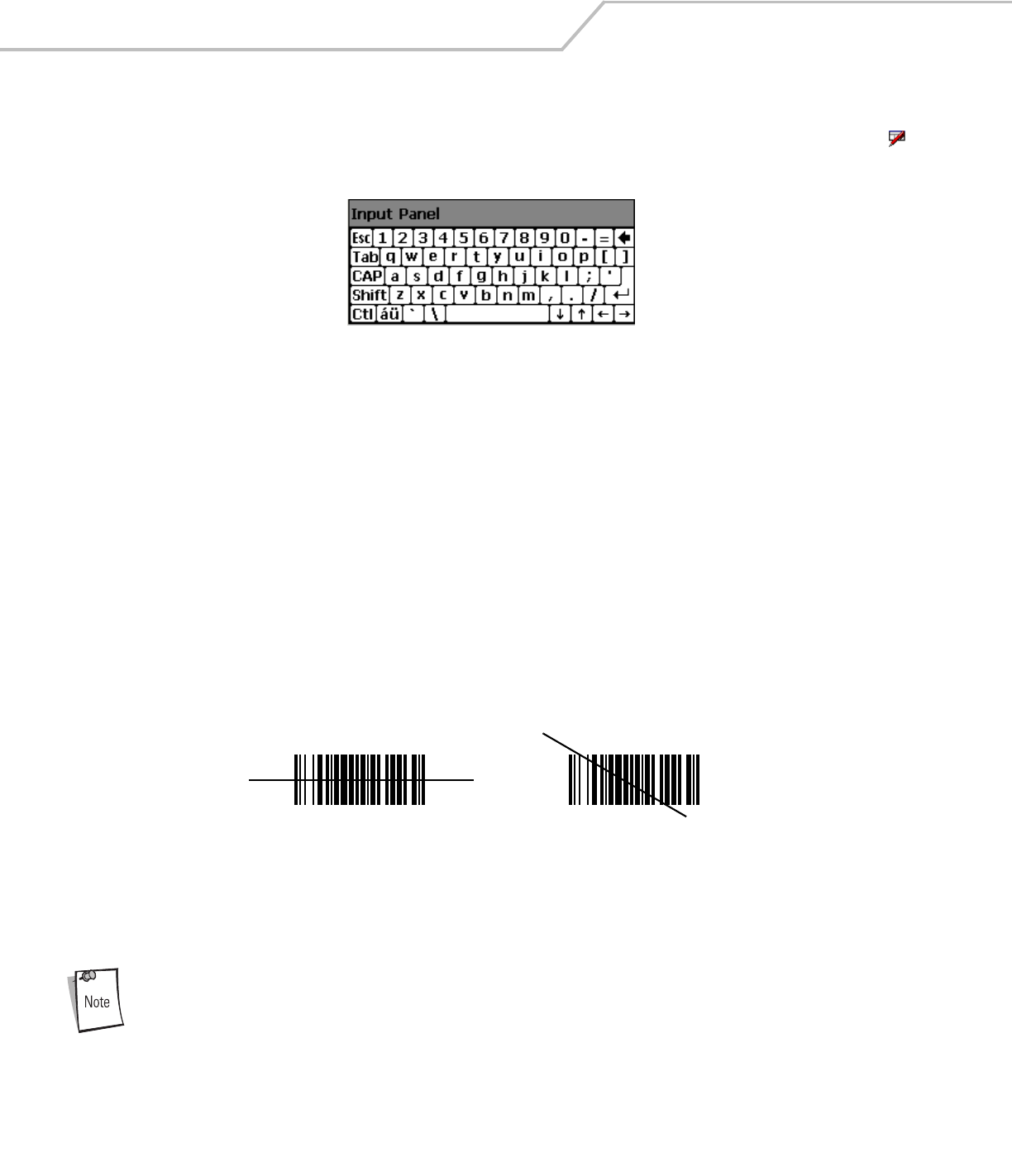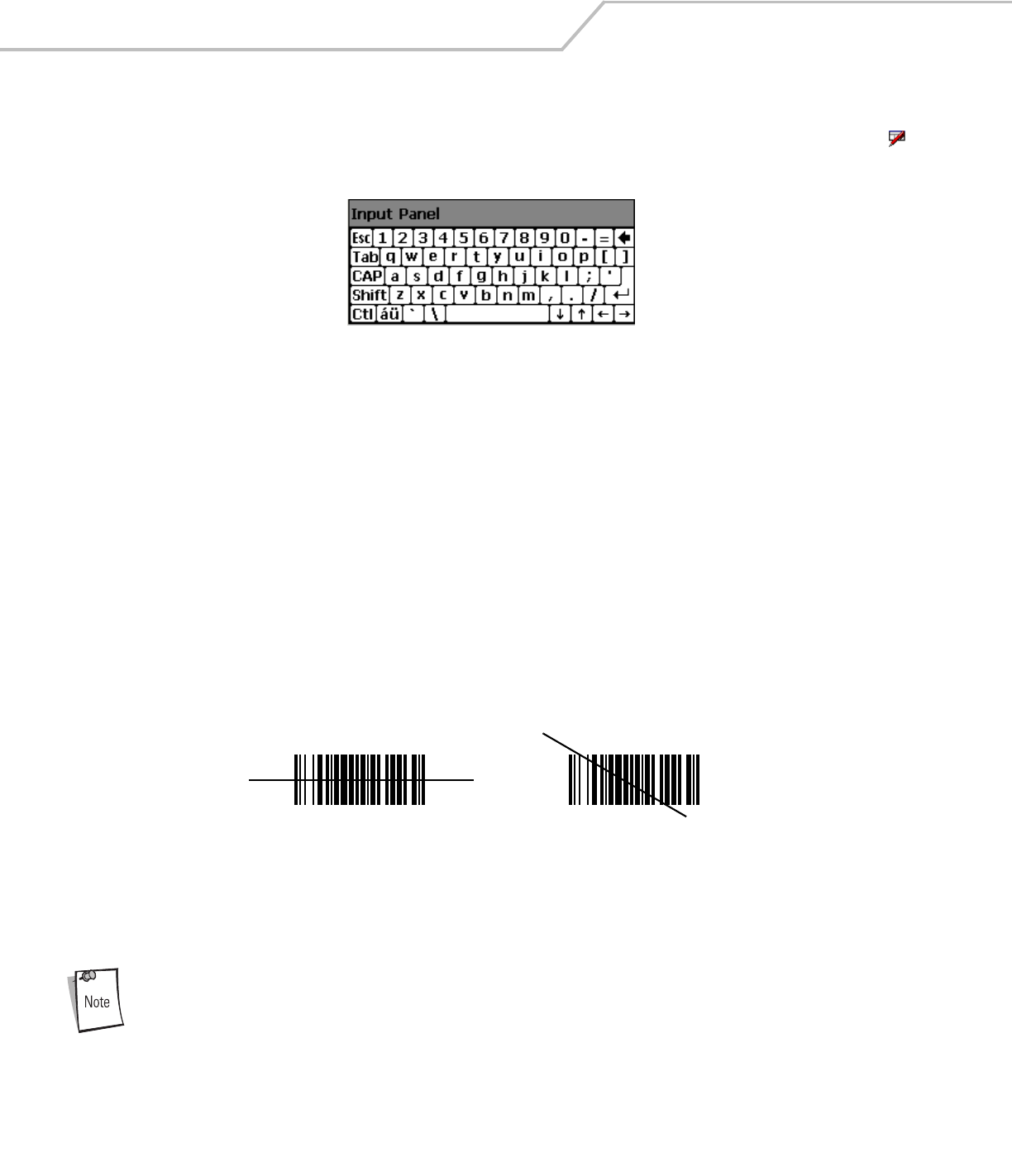
MC3000 User Guide2-16
Entering Information Using the Keyboard Input Panel
Use the keyboard input panel (soft keyboard) to enter information in any program. To launch the keyboard input panel, tap the
button on the taskbar. Tap a key to enter the value. Tap the keyboard input panel button to display or to hide the keyboard input panel.
Figure 2-13. Keyboard Input Panel
Entering Data via the Bar Code Scanner
The sample bar code scanner application scans data into data fields in the same way data is entered via the keypad.
Data Capture
The mobile computer has an integrated scanner or imager that collects data by scanning bar codes.
Laser Scanning
To scan bar codes with the mobile computer:
1. Ensure that the mobile computer is loaded with a scanning application.
2. If the mobile computer is equipped with a rotating head, adjust the head prior to scanning.
3. Aim the scan window at the bar code.
4. Press the scan button or trigger. Ensure the red scan beam covers the entire bar code. The Scan LED Indicators illuminate
red to indicate that the laser is on. The Scan LED Indicators illuminate green and a beep sounds to indicate a successful
decode.
Figure 2-14. Laser Aiming
Optimal scanning distance varies with bar code density and scanner optics.
• Hold the scanner farther away for larger symbols.
• Move the scanner closer for symbols with bars that are close together.
Scanning procedures depend on the application and mobile computer configuration. An application may use
different scanning procedures from the one listed above.
Wrong
Right