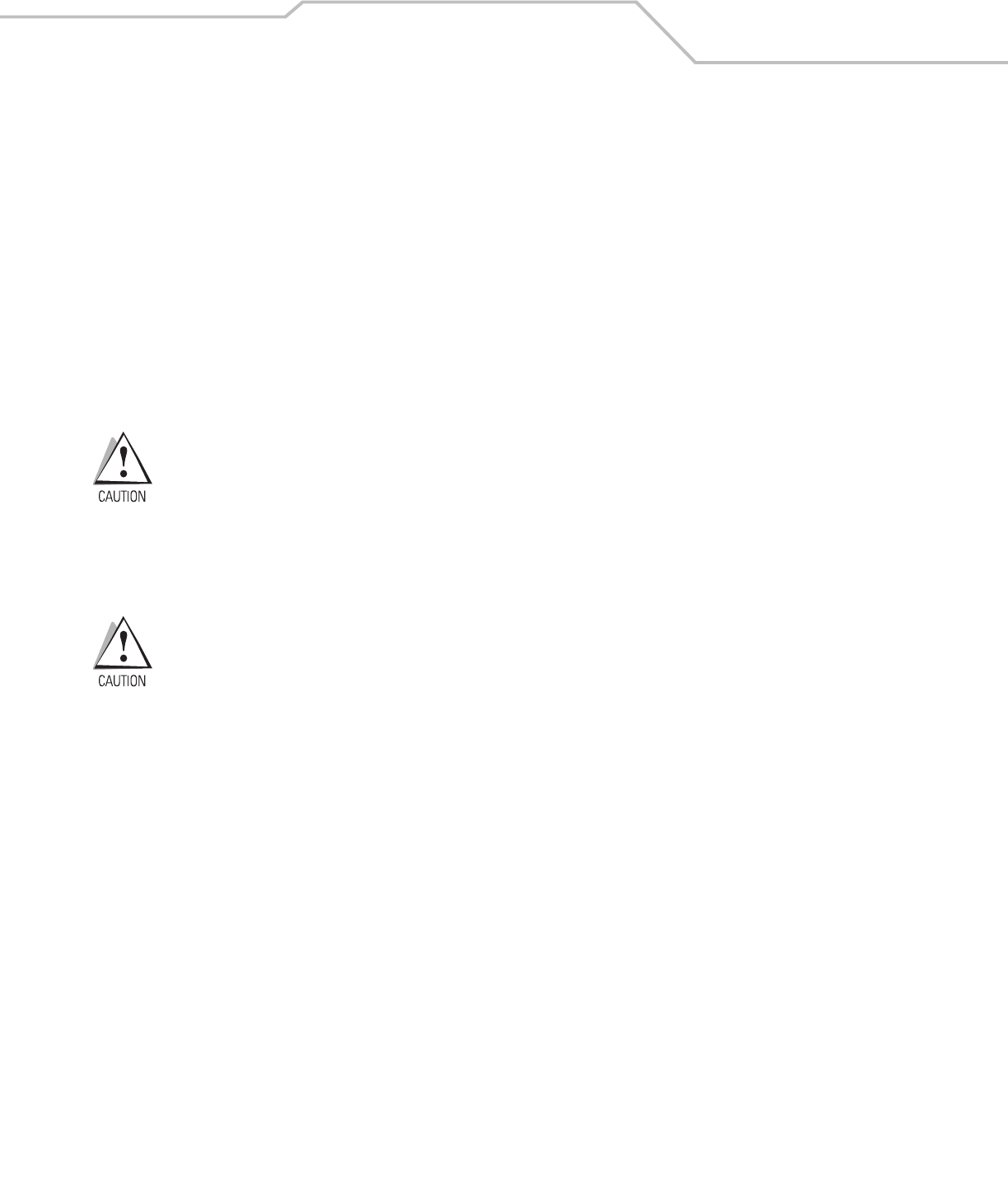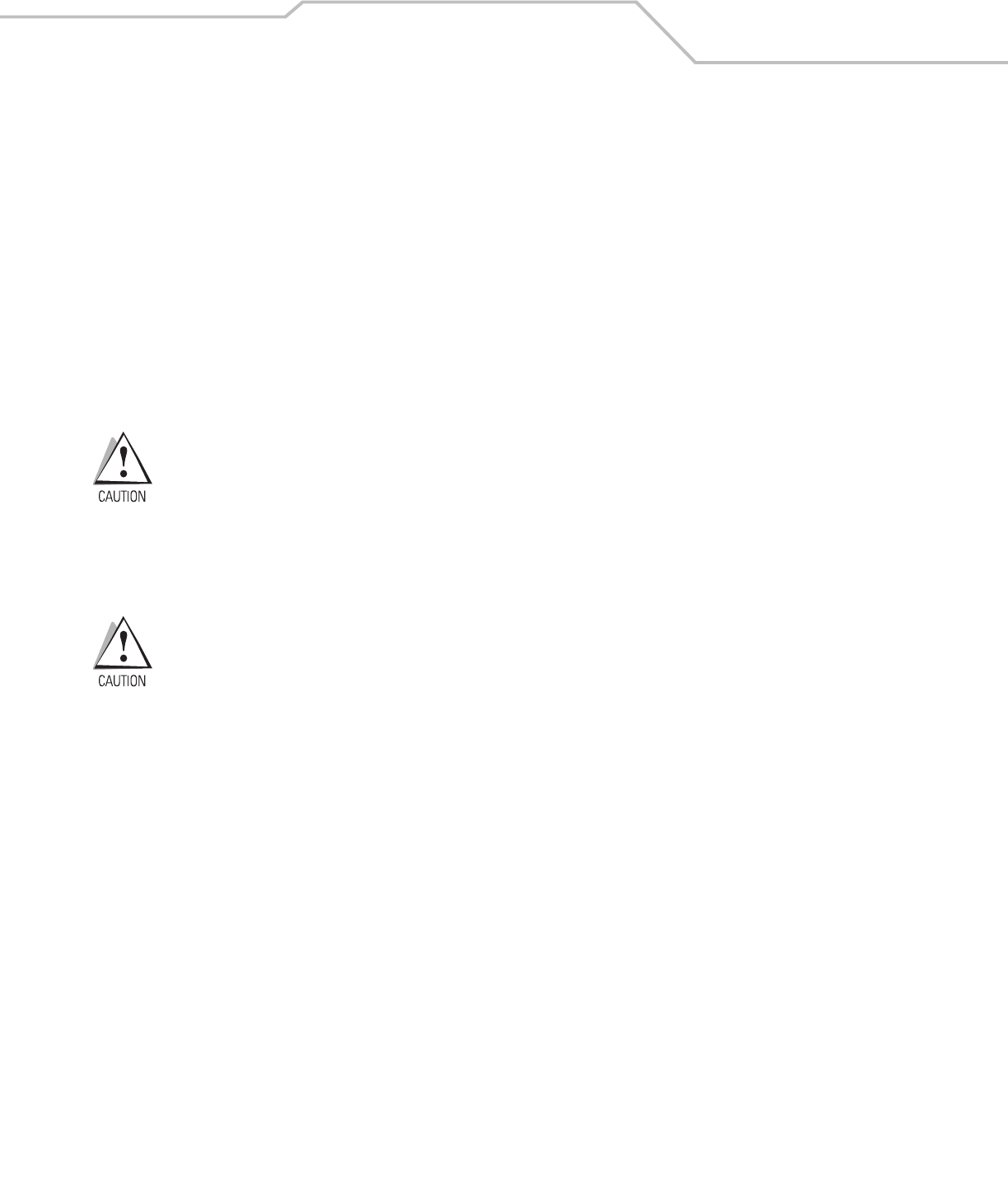
Operating the MC3000 2-23
Resetting the Mobile Computer
If the mobile computer stops responding to input, reset it. There are two reset functions, warm boot and cold boot. A warm boot
restarts the mobile computer by closing all running programs. All data that is not saved is lost.
A cold boot also restarts the mobile computer, but erases all stored records and entries from RAM. In addition it returns formats,
preferences and other settings to the factory default settings.
Perform a warm boot first. If the mobile computer still does not respond, perform a cold boot.
Performing a Warm Boot
To perform a warm boot:
1. Press and simultaneously hold 7, 9 and Power. Do not hold down any other keys or buttons.
2. As the mobile computer initializes MC3000 demo window appears.
Files that remain open during a warm boot may not be retained.
Performing a Cold Boot
A cold boot restarts the mobile computer and erases all user stored records and entries from RAM. Never perform a cold boot unless
a warm boot does not solve the problem.
Cold boot resets the mobile computer, to the default settings. All added applications and all stored data are removed. Do
not cold boot without support desk approval.
To perform a cold boot:
1. Press and simultaneously hold the 1, 9 and Power keys. Do not hold down any other keys or buttons. As the mobile computer
initializes, the Symbol splash window, Figure 1-7 on page 1-11, appears for about a minute.
2. Calibrate the touch screen. See Calibration Screen on page 1-11 to calibrate the mobile computer screen.