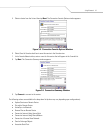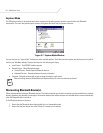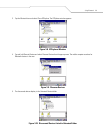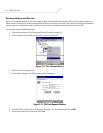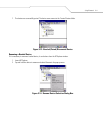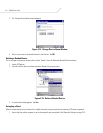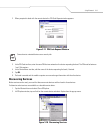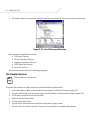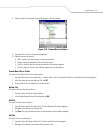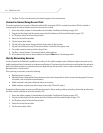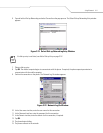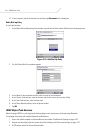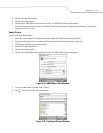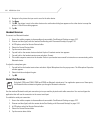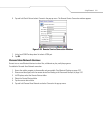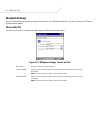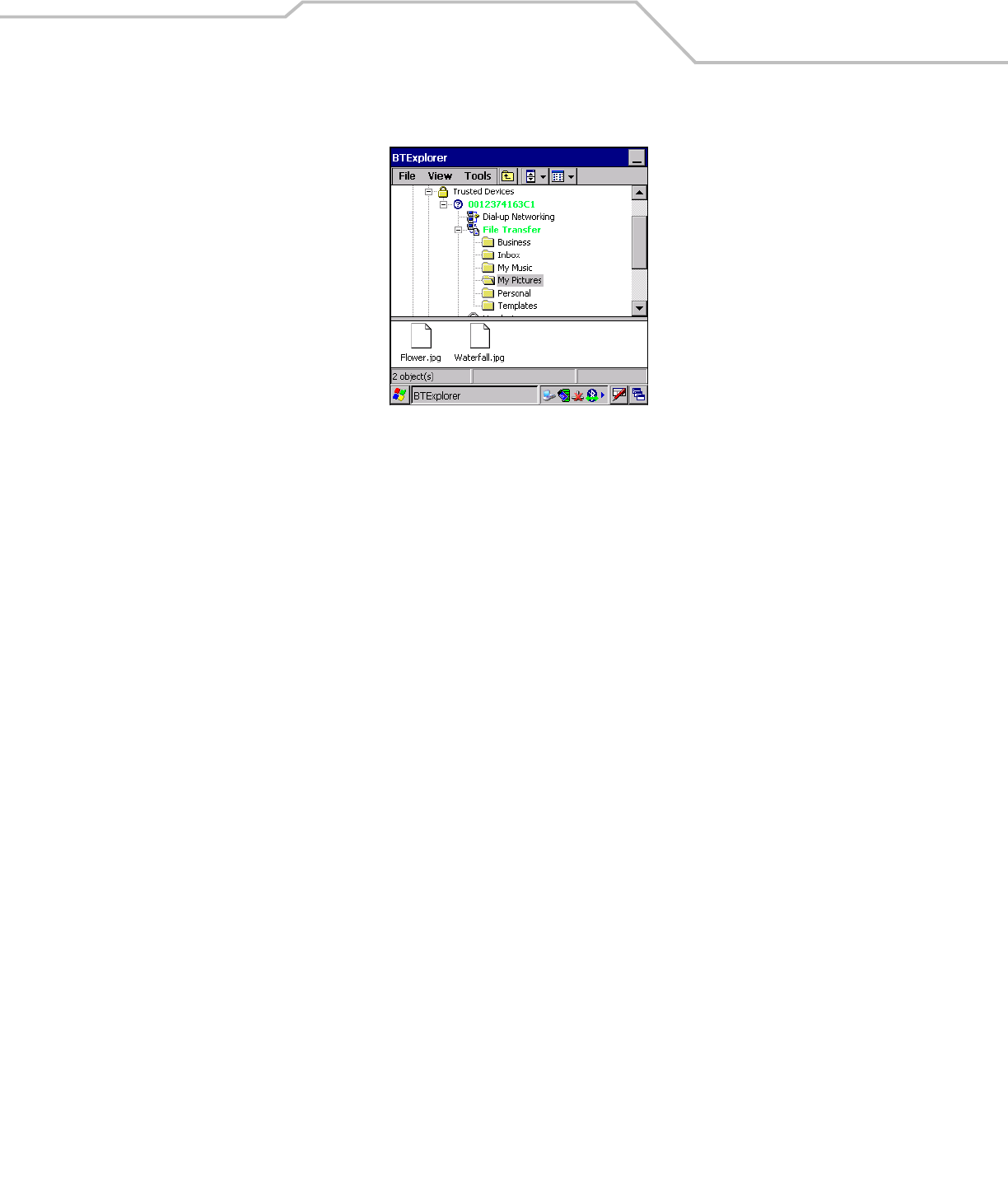
Using Bluetooth 3-15
8. Select a folder. The contents of the folder appear in the sub-window.
Figure 3-20. Remote Device Folders
9. Tap and hold on the file. A pop-up menu appears.
10. Select the action to perform:
a. New - create a new file or folder. on the remote device
b. Delete - delete the selected file on the remote device.
c. Get File - copy the file from the remote device to the mobile computer.
d. Put File - copies a file from the mobile computer to the remote device.
Create New File or Folder
To create a new folder or file on the remote device:
1. Tap and hold on the file and select New - Folder or New - File. The Create New Folder or Create New File window appears.
2. Enter the name for the new folder or file. Tap OK.
3. A new folder or file is created on the remote device.
Delete File
To delete a file from the remote device:
1. Tap and hold on the file and select Delete.
2. In the Delete Remote Device File dialog box tap OK.
Get File
To copy a file from a remote device:
1. Tap and hold on the file and select Get. The Save Remote File window appears.
2. Navigate to the directory to save the file.
3. Tap Save. The file is transferred from the remote device to the mobile computer.
Put File
To copy a file to a remote device:
1. Tap and hold on the file and select Put. The Send Local File window appears.
2. Navigate to the directory to save the file and select a file.