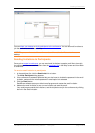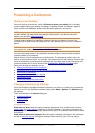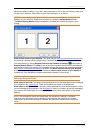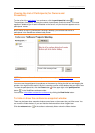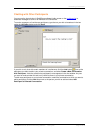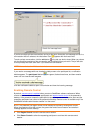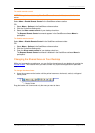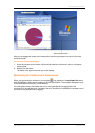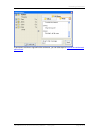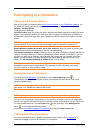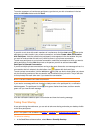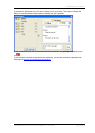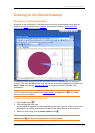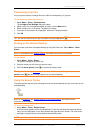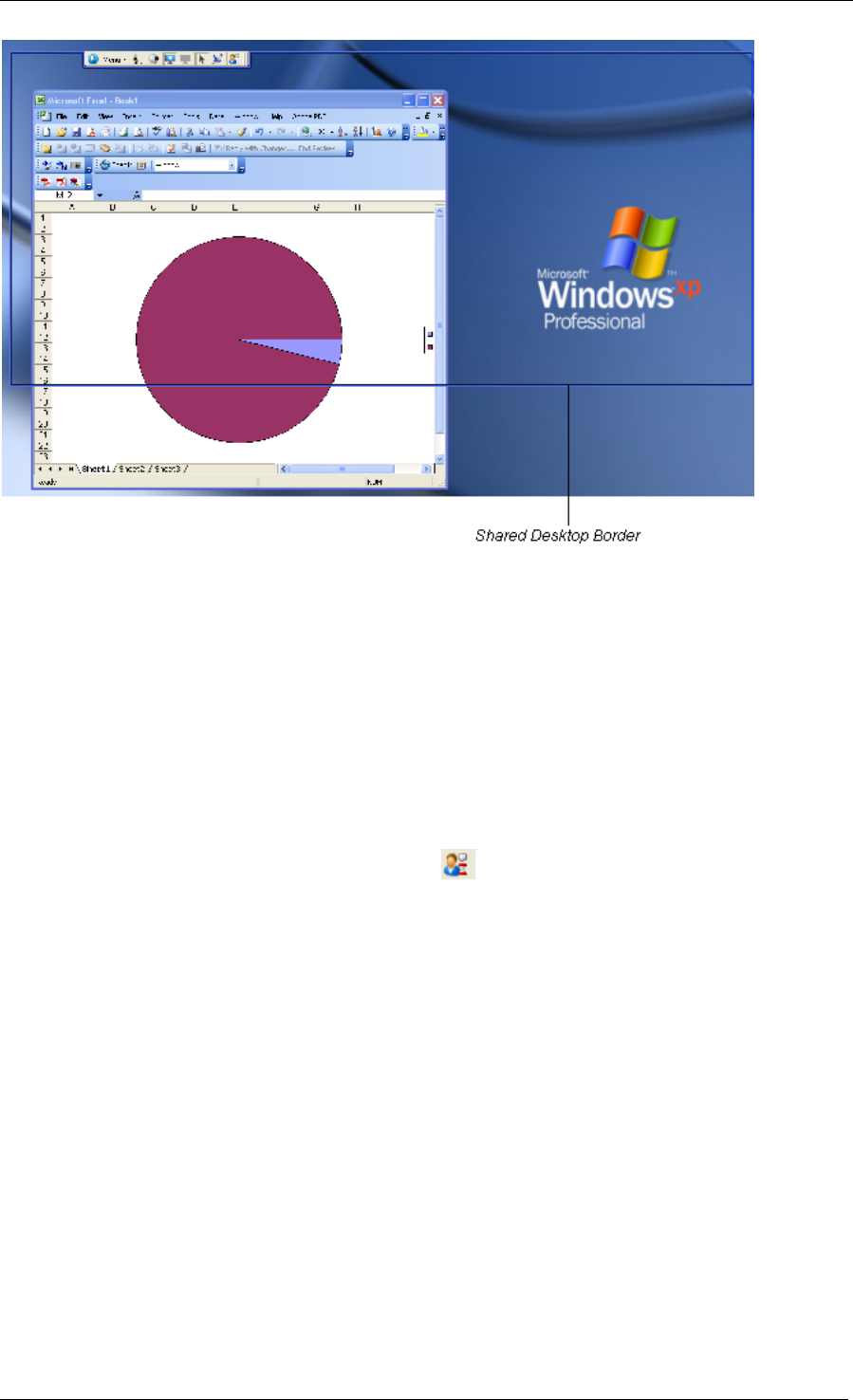
Presenting a Conference
TANDBERG See & Share Conferencing Software
TM
User guide Page 19 of 33
After you've dragged the border to the new position, the other participants can see only the area
within the border.
To share the entire desktop again
1. Hover the mouse over the border until the pointer becomes a horizontal, vertical, or diagonal
resize pointer.
2. Double-click the border.
The border once again surrounds your entire desktop.
Monitoring the Conference’s Performance
When you're presenting a conference, an hourglass may appear on the participant list button
while See&Share software sends updates to the other participants. The hourglass disappears once
all the participants can see your current desktop.
If the hourglass remains, that means that one or more participants are lagging behind the
conference. In the participants list, the delay interval (in seconds) is indicated by the number next to
the name of the participant who's lagging.