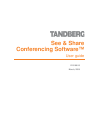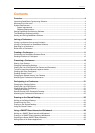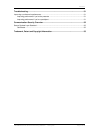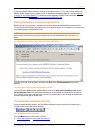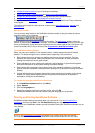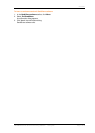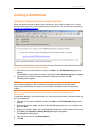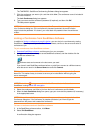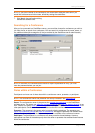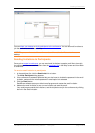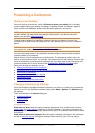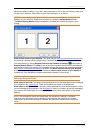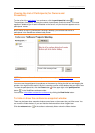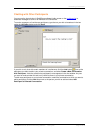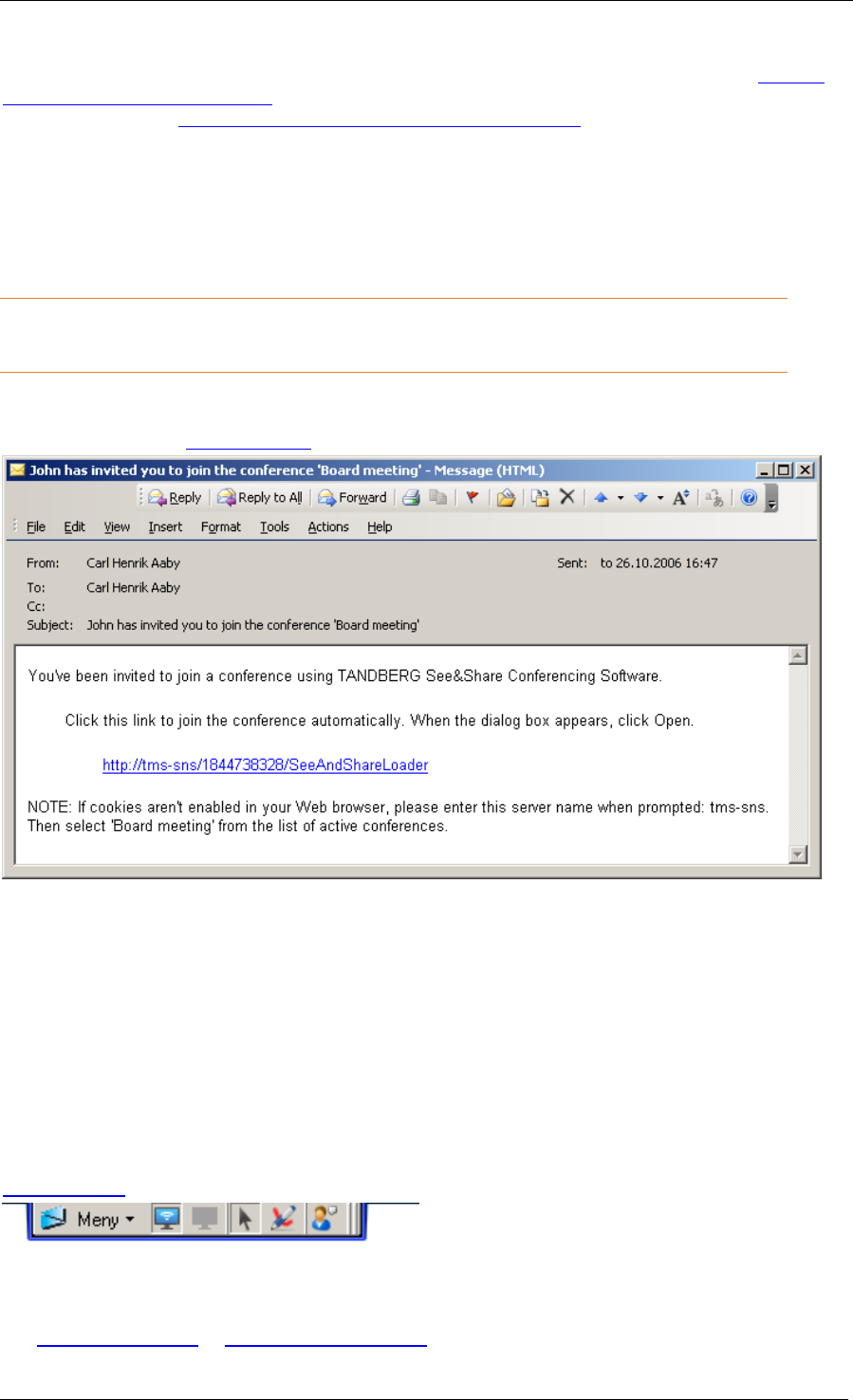
Overview
TANDBERG See & Share Conferencing Software
TM
User guide Page 5 of 33
If you have SMART Board software, make sure you have version 7.1.3 or later. Earlier versions of
SMART Board software do not support some of See&Share software's features, including
drawing
or writing on the shared desktop. To download a free upgrade of SMART Board software, visit
SMART's website at
www.smarttech.com/support/software/index.asp.
Getting See&Share Conferencing Software
Before you can join or present a conference, you must download the See&Share software client.
You can do this automatically by clicking a link in an email invitation to a conference, or you can use
your Web browser to download the client.
NOTE: You don't need to install the See&Share software client after you download it. The
client is self-contained, and you can just download it to your desktop and start the client from
there.
To download the client by responding to an email invitation
When you receive an
email to join a conference, the invitation includes a link. invitation
Click the link in the email invitation, and then click Run in the File Download dialog box that
appears.
To download the client from the See&Share Server
You can use your Web browser to download the client from http://server.company.com (where
server.company.com is the See&Share software server that hosts the conferences you want to
join). There's no need to install the client: you can just download it to your desktop and launch the
complete application with a double-click.
The See&Share Software Interface
During a shared desktop session, the See&Share software interface consists of a toolbar and a
colored border around the shared desktop:
The See&Share software toolbar
From the Menu button in the toolbar, you can:
share your desktop or ask to take over sharing