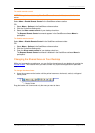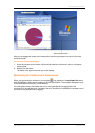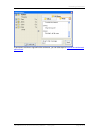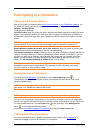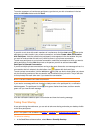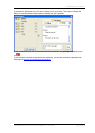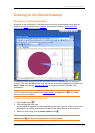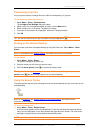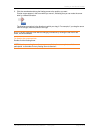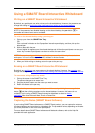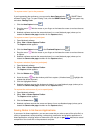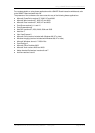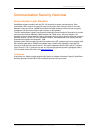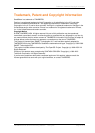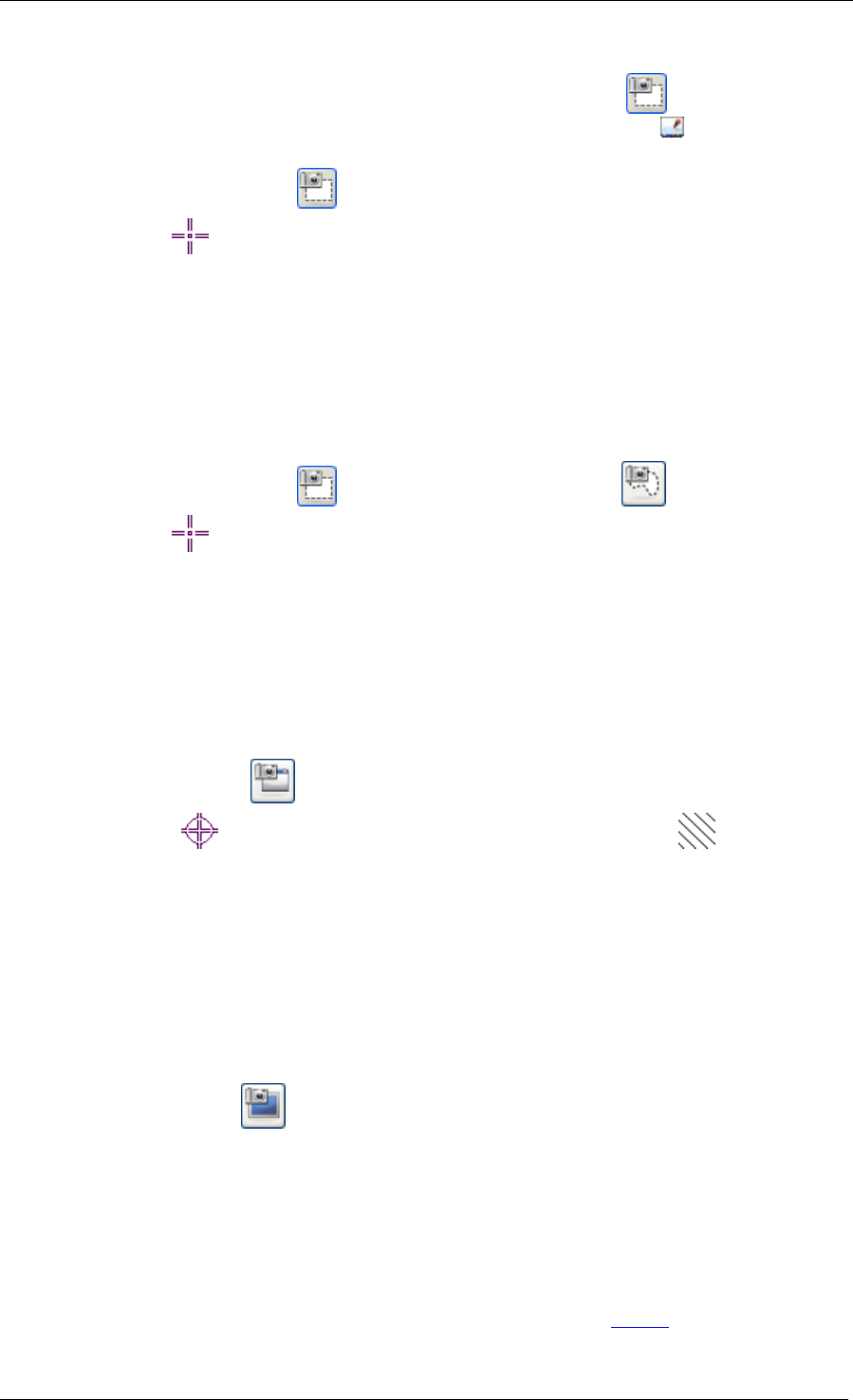
Using a SMART Board Interactive Whiteboard
TANDBERG See & Share Conferencing Software
TM
User guide Page 29 of 33
To capture notes if you’re the presenter
If you’re presenting the conference, you can use the Area Capture button
in SMART Board
software Floating Tools. To open Floating Tools, click the SMART Board icon
in the system tray
and select Floating Tools.
1. Click the Area Capture button
.
2. Drag the cursor
with the mouse or your finger on the interactive screen to enclose the area
to capture.
3. Notebook software captures the area and places it on a new Notebook page (unless you've
cleared the Save to new page checkbox on the Capture toolbar).
To capture an area if you’re a participant
1. Open Notebook software.
2. Select View > Screen Capture Toolbar.
The Capture toolbar appears.
3. Click the Area Capture button
or the Freehand Capture button .
4. Drag the cursor
with the mouse or your finger on the interactive screen to enclose the area
to capture.
5. Notebook software captures the area and places it on a new Notebook page (unless you've
cleared the Save to new page checkbox on the Capture toolbar).
To capture a window (if you’re a participant)
1. Open Notebook software.
2. Select View > Screen Capture Toolbar.
The Capture toolbar appears.
3. Click the Window button
.
4. Hover the cursor
over the window you'd like to capture. (A hashed area highlights the
window that will be captured.)
5. Click the highlighted window.
6. Notebook software captures the window and places it on a new Notebook page (unless you've
cleared the Save to new page checkbox on the Capture toolbar).
To capture the entire screen (if you’re a participant)
1. Open Notebook software.
2. Select View > Screen Capture Toolbar.
The Capture toolbar appears.
3. Click the Screen button
.
4. Notebook software captures the screen and places it on a new Notebook page (unless you've
cleared the Save to new page checkbox on the Capture toolbar).
Saving Notes in Ink Aware Applications
If you use an Ink Aware application, you can save notes that you make as part of the active file in a
variety of spreadsheet, word processing, conferencing, presentation and graphics applications. In
Aware applications, anything written or drawn with a pen tray pen or
pen button becomes an actual
component of the current file on the presenter's computer.