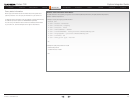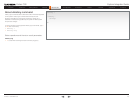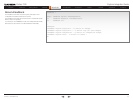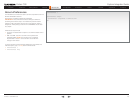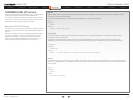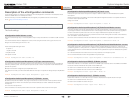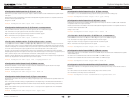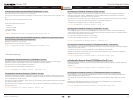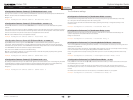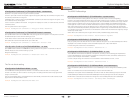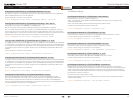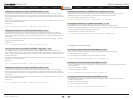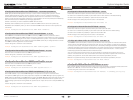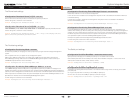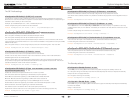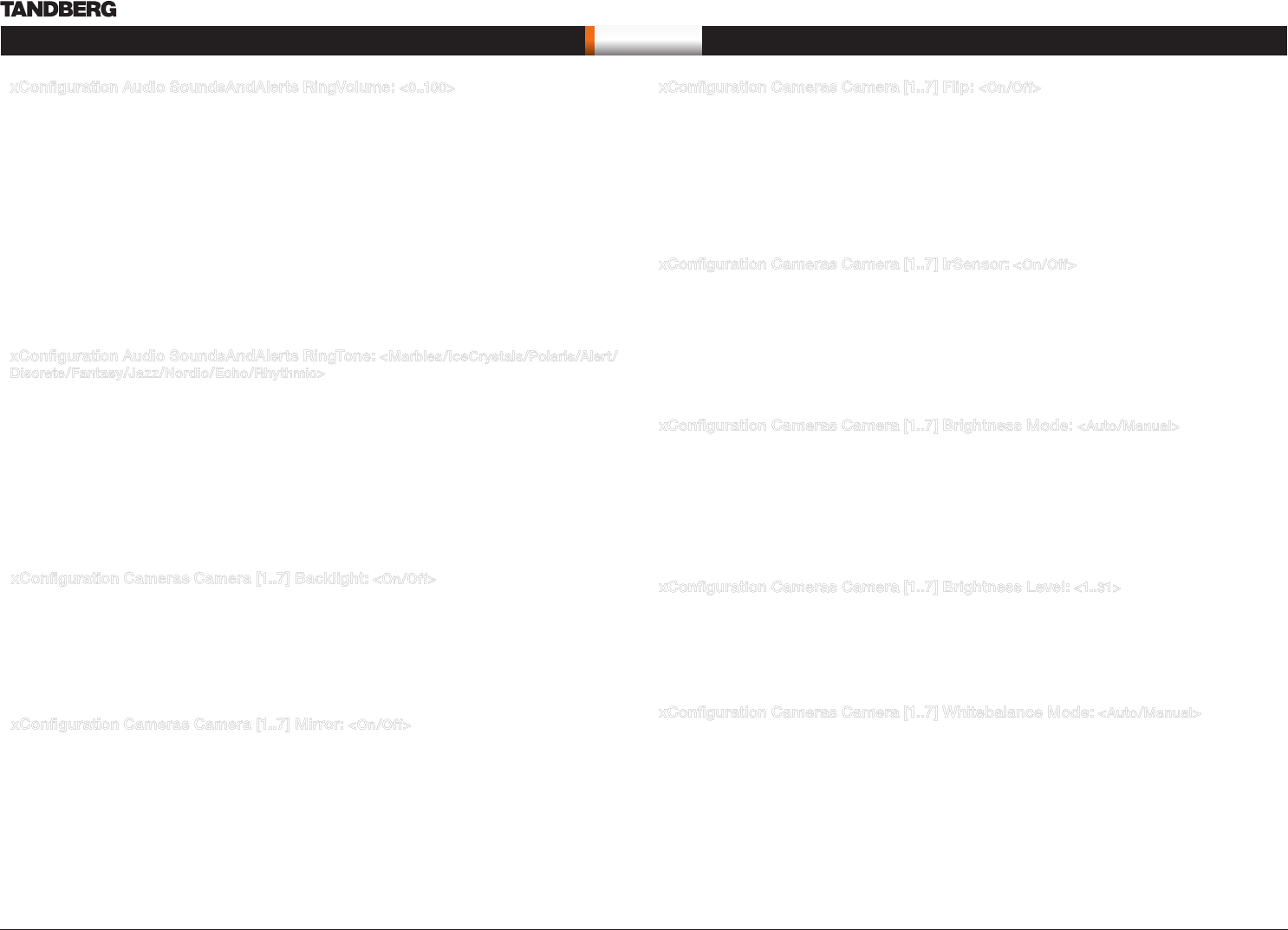
D14128.02—NOVEMBER 2008
53
Codec C90
System Integrator Guide
Contents Introduction Getting Started Interfaces About the API xConfiguration xCommand xStatus Cameras Appendices Contact us
xConfi guration
xConfiguration Audio SoundsAndAlerts RingVolume: <0..100>
Defines the volume of the ring tone for an incoming call.
The ring tone volume level bar which is displayed on screen, when using the remote control, goes from 0 to
20.
Range: The ring tone volume goes from 0 to 100
Volum level equals Audio gain value
0 equals 0
1 equals -34.5 dB
70 equals 0.0 dB
100 equals 15.0 dB
Example: xConfiguration Audio SoundsAndAlerts RingVolume: 50
xConfiguration Audio SoundsAndAlerts RingTone: <Marbles/IceCrystals/Polaris/Alert/
Discrete/Fantasy/Jazz/Nordic/Echo/Rhythmic>
Defines the ringtone for incoming calls.
Range: Select a tone from the list of ringtones.
Example: xConfiguration Audio SoundsAndAlerts RingTone: Jazz
xConfiguration Cameras Camera [1..7] Flip: <On/Off>
Applies to cameras which supports Flip mode. Enables the video on screen to be flipped upside down.
Addresses the specific camera. TANDBERG PrecisionHD 1080p camera auto detects if the camera is
mounted upside down, hence flip mode is not necessary.
On: When set to On the video on screen is flipped. This setting is used with cameras that can be mounted
upside down, but cannot auto detect that the camera is mounted upside down.
Off: Set to Off to display the video on screen the normal way.
Example: xConfiguration Cameras Camera 1 Flip: Off
xConfiguration Cameras Camera [1..7] IrSensor: <On/Off>
The Camera IR setting determines whether the infrared receiver at the camera should be enabled or not.
The IR sensor LED is located in the front of the camera and flickers when the IR sensor is activated from the
remote control. Addresses the specific camera.
On: Set to On to enable the IR sensor on the camera.
Off: Set to Off to disable the IR sensor on the camera.
Example: xConfiguration Cameras Camera 1 IrSensor: On
xConfiguration Cameras Camera [1..7] Brightness Mode: <Auto/Manual>
Define whether to control the camera brightness manually or to have it automatically adjusted by the system.
Addresses the specific camera.
Auto: When set to Auto, the camera brightness is automatically set by the system.
Manual: Set to Manual to enable manual control of the camera brightness, e.g. the level of the brightness
level setting will be used for the camera.
Example: xConfiguration Cameras Camera 1 Brightness Mode: auto
xConfiguration Cameras Camera [1..7] Brightness Level: <1..31>
Define the Brightness Level for the camera. Requires the Brightness Mode to be set to manual. Addresses
the specific camera.
Range: 1-31
Example: xConfiguration Cameras Camera 1 Brightness Level: 1
xConfiguration Cameras Camera [1..7] Whitebalance Mode: <Auto/Manual>
Define whether to control the camera whitebalance manually or to have it automatically adjusted by the
system. Addresses the specific camera.
Auto: When set to Auto, the camera will continuously adjust the whitebalance depending on the camera
view.
Manual: Set to Manual to enable manual control of the camera whitebalance, e.g. the level of the
whitebalance level setting will be used for the camera.
Example: xConfiguration Cameras Camera 1 Whitebalance Mode: auto
The Camera settings
xConfiguration Cameras Camera [1..7] Backlight: <On/Off>
Backlight is used to compensate for lights shining directly at the camera (usually the sun entering the
window) to avoid a too dark image from the room. Addresses the specific camera.
On: Set to On to turn on the backlight compensation.
Off: Set to Off to turn the backlight compensation off.
Example: xConfiguration Cameras Camera 1 Backlight: Off
xConfiguration Cameras Camera [1..7] Mirror: <On/Off>
The Mirror mode makes it possible to reverse the the video on screen. Normally you will see yourself in the
same view as other people sees you. With mirror enabled the experience will be like looking at yourself in a
mirror. Addresses the specific camera.
On: Set to On to see the selfview in mirror mode, e.g. the selfview is reversed and the experience of selfview
is as seeing yourself in a mirror.
Off: Set to Off to see the selfview in normal mode, e.g. the experience of selfview is as seeing yourself as
other people see you.
Example: xConfiguration Cameras Camera 1 Mirror: Off