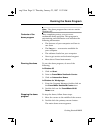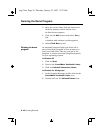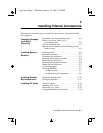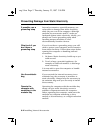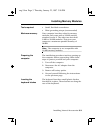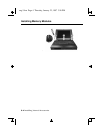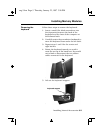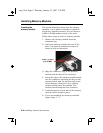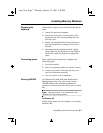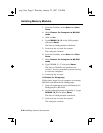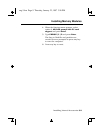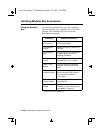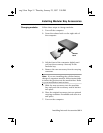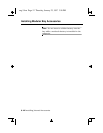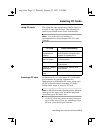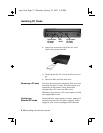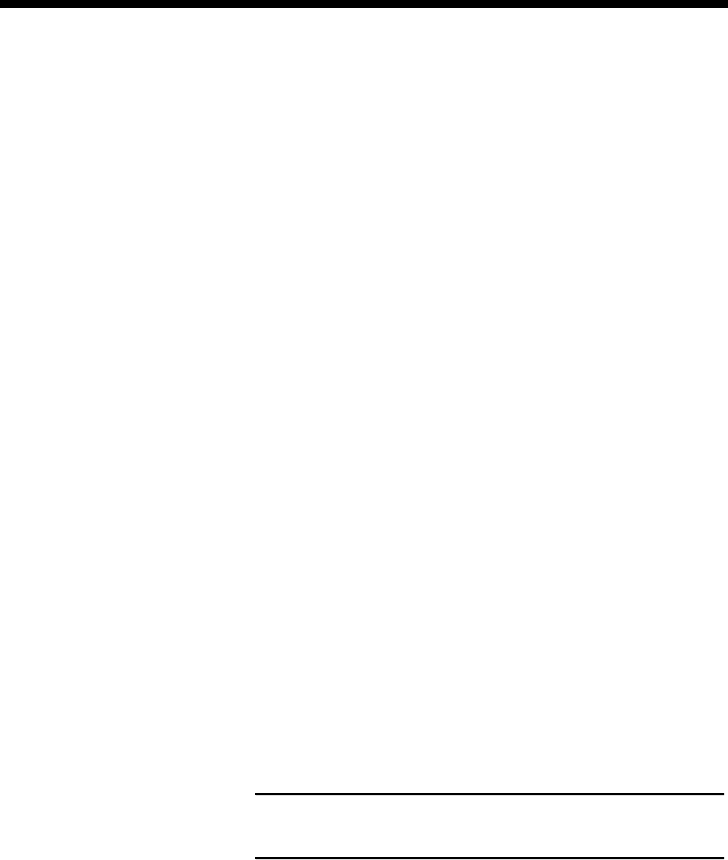
Installing Memory Modules
Installing Internal Accessories 3-7
Replacing the
keyboard
Follow these steps to put the keyboard back in
place.
1. Insert the keyboard support.
2. Insert the four tabs on the bottom of the
keyboard into the corresponding slots on
the top cover.
3. Rotate the keyboard back into position so
that the keyboard is resting on top of the
latches.
4. Starting with the rightmost latch, lightly
press down on the keyboard to the right of
each latch until the keyboard snaps into
place.
Connecting power
After replacing the keyboard, complete the
following steps.
1. Ground yourself.
2. Insert any battery packs you wish to insert.
3. Connect AC power if desired (or if you do
not have batteries inserted).
4. Turn on power to the computer.
Running PHDISK
For Windows 95 and DOS and Windows for
Workgroups users only, you must run the
PHDISK utility after installing additional
memory to increase the size of the save-to-disk
file.
Note: This procedure is not needed for the
Windows NT operating system.
In Windows 95
Follow these steps if your computer is running
Windows 95.
eug-3.frm Page 7 Thursday, January 23, 1997 3:26 PM