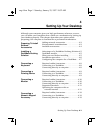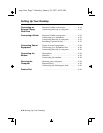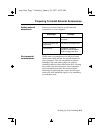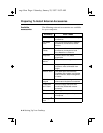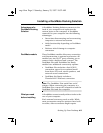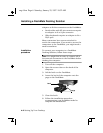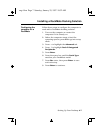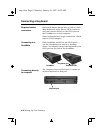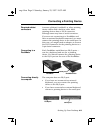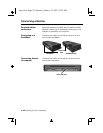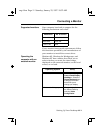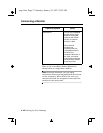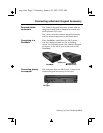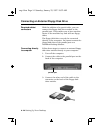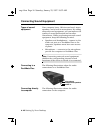Connecting a Pointing Device
Setting Up Your Desktop 4-9
Connecting a Pointing Device
Required cables/
connectors
A mouse, glidepad, trackball, or other pointing
device comes with a built-in cable. Most
pointing devices have a PS/2 connector,
although some may have a serial connector.
If you are not connecting to a DockMate and
have an external keyboard connected, you must
connect the pointing device to the serial port. In
this case, you might need an adapter to convert
the PS/2 connector for the pointing device to a
9-pin serial connector.
Connecting to a
DockMate
Each DockMate model has two PS/2 ports —
one for a keyboard and one for a pointing
device. You should connect the pointing device
to the PS/2 port on the rear of the DockMate.
Connecting directly
to computer
The computer has one PS/2 port.
• If you have not connected an external
keyboard, you can connect the pointing
device to the PS/2 port.
• If you have connected an external keyboard,
connect a pointing device to the serial port.
DockMate
DockMate Plus
mouse port
PS/2 port
serial port
eug-4.frm Page 9 Saturday, January 25, 1997 10:32 AM