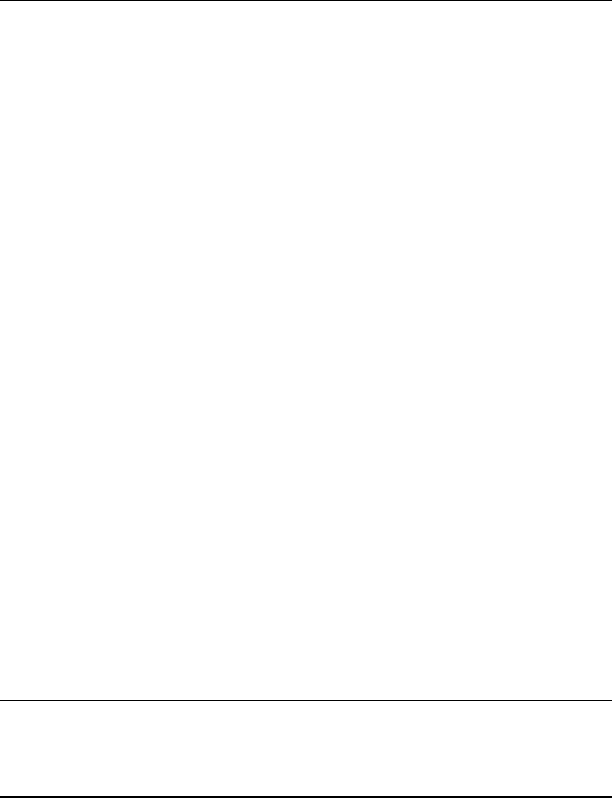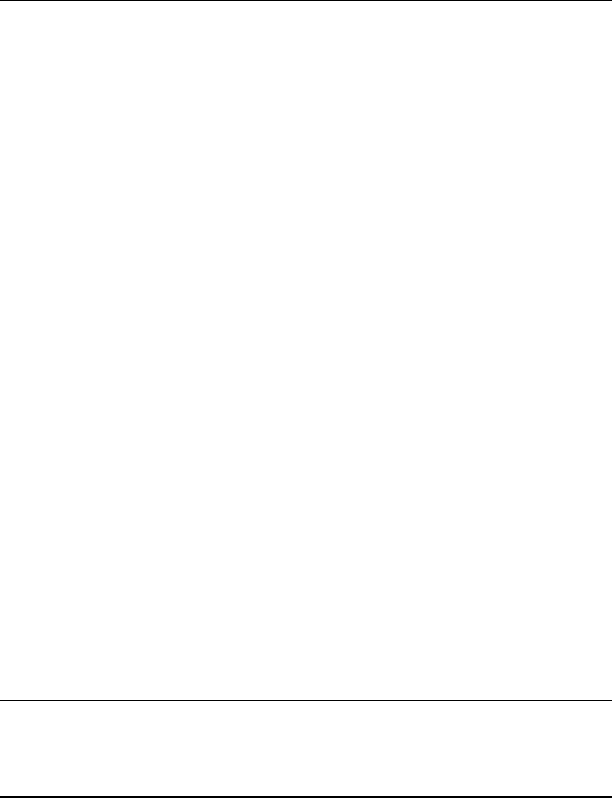
102 Communication Link
Linking to a Computer
With TI Connect™ software and the USB computer cable that is included
with your TI-84 Plus, you can link the graphing handheld to a personal
computer.
Selecting Items to Send
LINK SEND Menu
To display the LINK SEND menu, press y 8.
When you select an item on the
LINK SEND menu, the corresponding
SELECT screen is displayed.
SEND RECEIVE
1:All+...
Displays all items as selected, including RAM and
Flash applications.
2:AllN...
Displays all items as deselected.
3:Prgm...
Displays all program names.
4:List...
Displays all list names.
5:
Lists to TI84
...
Displays list names L1 through L6.
6:GDB...
Displays all graph databases.
7:Pic...
Displays all picture data types.
8:Matrix...
Displays all matrix data types.
9:Real...
Displays all real variables.
0:Complex...
Displays all complex variables.
A:Y-Vars...
Displays all Y= variables.
B:String...
Displays all string variables.
C:Apps...
Displays all software applications.
D:AppVars...
Displays all software application variables.
E:Group...
Displays all grouped variables.
F:SendId
Sends the Calculator ID number immediately.
(You do not need to select
SEND.)
G:SendOS
Sends operating system updates to another TI-84
Plus Silver Edition or TI-84 Plus. You can not send
the operating system to the TI-83 Plus product
family.
H:Back Up...
Selects all RAM and mode settings (no Flash
applications or archived items) for backup to
another TI-84 Plus, TI-84 Plus Silver Edition, TI-83
Plus Silver Edition, or to a TI-83 Plus.