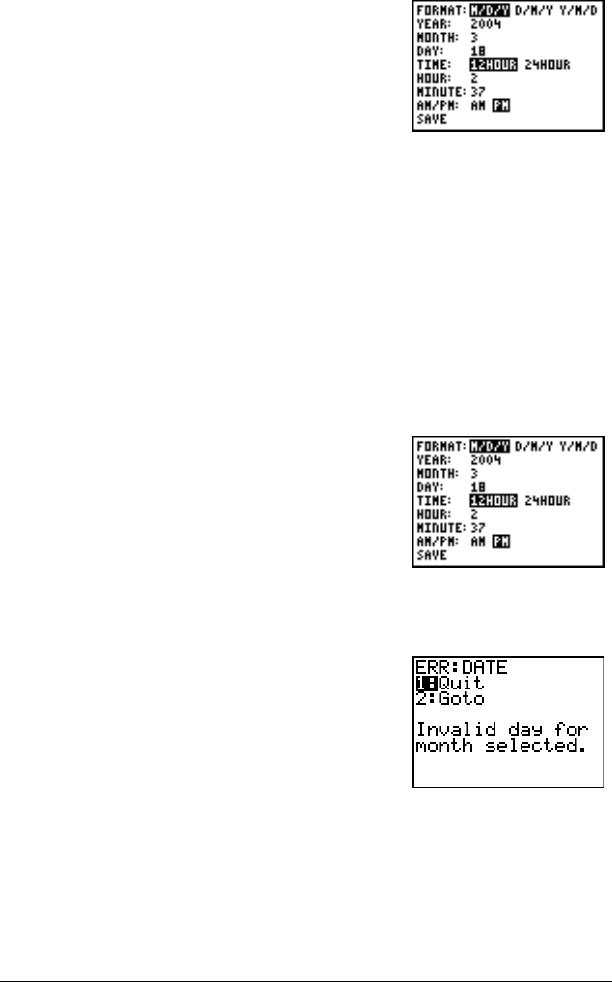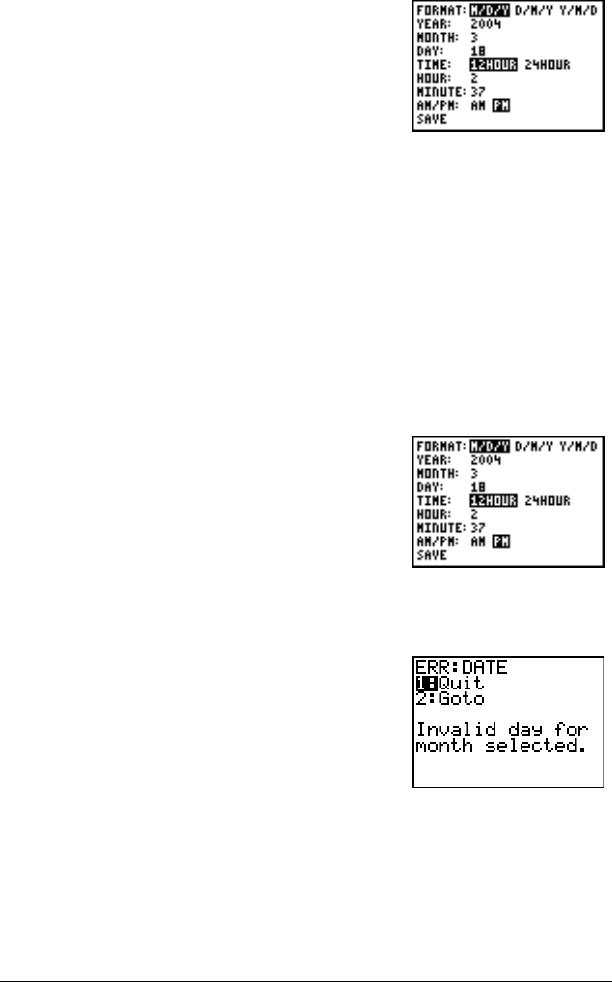
Getting Started 7
Changing the Clock settings
Error Messages
1. Press the ~ or | to highlight the date
format you want, example: M/D/Y. Press
Í.
2. Press † to highlight YEAR. Press ‘ and
type the year, example: 2004.
3. Press † to highlight MONTH. Press ‘
and type the number of the month (a
number from 1–12).
4. Press † to highlight DAY. Press ‘ and
type the date.
5. Press † to highlight TIME. Press ~ or | to
highlight the time format you want. Press
Í.
6. Press † to highlight HOUR. Press ‘
and type the hour. A number from 1–12 or
0–23.
7. Press † to highlight MINUTE. Press ‘
and type the minutes. A number from 0–
59.
8. Press † to highlight AM/PM. Press ~ or |
to highlight the format. Press Í.
9. To Save changes, press † to select
SAVE.
Press Í.
If you type the wrong date for the month, for
example: June 31, June does not have 31 days,
you will receive an error message with two
choices:
• To Quit the Clock application and return to
the Home screen, select 1: Quit. Press
Í.
— or —
• To return to the clock application and
correct the error, select 2: Goto. Press
Í.