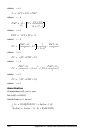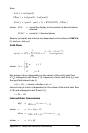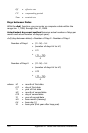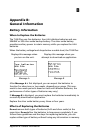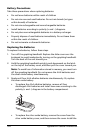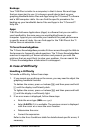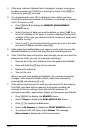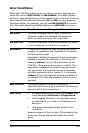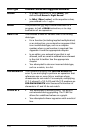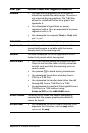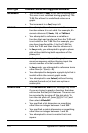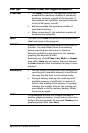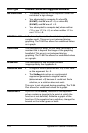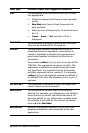168 Appendix B: General Information
3. If the busy indicator (dotted line) is displayed, a graph or program
has been paused; the TI-84 Plus is waiting for input. Press Í to
continue or press É to break.
4. If a checkerboard cursor ( # ) is displayed, then either you have
entered the maximum number of characters in a prompt, or memory
is full. If memory is full:
• Press y L
2 to display the MEMORY MANAGEMENT /
DELETE
menu.
• Select the type of data you want to delete, or select 1:All for a
list of all variables of all types. A screen is displayed listing each
variable of the type you selected and the number of bytes each
variable is using.
• Press } and † to move the selection cursor (4) next to the item
you want to delete, and then press {.
5. If the graphing handheld does not seem to work at all, be sure the
alkaline batteries are fresh and that they are installed properly.
6. If the TI-84 Plus does not function even though you are sure that the
batteries are fresh, you can try manually resetting it.
• Remove all of the AAA batteries from the graphing handheld.
• Press and hold the É key for ten seconds.
• Replace the batteries.
• Turn on the unit.
When you reset your graphing handheld, the contrast sometimes
changes. If the screen is faded or blank, adjust the contrast by
pressing y and releasing } or †.
7. If the above solutions do not work you can reset all of the memory.
The RAM, user data archive memory, and system variables are
restored to factory settings when you reset all memory. All
nonsystem variables, applications (Apps), and programs are deleted.
• Press y L to display the MEMORY menu.
• Select 7:Reset to display the RAM ARCHIVE ALL menu.
• Press ~ ~ to display the
ALL menu.
• Select 1:All Memory to display the RESET MEMORY menu.
• To continue with the reset, select 2:Reset. The message
Mem cleared is displayed on the home screen.