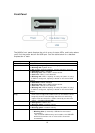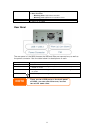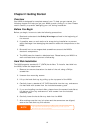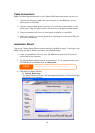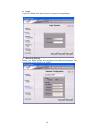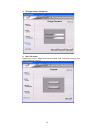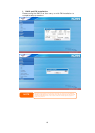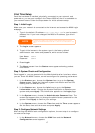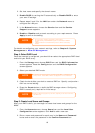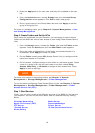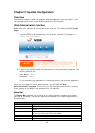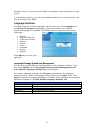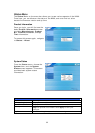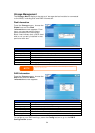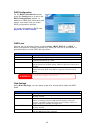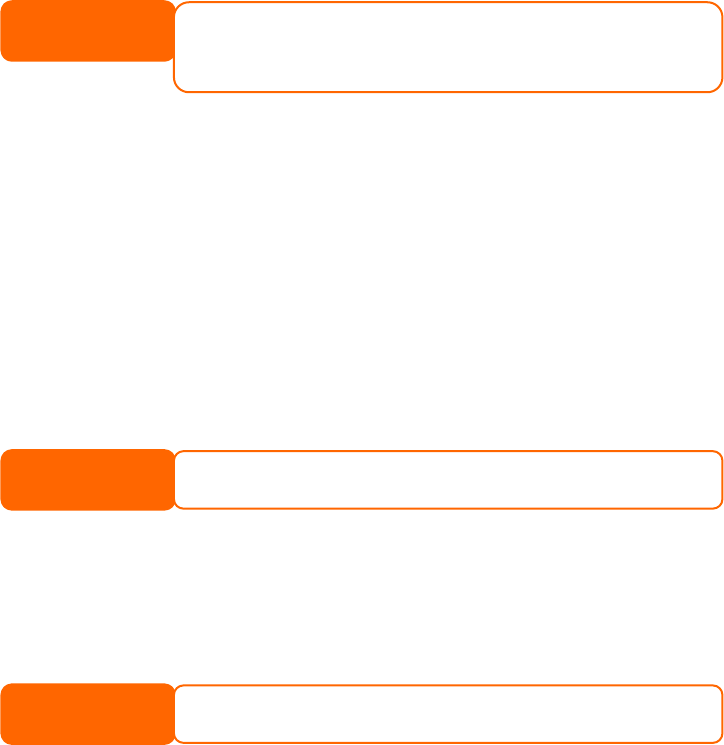
2. Set host name and specify the domain name.
3. Enable DHCP for setting the IP automatically or Disable DHCP to enter
your own IP settings.
4. Repeat steps 2 and 3 for the LAN item under the Network menu to
configure the LAN port.
5. In the Network menu, choose the Service item and the Service
Support screen appears.
6. Enable or Disable each protocol according to your requirements. Press
Apply to confirm the setting.
NOTE
• For normal usage, enabling all protocols is recommende
• For added security, disable WebDisk support and enable
support.
• If DHCP is enabled in the Network Settings screen, UPnP
enabled.
d.
Secure WebDisk
is automatically
For details on configuring your network settings, refer to Chapter 3: System
Management > Network Management.
Step 4: Select RAID Level
Once the network is configured, you should then select the appropriate RAID level
and build your RAID array.
1. From the Storage menu choose RAID item and the RAID Information
screen appears. Press the Config button and the RAID Configuration
screen appears.
2. Select your desired RAID mode.
NOTE
If security is your primary concern, for 2 disks, choose RAI
primary concern, choose JBOD or RAID 0. See Appendix
D 1. If capacity is your
C for more information.
3. Check the hard disks you wish to create a RAID on. Specify a stripe size—
64K is a normal setting.
4. Press the Create button to build the RAID storage volume. Configuring
RAID is usually only required for initial setup.
NOTE
Building a RAID storage space may take time, depending o
and RAID mode.
n the size of hard drives
Step 5: Create Local Users and Groups
After your RAID is built, you can begin to create local users and groups for the
N299.
1. From the Accounts menu, choose Users item and the Local User
Configuration screen appears. Click Add to add a new user.
2. Enter a name and password for each user in the Name and Password
boxes and re-enter the password in the Confirm Password box.
18