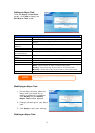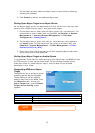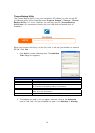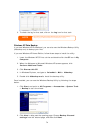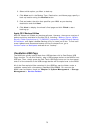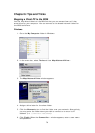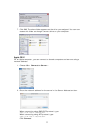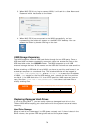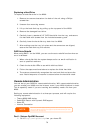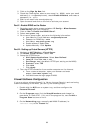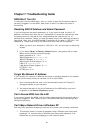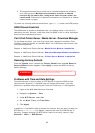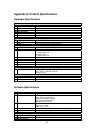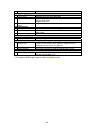Replacing a Hard Drive
To replace a hard disk drive in the N299:
1. Remove two screws located on the back of the unit using a Philips
screwdriver.
2. Unscrew four mounting screws.
3. Lift up the hard disk tray by pulling up the top panel of the N299.
4. Remove the damaged hard drive.
5. Carefully insert a standard 3.5” SATA hard disk into the tray, and secure
the hard disk with screws from the included accessory pack.
6. Carefully lower the hard disk tray back into the N299.
7. After making sure the tray is in place and the connectors are aligned,
secure the hard disk tray with screws.
RAID Auto-Rebuild
When using RAID 1 on the N299, you can use the auto-rebuild function when an
error is detected.
1. When a hard disk fails the system beeps and/or an email notification is
sent to specified receivers.
2. Check the hard disk LEDs to see which disk has failed.
3. Follow the steps mentioned above to replace the failed hard disk.
4. The system automatically recognizes the new hard disk and starts the
auto-rebuild sequence to resume its status before the hard disk crash.
Remote Administration
You can set up your N299 for remote administration. With remote administration,
you can access your N299 over the Internet, even if your N299 is behind a router.
This is especially useful if you are traveling and suddenly need a file from your
N299.
Setting up remote administration is a three-part process, and will require the
following equipment:
• Thecus N299 NAS device
• Cable/DSL Router with Dynamic DNS support
• Home PC
• Internet Connection
Router setup will differ slightly depending on router used. For this example, we will
use the Asus WL500g because it has support for Dynamic DNS. Contact your router
hardware vendor for setup help.
NOTE
Part I - Setup a DynDNS Account
1. Go to http://www.dyndns.org from your home PC.
79