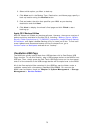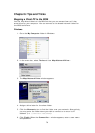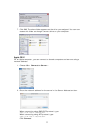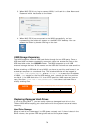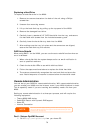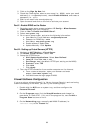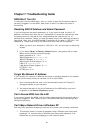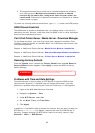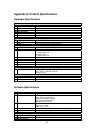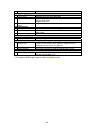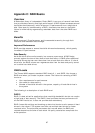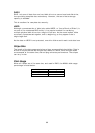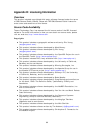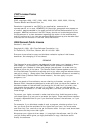83
Simple Problem Diagnosis Procedure
This procedure is meant to provide a simple and quick way to identify which part
of the N299 has failed.
1. Don’t insert a hard disk into the N299. Attach the power cord and then
reset the IP address and admin password to the default settings by doing
the following:
a) Power on the N299 and immediately press the Reset button for 10
seconds. (The Reset button is near the LAN connector)
b) This resets the N299 to its default IP address and password
settings.
• Default IP: 192.168.1.100
• Default admin password: admin
2. Attach the power cord and connect the LAN cable between the N299 and a
PC. Don’t use a hub.
3. Turn on the N299 and check the front panel. The Power LED should glow
blue after power button is pressed. Then, the Busy LED starts blinking
orange for around 60 seconds. After that, the Busy LED turns off. If the
Busy LED keeps blinking orange for more than 3 minutes, the firmware
may be corrupted during improper firmware upgrade procedures. It means
that the motherboard has malfunctioned and needs to be repaired.
4. Set the IP address of the PC as 192.168.1.111, and then access the
Login page. Make sure the N299 and the PC is directly connected through
a LAN cable, and not through a hub or a router.
5. Check if the Web Administration Interface shows up and works fine. Then,
check if the system status is normal and the HDD Power LED works fine.
If the results are positive, it means that the N299 is functioning normally.
Otherwise, the N299 may be damaged.
6. Suppose that the N299 has been damaged. If the Power LED glows blue
and both system and power fans work fine after power button pressed, the
motherboard needs to be checked and repaired. Otherwise, the power
supply unit has problems.