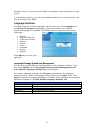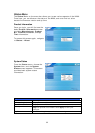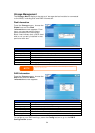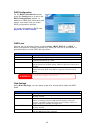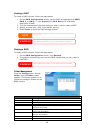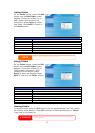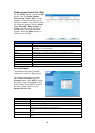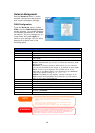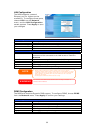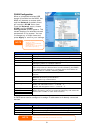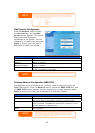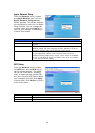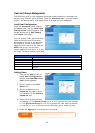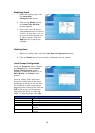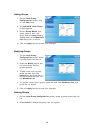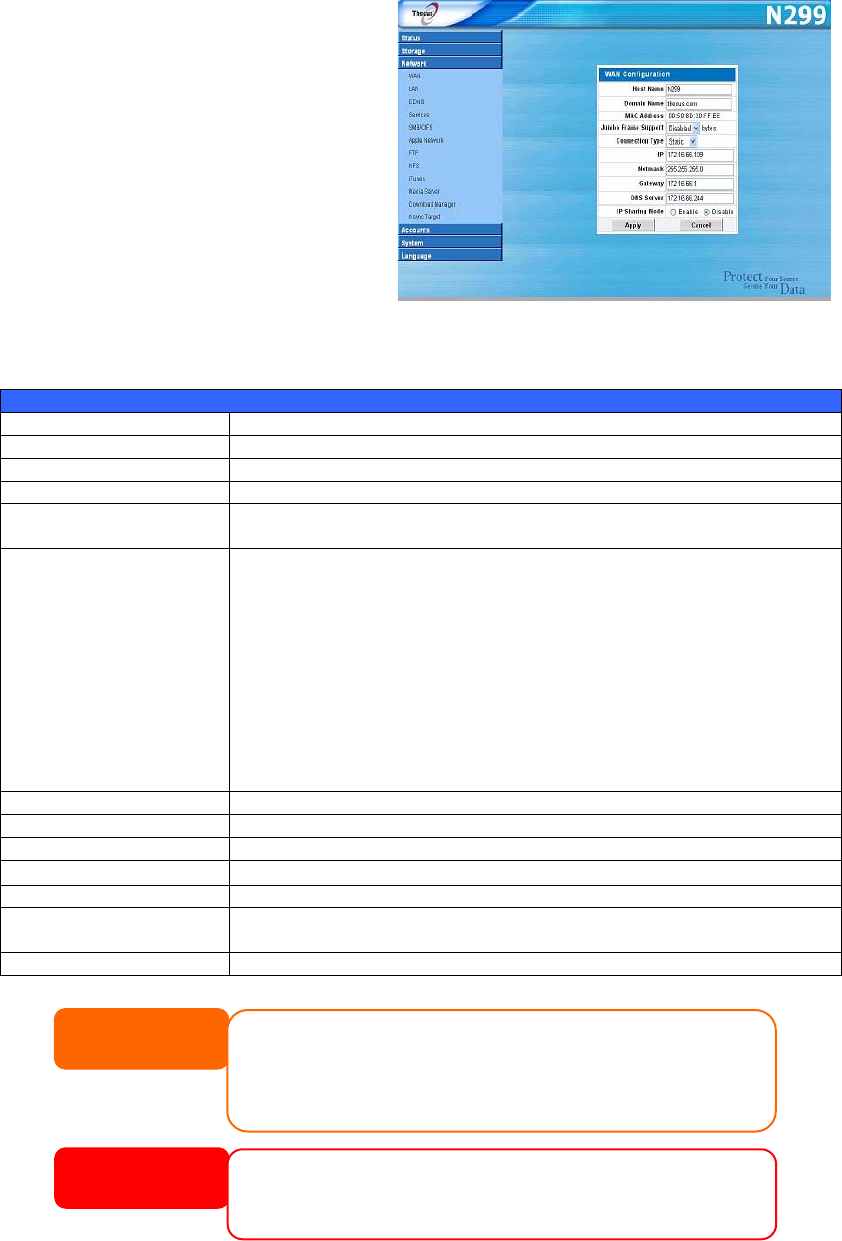
Network Management
Use the Network menu to make
network configuration settings as
well as service support settings.
WAN Configuration
From the Network menu, choose
WAN, and the WAN Configuration
screen appears. This screen displays
the network parameters of the WAN
connection. You may change any of
these items and press Apply to
confirm your settings. You can see a
description of each item in the
following table:
WAN Configuration
Item Description
Host name Host name that identifies the N299 on the network.
Domain name Specifies the domain name of the N299.
MAC Address Display the WAN port MAC address.
Jumbo Frame Support Enable or disable Jumbo Frame Support of the WAN interface on
your N299.
Connection Type The WAN IP can be set to a Static IP, Dynamic IP, or PPPoE.
Static: Administrator has to enter IP, Netmask, Gateway, DNS
Server fields.
Dynamic: If there is already a DHCP server on your network,
you can let the DHCP server assign an IP address to your N299.
NOTE: If this is set to Dynamic, but a DHCP server is not
detected on the WAN network, the IP address of the N299 will
reset to the default setting of 192.168.1.100.
PPPoE: The N299 can also support a direct connection to an
ASDL modem through PPPoE. Once selected, you will need to
enter a User Name and Password.
User Name Enter your user name for PPPoE connection. (PPPoE only)
Password Enter your password for PPPoE connection. (PPPoE only)
IP IP address of the WAN interface.
Netmask
Network mask, which is generally: 255.255.255.0
DNS Server Domain Name Service (DNS) server IP address.
IP Sharing Mode When enabled, traffic on the LAN will be directed to the WAN.
Default is Disabled.
PPPoE Connect Connect or disconnect from a PPPoE connection. (PPPoE only)
29
• A correct DNS setting is vital to networks services, such as SMTP and NTP.
• If you are only using the WAN port, we suggest that you disable IP Sharing
Mode. This will result in higher throughput.
• Only use Jumbo Frame settings when operating in a Gigabit environment where
all other clients have Jumbo Frame Setting enabled.
• Enabling DHCP automatically turns on UPnP — See the Service Support
Screen.
NOTE
Most Fast Ethernet (10/100) Switches/Routers do not support Jumbo Frame and
you will not be able to connect to your N299 after Jumbo Frame is turned on. If this
happens, turn off the N299. Then, power on the N299 and immediately press and
hold the Reset button on the rear of the unit for 15 seconds. This will reset your
network settings, password, and turn off Jumbo Frame Support.
WARNING