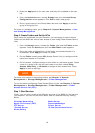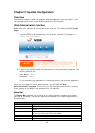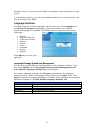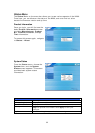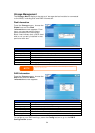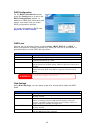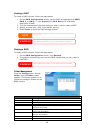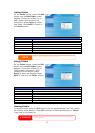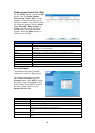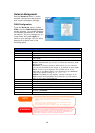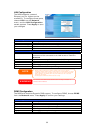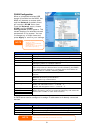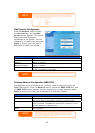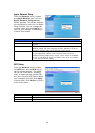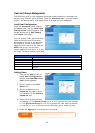Adding Folders
On the Folder screen, press the Add
button and the Add Folder screen
appears. This screen allows you to
add a folder. After entering the
information, press Apply to create
new folder. Press Back to return to
the Folder screen.
Add Folder
Item Description
Folder Name Enter the name of the folder.
Description Provide a description the folder.
Browseable Enable users to browse the folder content.
Public Admit or deny public access to this folder.
Web Access Admin or deny access through web disk.
Apply Press Apply to create the folder.
Reset Press Reset to clear entered data.
NOTE
Folder names are limited to 60 characters. Systems running Windows 98 or earlier
may not support file names longer than 15 characters.
Editing Folders
On the Folder screen, press the Edit
button and the Edit Folder screen
appears. This screen allows you to
change folder information. After
entering the information, press
Apply to apply the changes. Press
Back to return to the Folder screen.
Edit Folder
Item Description
Description Provide a description the folder.
Browseable Enable users to browse the folder content.
Public Admit or deny public access to this folder.
Web Access Admin or deny access through web disk.
Apply Press Apply to save your changes.
Cancel Press Cancel to disregard entered data
Back Press Back to return to upper page.
Deleting Folders
To delete a folder, press the Del button from the specified folder row. The system
will confirm folder deletion. Press OK to delete the folder permanently or Cancel
to go back to the folder list.
All the data stored in the folder will be deleted once the folder is deleted. The data
will not be recoverable.
WARNING
27