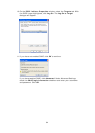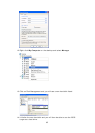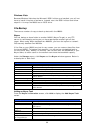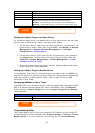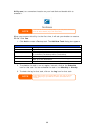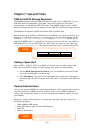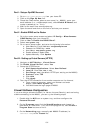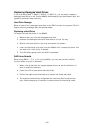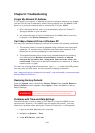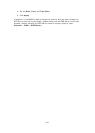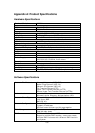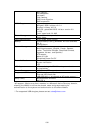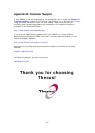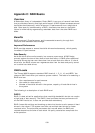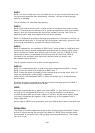102
Replacing Damaged Hard Drives
If you are using RAID 1, RAID 5, RAID 6, or RAID 10, you can easily replace a
damaged hard drive in the Thecus N8800 while keeping your data secure with the
system’s automatic data recovery.
Hard Drive Damage
When a hard drive is damaged and data in the RAID volume, the system LCD will
display warning message also the system beeps.
Replacing a Hard Drive
To replace a hard disk drive in the N8800:
1. Remove the tray with the damaged hard disk.
2. Unscrew the damaged hard disk and remove it from the tray.
3. Slide a new hard disk into the tray and fasten the screws.
4. Insert the hard disk tray back into the N8800 until it snaps into place. You
can also lock it with a key if desired.
5. The LED blinks green when the HDD is accessed.
RAID Auto-Rebuild
When using RAID 1, 5, 6, or 10 on the N8800, you can use the auto-rebuild
function when an error is detected.
1. When a hard disk fails the system beeps and/or an email notification is
sent to specified receivers.
2. Check the LCD to see which disk has failed.
3. Follow the steps mentioned above to replace the failed hard disk.
4. The system automatically recognizes the new hard disk and starts the
auto-rebuild sequence to resume its status before the hard disk crash.