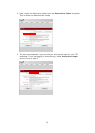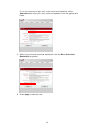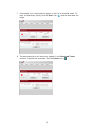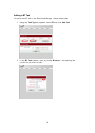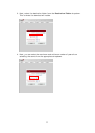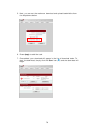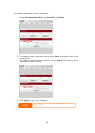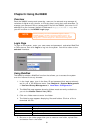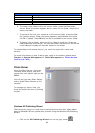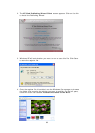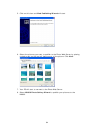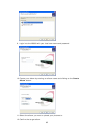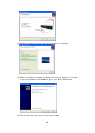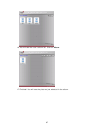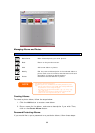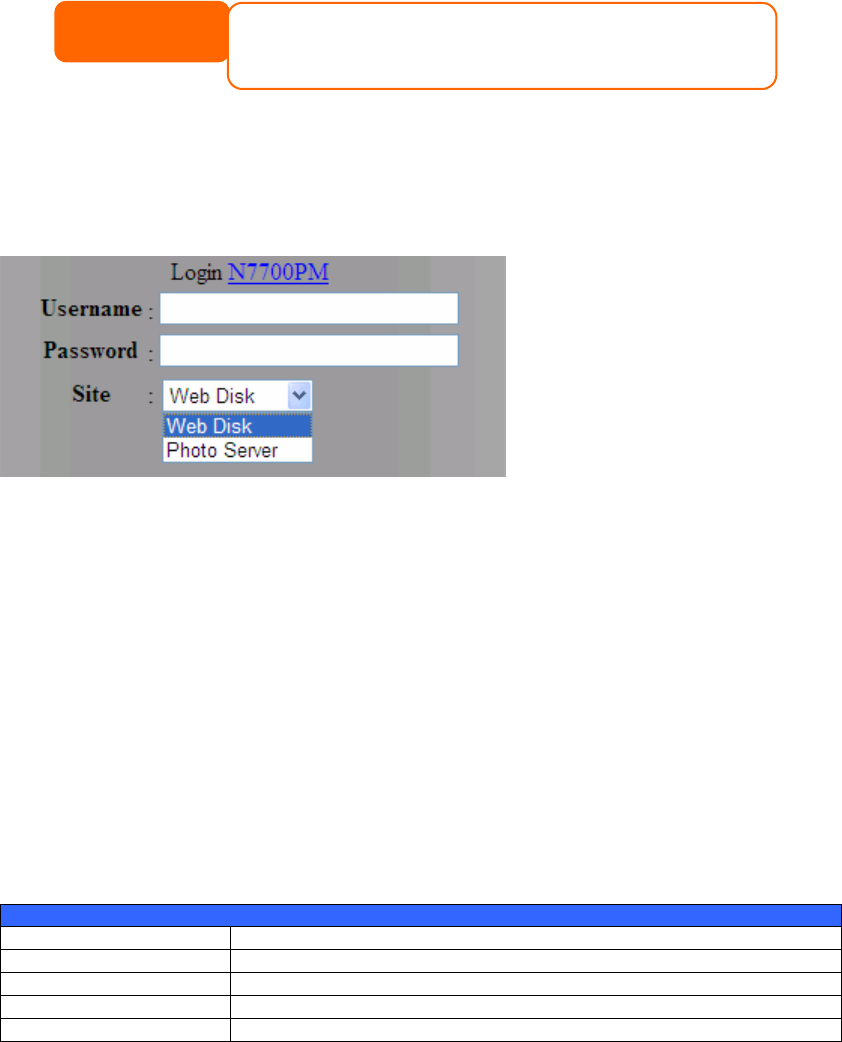
Chapter 6: Using the N8800
Overview
Once the N8800 is setup and operating, users on the network may manage all
varieties of digital music, photos, or files by simply using their web browsers. To
manage your personal files or access public files on the N8800, just enter its IP
address into your browser (default IP address is http://192.168.1.100), and
you will be taken to the N8800 Login page.
NOTE
Before proceeding, make sure that WebDisk Support or Secure
WebDisk Support is enabled in the Service Support screen in the
system’s Network menu. See Service Support in Chapter 4: System
Management > Network Management > Web Services Configuration.
Login Page
To login to the system, enter your user name and password, and select Web Disk
or Photo server then click Login to log into the system. You will be taken to the
selected interface.
Using WebDisk
The N8800 provides a WebDisk function that allows you to access the system
over the Internet from any browser.
1. In the Login page, type in the User ID and password that were previously
set for you in the Accounts menu. See Chapter 4: System Management
> User and Group Management > Local User Configuration.
2. The WebDisk page appears showing folders made currently available to
you via the Access Control List (ACL).
3. Click on a folder name to enter the folder.
4. The folder’s page appears displaying files and folders. Click on a file to
download the file.
Folder Page
Item Description
Name Displays the names of folders and files.
Size Shows the size of folders and files.
Type Displays the type of folders and files.
Modified Date Shows the time of most recent modification of folders and files.
5. Buttons on the folder page allow you to create a new folder, upload files
and delete files in the folder.
81