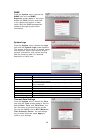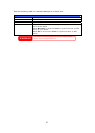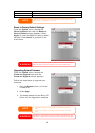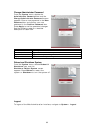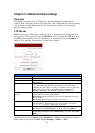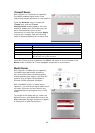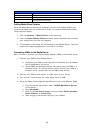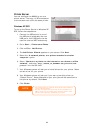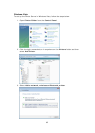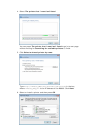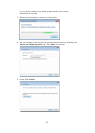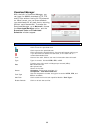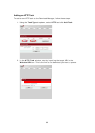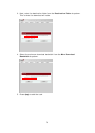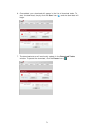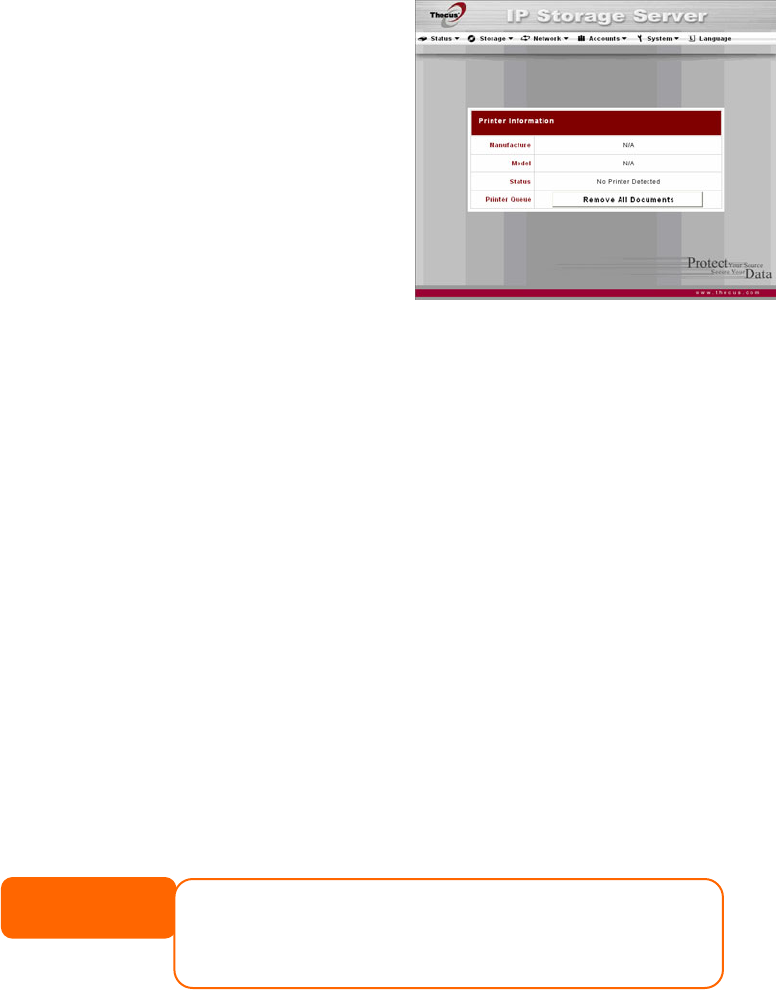
Printer Server
You can configure the N8800 to act as a
printer server. That way, all PCs connected
to the network can utilize the same printer.
Windows XP SP2
To set up the Printer Server in Windows XP
SP2, follow the steps below:
1. Connect the USB printer to one of
the USB ports (preferably the rear
USB ports; front USB ports can be
used for external HDD enclosures).
2. Go to Start > Printers and Faxes.
3. Click on File > Add Printer.
4. The Add Printer Wizard appears on your screen. Click Next.
5. Select the “A network printer, or a printer attached to another
computer” option.
6. Select “Connect to a printer on the Internet or on a home or office
network”, and enter “http://N8800_IP_ADDRESS:631/printers/usb-
printer” into the URL field.
7. Your Windows system will ask you to install drivers for your printer. Select
correct driver for your printer.
8. Your Windows system will ask you if you want to set this printer as
“Default Printer”. Select Yes and all your print jobs will be submitted to
this printer by default. Click Next.
9. Click Finish.
• Not all USB printers are supported. Please check Thecus website for
a list of supported printers.
NOTE
• Note that if a multi-function (all-in-one) printer is attached to the
N8800, usually only the printing and fax functions will work. Other
features, such as scanning, will probably not function.
64