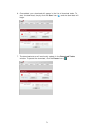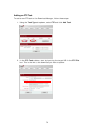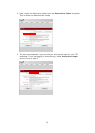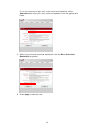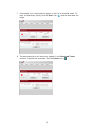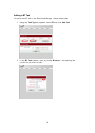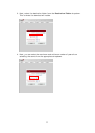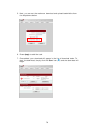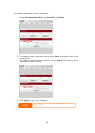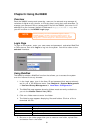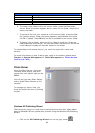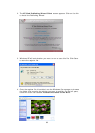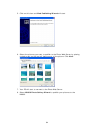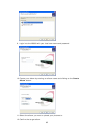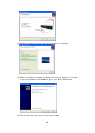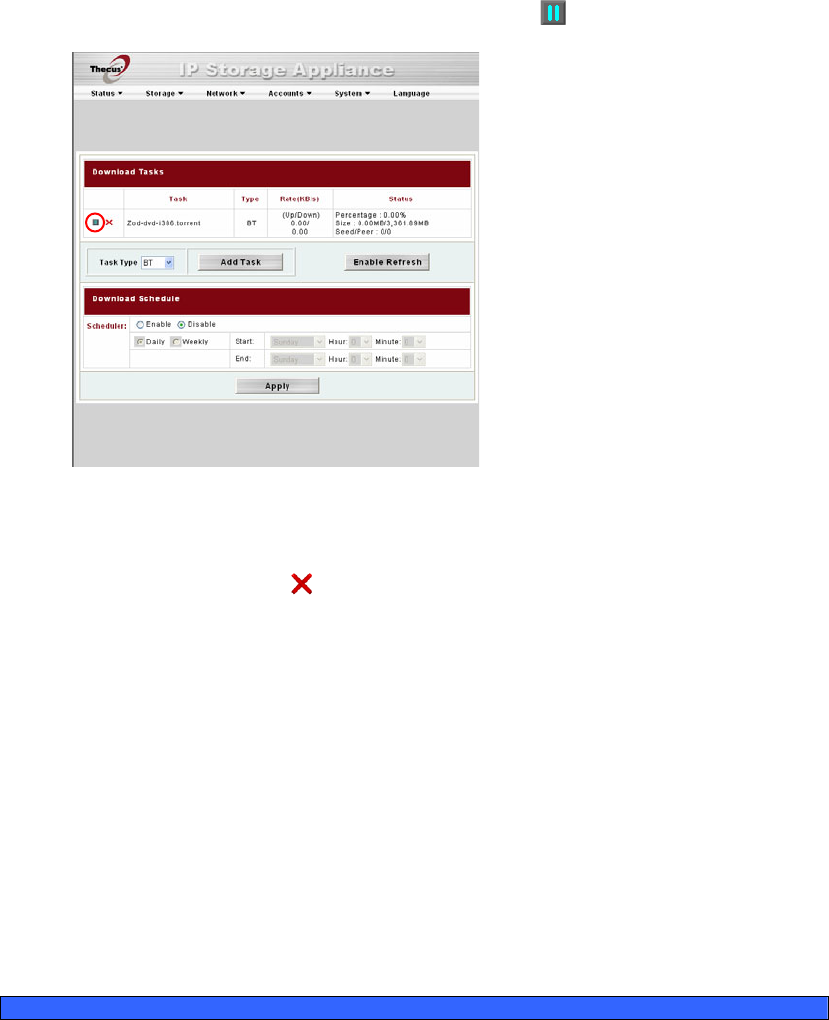
8. The download status will continually update in the Download Tasks window.
To pause the download, click the Pause icon (
).
Deleting Tasks
To delete a task, simply follow the steps below:
1. Click the delete icon (
) beside the task that you wish to delete. The
Delete Task dialogue box will appear.
2. Select Delete Task only if you wish to remove only the torrent file and all
transient files, leaving the unfinished download files intact.
3. Select Delete Task and Files if you wish to remove the torrent file and
all transient files, and the unfinished download files.
4. Click OK to delete the task. Click Cancel to return to the Download
Manager.
Scheduling Downloads
With the Download Manager, you can schedule your downloads to begin at
different times of the day. This is useful if you wish to complete your downloads
during off-peak hours, reserving your bandwidth for other applications. A table
describing the Download Schedule window appears below:
Download Schedule
Item Description
Scheduler Enable or disable the Download Scheduler.
Daily/Weekly
Choose to have the Download Scheduler activate on a daily or
weekly basis.
Start: Day/Hour
/Minute
Specify the start day/hour/minute for the download task.
End:
Day/Hour/Minute
Specify the end day/hour/minute for the download task.
79