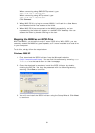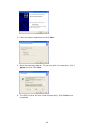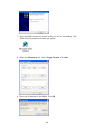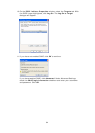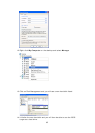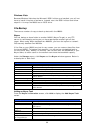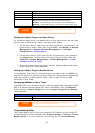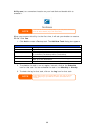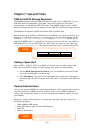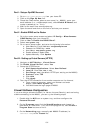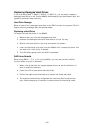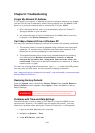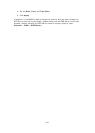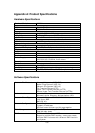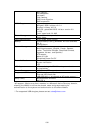99
Windows XP Data Backup
If you use Windows XP Professional, you can also use the Windows Backup Utility
(Ntbackup.exe) to backup your files.
If you use Windows XP Home Edition, follow these steps to install the utility:
1. Insert the Windows XP CD into a drive and double-click the CD icon in My
Computer.
2. When the Welcome to Microsoft Windows XP screen appears, click
Perform Additional Tasks.
3. Click Browse this CD.
4. In Windows Explorer, navigate to ValueAdd > Msft > Ntbackup.
5. Double-click Ntbackup.msi to install the backup utility.
Once installed, you can use the Windows Backup Utility by following the steps
below:
1. Click Start, and point to All Programs > Accessories > System Tools
> Backup to start the wizard.
2. Click Next to skip past the opening page. Choose Backup files and
settings from the second page, and then click Next.
3. Select which option you want to back up.
4. Click Next and in the Backup Type, Destination, and Name page, specify a
back up location using the Browse button.
5. Find and select the drive that specifies your N8800 as your backup
destination and click Next.
6. Click Next to display the wizard’s final page and click Finish to start
backing up.
Apple OS X Backup Utilities
Mac OS X does not include any backup software. However, there are a number of
backup solutions available for the Mac OS X, including: iBackup, Psyncx, iMSafe,
Rsyncx, Folder Synchronizer X, Tri-BACKUP, Impression, Intego Personal Backup,
SilverKeeper, and Apple's dotMac Backup utility to name just a few. To find even
more freeware and shareware backup utilities to choose from, go to
VersionTracker or MacUpdate and search on "backup".