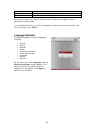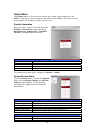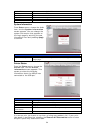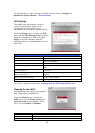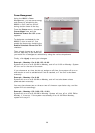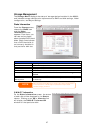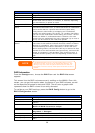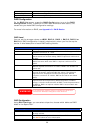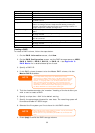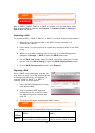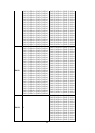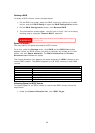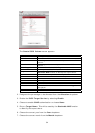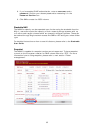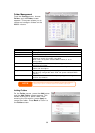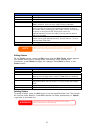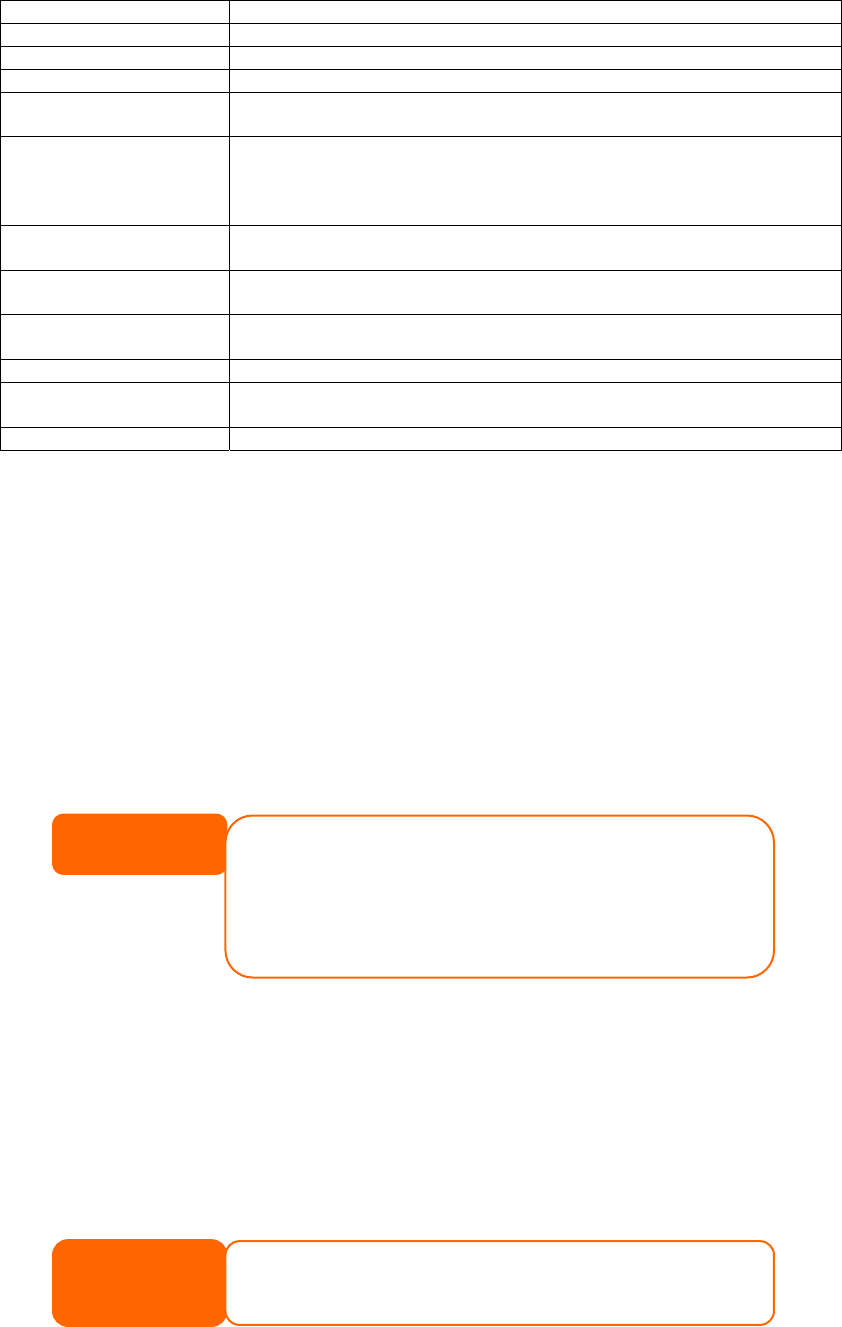
Capacity (MB) Capacity of the installed hard disks.
Model Model number of the installed hard disks.
Status Status of the installed hard disks.
Member If this is checked, current hard disk is a part of a RAID volume.
Spare If this is checked, current hard disk is designated as a spare for
a RAID volume.
Stripe Size This sets the stripe size to maximize performance of sequential
files in a storage volume. Keep the 64K setting unless you
require a special file storage layout in the storage volume. A
larger stripe size is better for large files.
Used Percentage The percentage of the RAID volume that will be used to store
data.
Apply Press this button to configure a file system and create the RAID
storage volume.
Remove Click to remove the RAID volume. All user data, and iSCSI data
will be removed.
Back Press this button to exit without saving changes.
Expand Press this button to configure a file system and create the RAID
storage volume.
Migration Press this button to migrate RAID level.
Creating a RAID
To create a RAID volume, follow the steps below:
1. On the RAID Information screen, click New.
2. On the RAID Configuration screen, set the RAID storage space as JBOD,
RAID 0, RAID 1, RAID 5, RAID 6, or RAID 10 — see Appendix C:
RAID Basics for a detailed description of each.
3. Specify a RAID ID.
4. If this RAID volume is meant to be the Master RAID volume, tick the
Master RAID checkbox.
NOTE
In a multiple RAID configuration, one RAID volume must be
designated as the Master RAID volume. The Master RAID volume will
store all installed modules. If the Master RAID is changed to another
location (i.e. assigning HDD 2 to be the Master RAID volume after
HDD 1 had been previously assigned), then all modules must be
reinstalled. In addition, all system folders that were contained on the
Master RAID volume will be invisible. Reassigning this volume to be
the Master RAID will make these folders visible again.
5. Tick the checkboxes under the “member” heading of the hard disks you
wish to use to create a RAID.
6. Specify a stripe size — 64K is the default setting.
7. Specify the percentage allocated for user data. The remaining space will
be made available for iSCSI target.
8. Selected the file system you like to have for this RAID volume.
Select ZFS file system while snapshot is needed.
It is only one ZFS file
system allowed to be created per system.
ZFS file system is only accessible by CIFS/SMB, not for AFP and NFS
users.
NOTE
9. Press Apply to build the RAID storage volume.
30