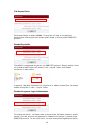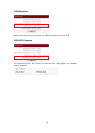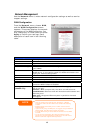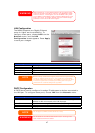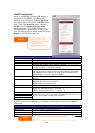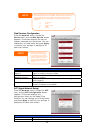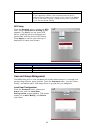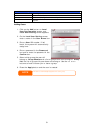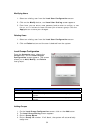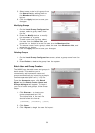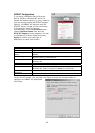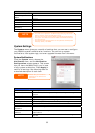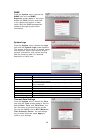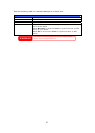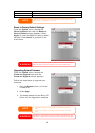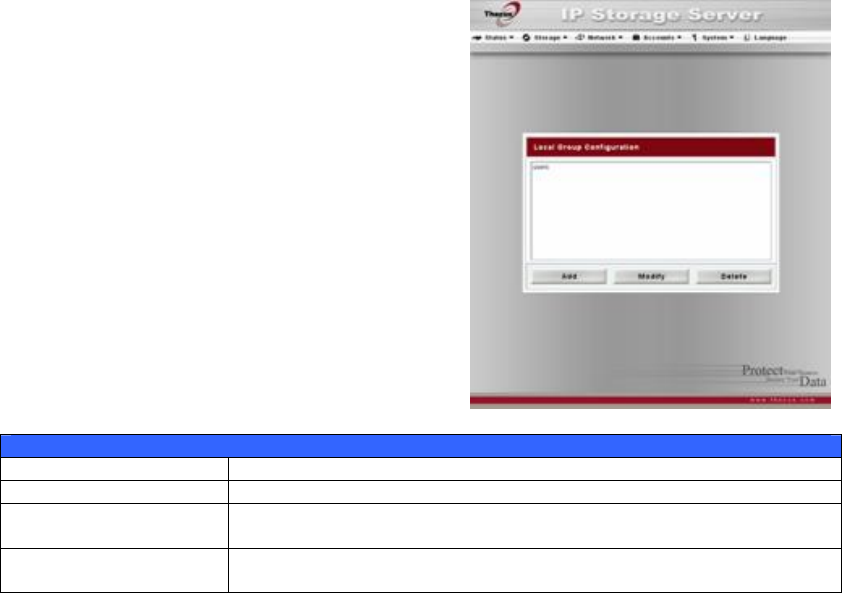
Modifying Users
1. Select an existing user from the Local User Configuration screen.
2. Click on the Modify button, and Local User Setting screen appears.
3. From here, you can enter a new password and re-enter to confirm, or use
the << or >> buttons to have this user join or leave a group. Click the
Apply button to save your changes.
Deleting Users
1. Select an existing user from the Local User Configuration screen.
2. Click on Delete button and the user is deleted from the system.
Local Groups Configuration
From the Accounts menu, choose the
Groups item, and the Local Groups
Configuration screen appears. This screen
allows you to Add, Modify, and Delete
local groups.
Local Groups Configuration
Item Description
Add Press the Add button to add a user to the list of local groups.
Modify Press the Modify button to delete a selected group from the
system.
Delete Press the Delete button to delete a selected group from the
system.
Adding Groups
1. On the Local Group Configuration screen, click on the Add button.
2. The Local Group Setting screen appears.
3. Enter a Group Name.
4. Enter a Group ID number. If left blank, the system will automatically
assign one.
52